Modifying alerts, Activating or deactivating alerts, Modifying alerts activating or deactivating alerts – HP StorageWorks 2.140 Director Switch User Manual
Page 162
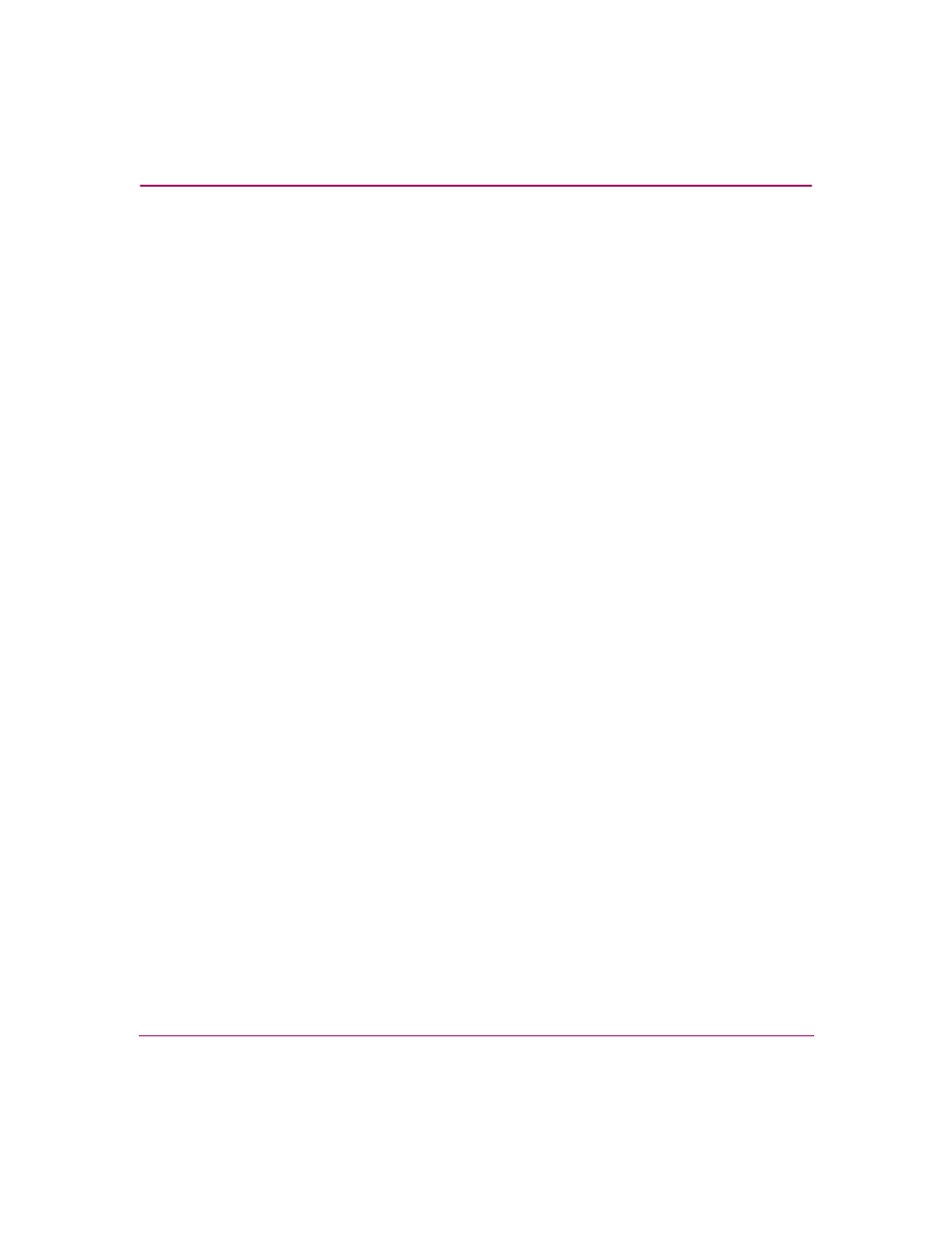
Configuring the Director
160
Director Element Manager User Guide
Modifying Alerts
Use the following steps to modify an existing threshold alert configuration.
1. At the Hardware View page, click Configure > Threshold Alerts. The
Configure Threshold Alerts dialog box displays.
2. Choose the alert that you want to modify when you click the alert information
in the table. (If the alert is active, an error message displays prompting you to
deactivate the alert.)
3. If the alert is active, click Deactivate, then choose the alert information in the
table again.
4. Click Modify. An initial Modify Threshold screen displays where you can
change the threshold type.
5. Choose a threshold type from the drop-down list.
6. Click Next when you are done. A Modify Threshold screen displays. You can
use this screen to change the % utilization, cumulative minutes for the
threshold to occur before notification, and the time interval for measuring
throughput and for alert notification.
7. Make appropriate changes. Then, continue through the Modify Threshold
screens, making changes as necessary, until the summary screen displays the
alert configuration.
8. Perform either of the following steps:
■
If you need to change any parameters, click Previous or Next to display
the desired Modify Threshold screen.
■
Click Finish when you are done.
Activating or Deactivating Alerts
Use the following steps to activate or deactivate existing threshold alerts. In the
active state, notifications are generated for the alert. In the inactive state,
notifications do not occur.
1. At the Hardware View page, click Configure > Threshold Alerts. The
Configure Threshold Alerts dialog box displays.
The port’s current state, inactive or active, is listed under the State column.
2. To change the state, choose the alert by the alert information in the table.
3. If the alert is active, click Deactivate to change to the inactive state. If the
alert is inactive, click Activate to change to the active state.
