Port card menu, Port menu, Port card menu port menu – HP StorageWorks 2.140 Director Switch User Manual
Page 87: R details on these menu options, see
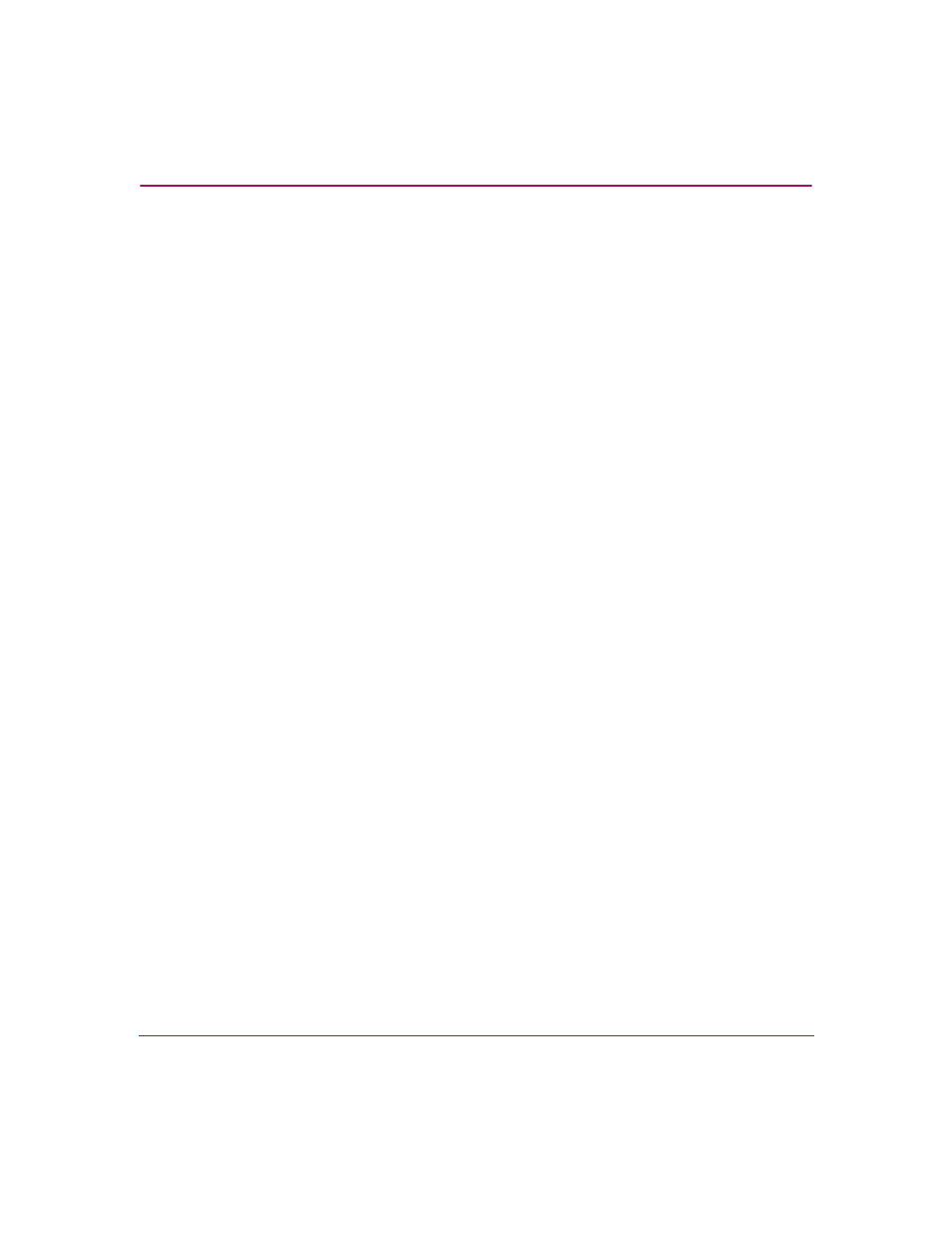
Monitoring and managing the Director
85
Director Element Manager User Guide
■
Threshold Alert—If a threshold alert exists for the port, an alert indicator
(yellow triangle) displays by the Threshold Alert field, and the configured
name for the last alert received displays in the field.
Port Card Menu
While in the Port Card View, right-click the card away from a port connector to
display a pop-up menu of port card functions.
■
Block All Ports—Click this option to display the Block All Ports dialog box.
Click Yes to block all ports on the selected card or click No to cancel.
■
Unblock All Ports—Click this option to display the Unblock All Ports
dialog box. Click Yes to unblock all ports on the selected card or No to cancel.
■
Diagnostics—Click this option to display the Port Diagnostics dialog box.
Use this dialog box to run internal loopback and external loopback tests on
any port or all ports on the port card. For instructions on using these
diagnostics, refer to the HP StorageWorks Director 2/64 Service Guide for the
Director 2/64 and the HP StorageWorks Director 2/140 Service Guide for the
Director 2/140.
Port Menu
While in the Port Card View, right-click any port to display the following menu
options:
■
Port Properties—Click this option to display the Port Properties dialog box.
This dialog box displays information about the port. See “
” on page 80 for more information.
■
Node Properties—Click this option to display the Node Properties dialog
box. Note that if a node is not logged into the port, a message displays
indicating that node information is not available. For details on information
that displays in this dialog box, see “
