HP StorageWorks 2.140 Director Switch User Manual
Page 212
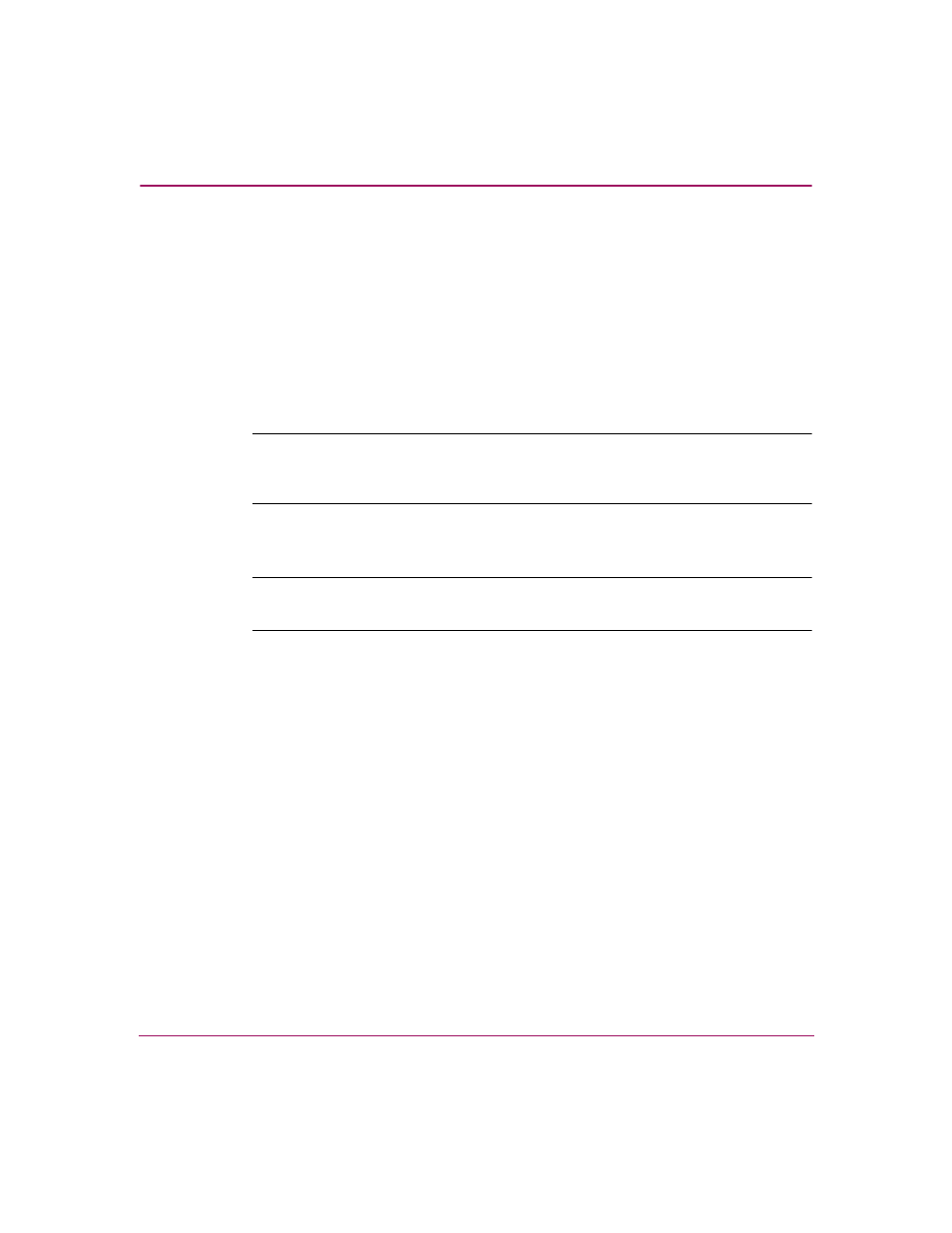
Optional Features
210
Director Element Manager User Guide
Set the Congestion Threshold using one of these methods:
— Click the check box under the Use Algorithmic Threshold column to
display a value under the Threshold % column. This value is computed
by the feature’s rerouting algorithm. If you click this check box, you
cannot enter a value into the Threshold % column for the port. If you
click the check box to remove the check mark, any value that was set in
the Threshold % column for the port will redisplay.
— Click in the Threshold % column and enter a value in the range of 1
through 99.
Note:
If no threshold is entered for a port, a default value is used that is based
on port type (1 Gb/s or 2 Gb/s) and channel bandwidth. This field cannot be
left blank.
4. Set Event Notification options.
Note:
If enabled, these notifications occur the first time the events occur.
Notifications are not resent while the problem persists.
— Unresolved Congestion. Click this check box to display a check mark
and enable notification. If enabled, an unresolved congestion entry is
made to the Event Log and an SNMP trap will be generated, if trap
recipients are configured through the Configure SNMP dialog box.
An unresolved congestion event occurs when the rerouting algorithm
cannot find a path for rerouting data flow and relieving congestion on an
ISL.
— Back Pressure. Click this check box to display a check mark and enable
this option. If enabled, a back pressure entry will be made to the Event
Log, and an SNMP trap will be generated if trap recipients are configured
through the Configure SNMP dialog box.
A back pressure event occurs when the percentage of time the ISL has no
available BB_Credit exceeds the Low BB_Credit threshold. A separate
event also occurs when the back pressure condition ends.
