Figure 56: save dialog box-log windows, Expanding columns, Sorting entries – HP StorageWorks 2.140 Director Switch User Manual
Page 169: Expanding columns sorting entries, 56 save dialog box
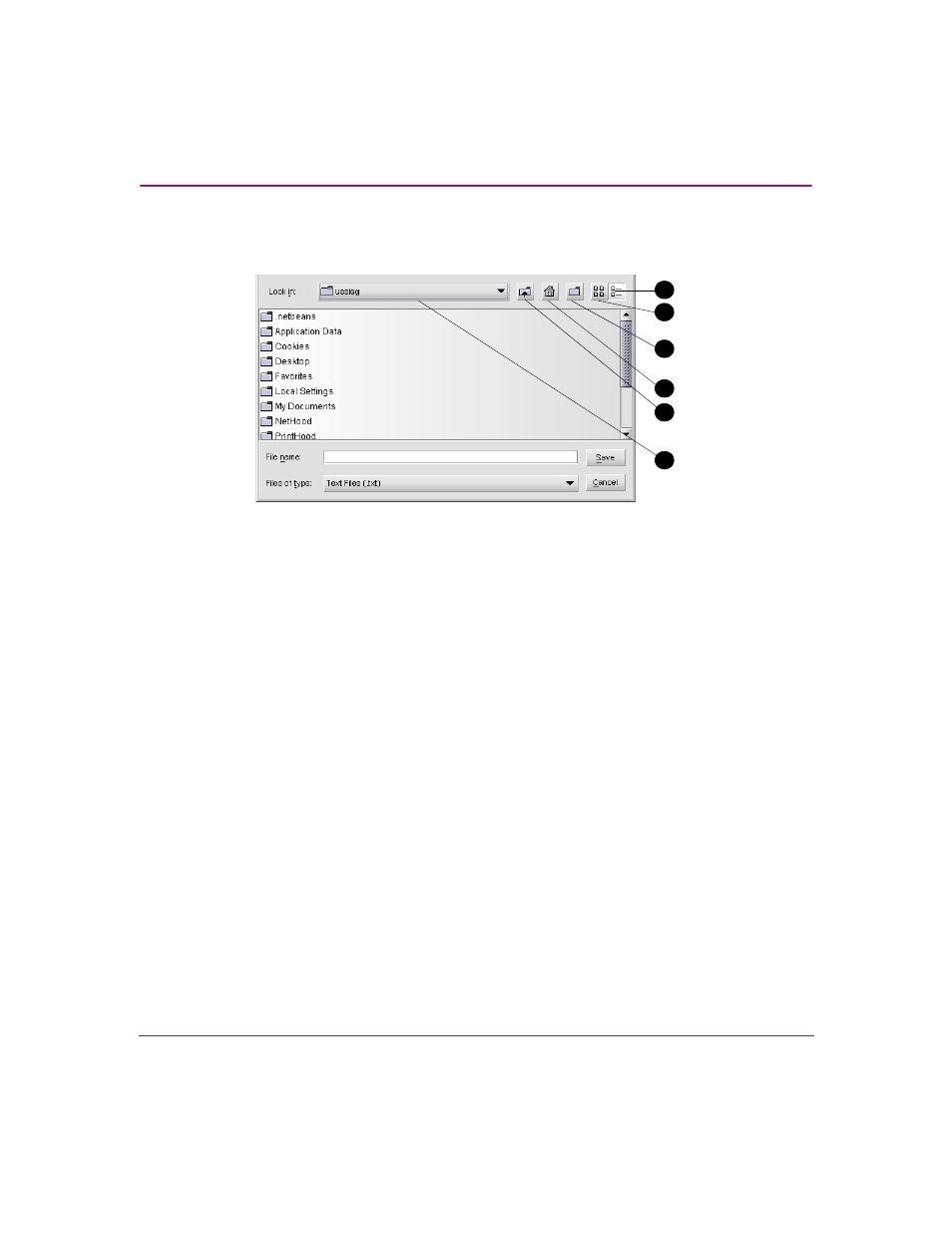
Using Logs
167
Director Element Manager User Guide
1. Click Export on the log window to display the Save dialog box. This dialog
box contains the controls shown in
Figure 56: Save dialog box
—
log windows
2. In the Save dialog box, choose the folder where you want to save the file.
3. Type in a file name and extension in the File name field.
4. Click Save. The file saves to the specified folder as an ASCII text file.
Expanding Columns
Expand columns in logs by placing the mouse pointer over the line separating
column headings until a double arrow displays, then hold down the left mouse
button and widen the column as necessary.
Sorting Entries
Sort log entries in columns when you click a column heading. A down arrow in
the header indicates sorting in descending order. An up arrow indicates sorting in
ascending order. Click once to sort. Click again to reverse the sort.
1
Details
2
List
3
Create new folder
4
Home
5
Go up one level
6
Drive list
1
4
2
3
5
6
