Configuring date and time, Figure 48: configure date and time dialog box, Setting date and time manually – HP StorageWorks 2.140 Director Switch User Manual
Page 155: 48 configure date and time dialog box
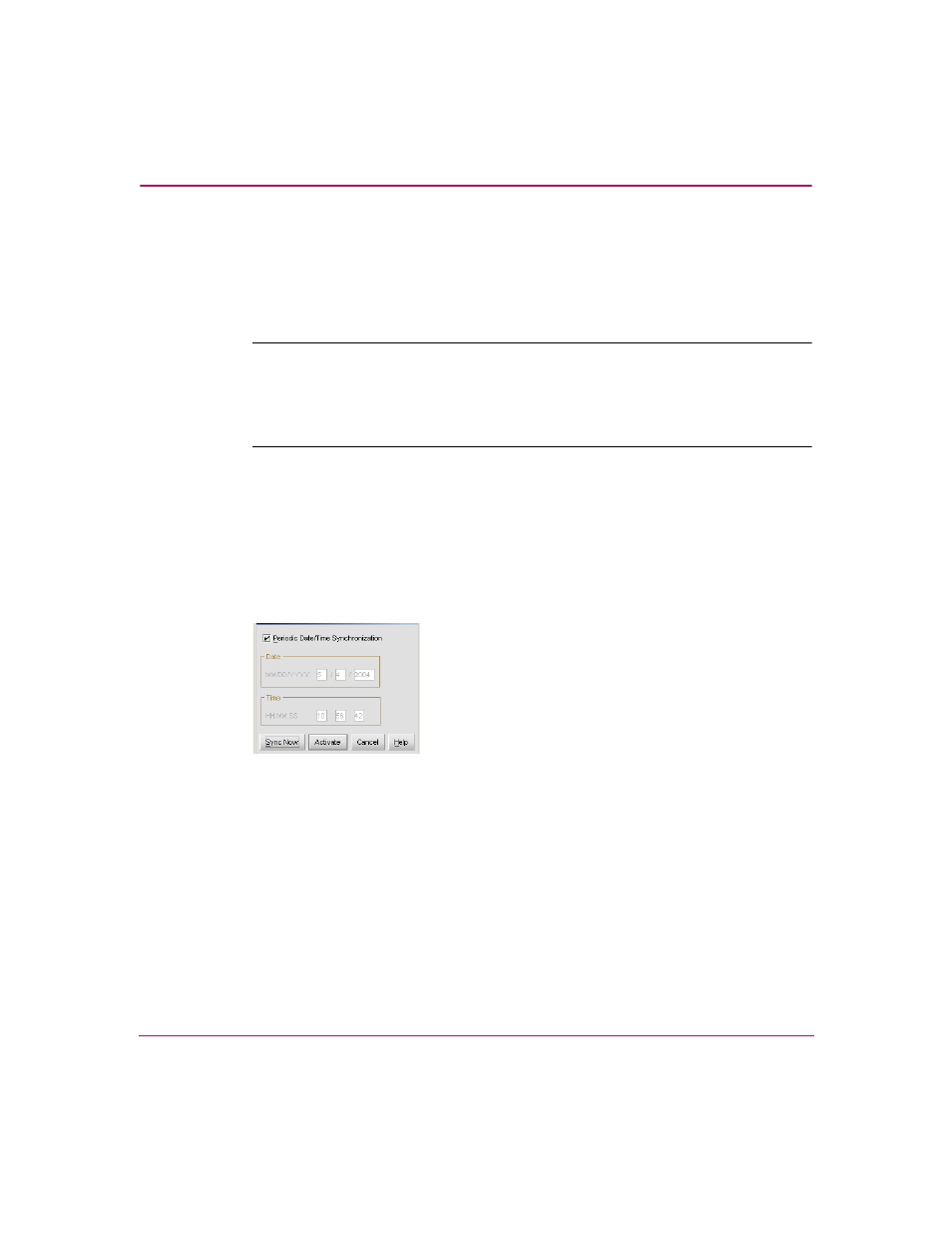
Configuring the Director
153
Director Element Manager User Guide
Configuring Date and Time
The Director Element Manager log entries are stamped with the date and time
received from the director. Use these steps to set the effective date and time for the
director.
Note:
If both switch clock alert mode is enabled (only possible if FICON Management
Server is enabled) and periodic synchronization is enabled, an error will result. Disable
one of the modes to fix the error. See the following procedure to disable periodic
synchronization. See “
Configuring FICON Management Server
” on page 149” to
disable switch clock alert mode.
1. Click the Configure > Date/Time. The Configure Date and Time dialog box
.
2. Set director date and time manually, or set for periodic updates. For specific
instructions, see the following sections:
■
Setting Date and Time Manually
■
Figure 48: Configure Date and Time dialog box
Setting Date and Time Manually
Use these steps to set the director date and time manually.
1. At the Configure Date and Time dialog box, click the Periodic Date/Time
Synchronization check box to deselect the option (no check mark in the box).
The grayed-out Date and Time fields activate.
