Using the element manager, Using dialog boxes, Illustrations used in this manual – HP StorageWorks 2.140 Director Switch User Manual
Page 26: Keyboard navigation, Opening the element manager
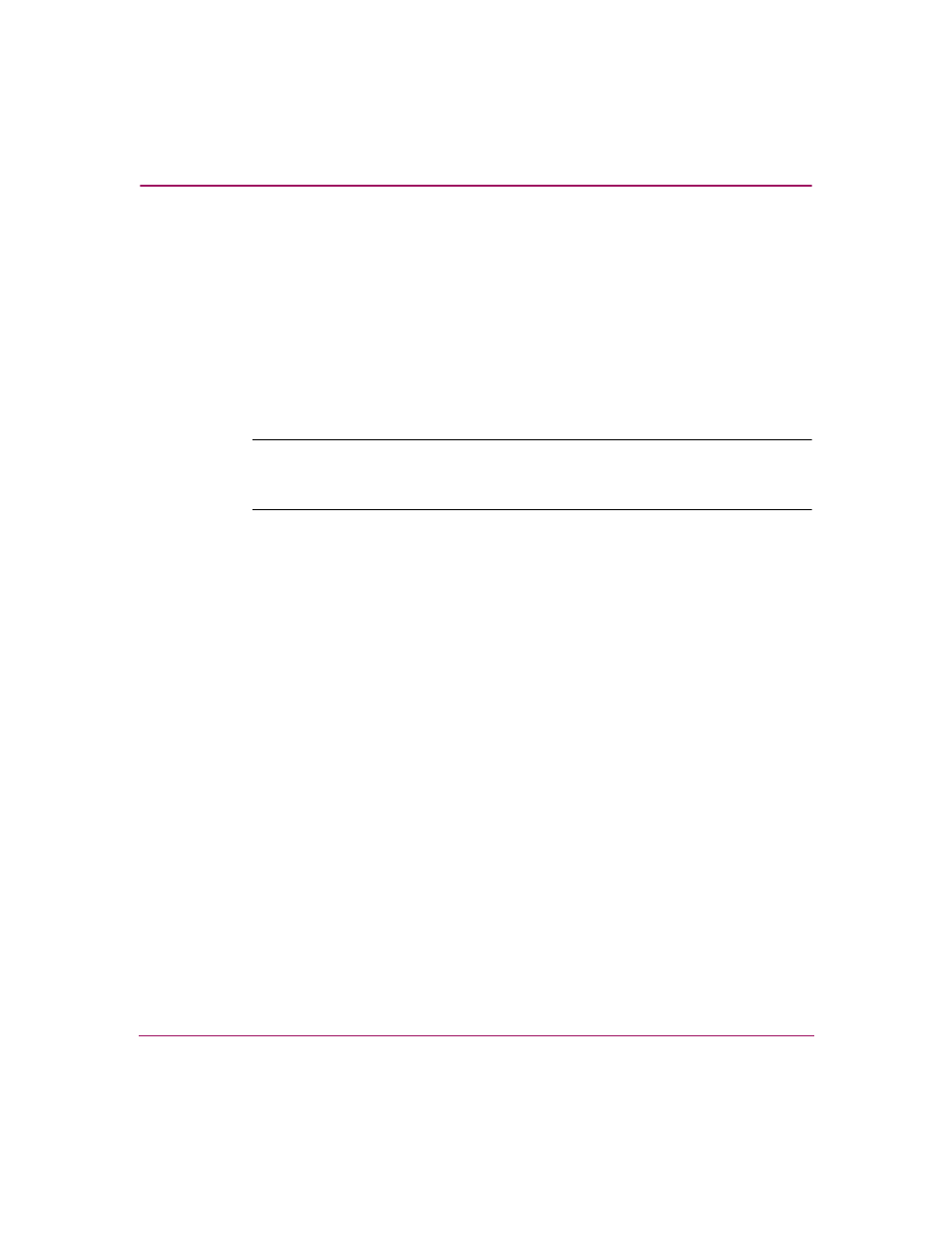
Overview
24
Director Element Manager User Guide
Using the Element Manager
This section provides a general overview of the Element Manager and its
functions. For details on performing specific tasks and using specific dialog
boxes, see the appropriate chapters in this manual.
Using Dialog Boxes
Buttons such as OK, Activate, Close or Cancel initiate functions in a dialog box.
Click a button to perform its labeled function.
Note:
There is a difference between the Close and Cancel buttons. The Close button
closes the dialog box and saves the data you entered. The Cancel button cancels the
operation and closes the dialog box without saving the information you entered.
Illustrations Used in this Manual
Figures containing Element Manager screens in this manual are included for
illustration purposes only. These illustrations may not match exactly what you see
through your HAFM appliance or remote computer running client software. Title
bars have been removed from the illustrations, and fields in the illustrations may
contain different data than in screens displayed on your system.
Keyboard Navigation
Keyboard navigation is an alternative to mouse navigation. The Element Manager
supports standard keyboard navigation and identifies equivalent keystrokes for
menu options whenever possible.
Opening the Element Manager
You can access the Element Manager for a director through the HAFM in two
different ways:
■
In the HAFM application, double-click a director icon on the HAFM
Physical/Topology Map, as shown in
The Element Manager window displays, showing the Hardware View for the
selected director. (See
Or
