High performance mouse settings – HP Integrated Lights-Out 2 User Manual
Page 88
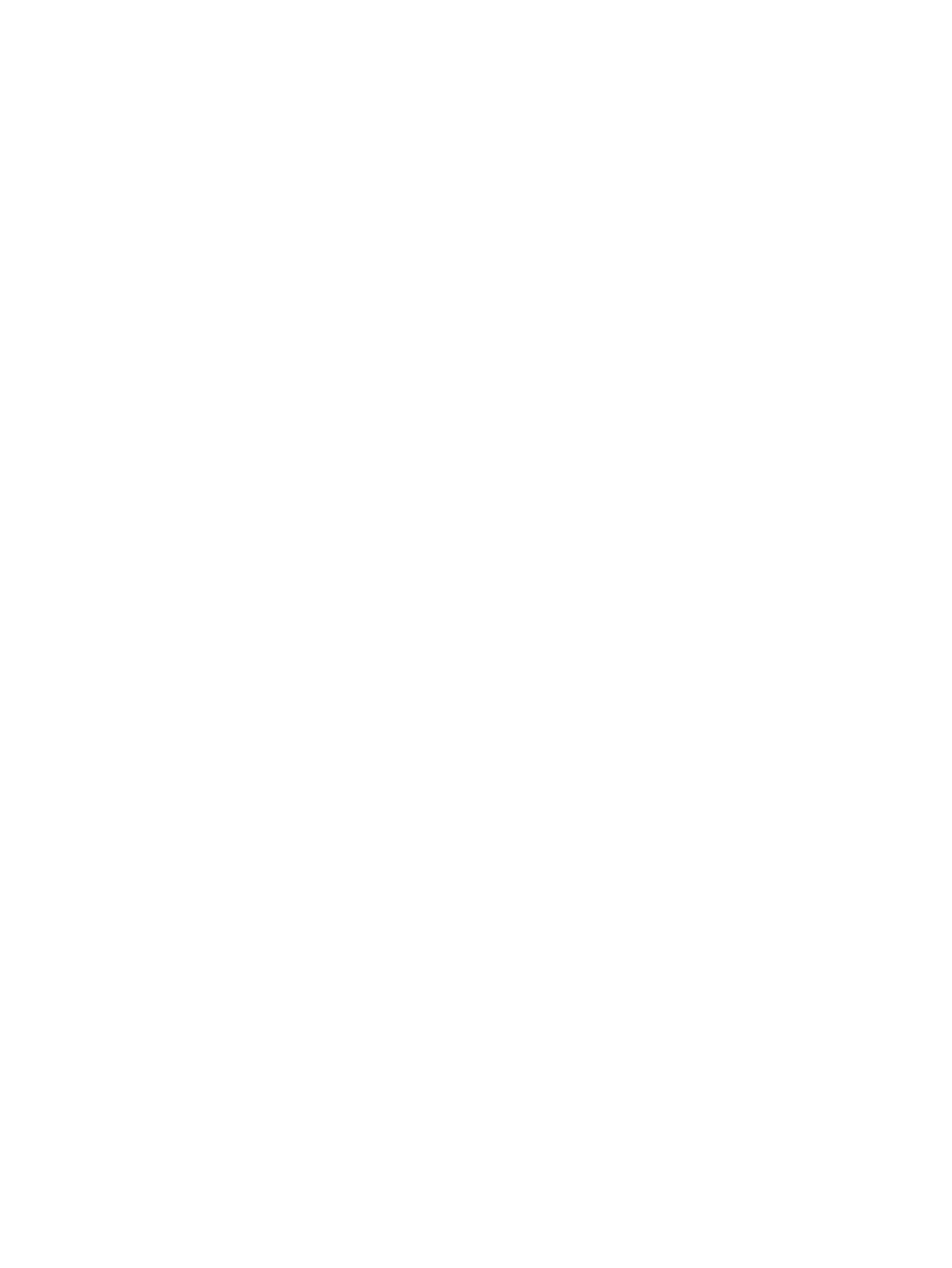
•
Power (green power icon) – Displays the power status and allows you to access the power
options. The power button is green when the server is powered up. When you press Power
the Virtual Power Button screen appears with four options: Momentary Press, Press and Hold,
Cold Boot, and Reset System.
When either the Drives or Power button is pressed, the menu displayed remains open even
when the mouse is moved away from the menu bar.
•
CAD – Enables you to start a dialog to send the Ctrl-Alt-Del keys (or any one of the six hotkeys)
to the server.
•
Thumb tack – Enables you to keep the Remote Console main menu open or to retract the main
menu when the mouse is moved away.
•
Exit (red X icon) – Enables you to close and exit the remote console.
Internet Explorer 7 security enhancements display the address bar in any recently opened windows.
If you want to remove the address bar from the IRC, you must change the Security setting from the
default level. To remove the address bar, set Set Allow websites to open windows without address
or status bars to Enable.
Optimizing mouse performance for Remote Console or Integrated Remote Console
In some Microsoft Windows configurations the mouse acceleration must be set correctly for remote
console mouse to behave properly.
SLES 9
Determine which mouse device is the Remote Console mouse by using the xsetpointer -l
command to list all mice.
1.
Determine which mouse you want to modify by cross-referencing the output of xsetpointer
with the X configuration (either /etc/X11/XF86Config or /etc/X11/xorg.conf)
2.
Select the remote console mouse as the mouse you want to modify. For example:
xsetpointer Mouse[2]
3.
Set the acceleration parameters. For example:
xset m 1/1 1
Red Hat Enterprise Linux
Set the acceleration parameters using:
xset m 1/1 1
Windows mouse synchronization
The default High Performance mouse setting on the Global Setting page is designed to use the
best setting based on the server operating system. To function correctly requires the HP ProLiant
Lights-Out Management Interface Driver is loaded and the server has been rebooted after the driver
installation. If you experience mouse synchronization issues under Windows, change the High
Performance Mouse setting to Yes.
High Performance Mouse settings
When using the Remote Console, you can enable the High Performance Mouse feature. This feature
greatly improves pointer performance and accuracy on supported operating systems. iLO 2 High
Performance Mouse is a pointing device that provides absolute position coordinates to describe
its location similar to a USB tablet mouse. A conventional mouse sends relative position information
(such as the mouse has moved 12 pixels to the right). The host computer can modify relative position
information to enable features like mouse acceleration. When using the Remote Console, the client
is not aware of these modifications. Therefore, synchronization between the client and host mouse
cursors fails.
88
Using iLO 2
