HP Integrated Lights-Out 2 User Manual
Page 144
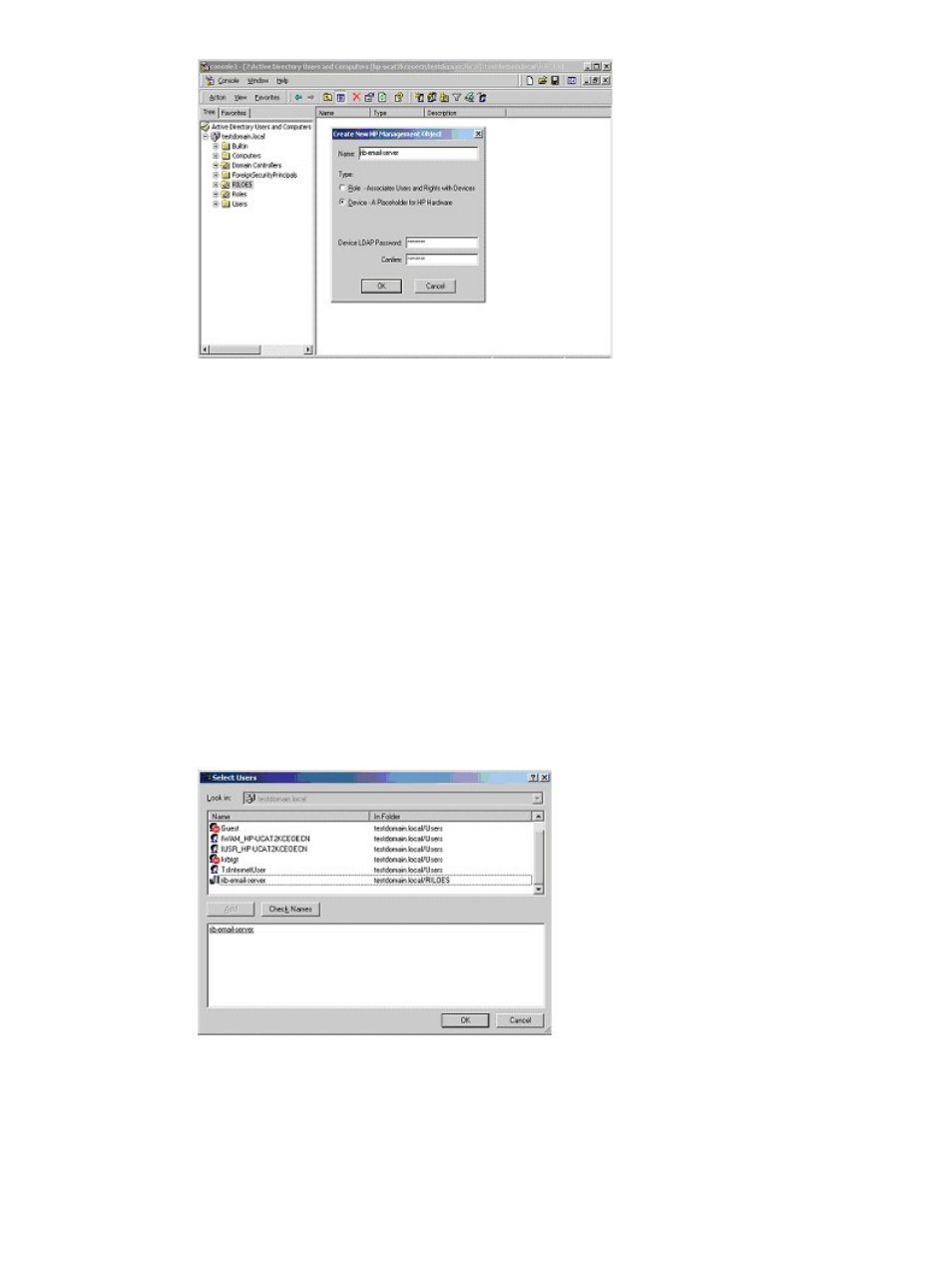
2.
Use the HP provided Active Directory Users and Computers snap-ins to create HP Role objects
in the Roles organizational unit.
a.
Right-click the Roles organizational unit, select New then Object.
b.
Select Role for the field type in the Create New HP Management Object dialog box.
c.
Enter an appropriate name in the Name field of the New HP Management Object dialog
box. In this example, the role contains users trusted for remote server administration and
is called remoteAdmins. Click OK.
d.
Repeat the process, creating a role for remote server monitors called remoteMonitors.
3.
Use the HP provided Active Directory Users and Computers snap-ins to assign the roles rights,
and associate the roles with users and devices.
a.
Right-click the remoteAdmins role in the Roles organizational unit in the
testdomain.local
domain, and select Properties.
b.
Select the HP Devices tab, then click Add.
c.
Using the Select Users dialog box, select the Lights-Out Management object created in
step 2, rib-email-server in folder testdomain.local/RILOES. Click OK to close the
dialog, then click Apply to save the list.
d.
Add users to the role. Click the Members tab, and add users using the Add button and
the Select Users dialog box. The devices and users are now associated.
144 Directory services
