Troubleshooting integrated remote console issues, Configuring apache to accept exported capture – HP Integrated Lights-Out 2 User Manual
Page 194
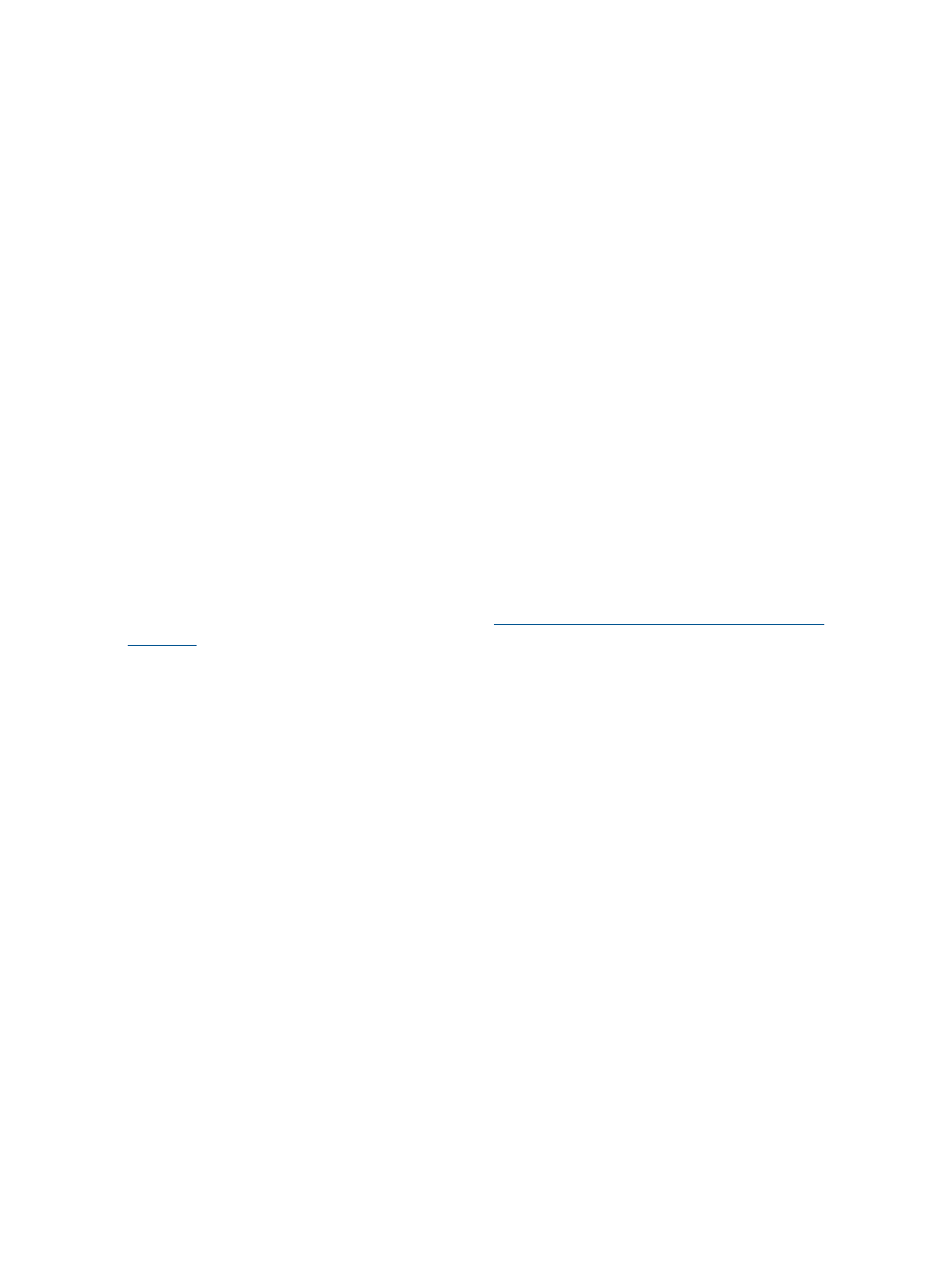
Troubleshooting Integrated Remote Console issues
Issues with Integrated Remote Console include:
•
Issues with Internet Explorer 7
•
Apache web server setup for export
•
No console playback while server is powered down
•
Skipping information during boot and fault buffer playback
Internet Explorer 7 and a flickering remote console screen
Using Internet Explorer 7 with the remote screen can cause the remote console screen to flicker
and become difficult to read. Setting the system hardware acceleration to a lower level will help
to alleviate the flicker. To change the hardware acceleration level select Control Panel>Display,
and then select the Settings tab. In the Settings section, click Advanced. When the Advanced page
appears, select the Troubleshoot tab. Adjust Hardware Acceleration down until the flicker goes
away.
Configuring Apache to accept exported capture buffers
To enable the Console Replay Export feature to work correctly, you must configure a web server
to accept the buffer data. The following is an example of configuration changes made to Apache
version 2.0.59 (Win32) on a server running Microsoft Windows Server 2003.
You must select a location to store the exported data, set Apache permissions to write to this
location, and configure authentication. To configure authentication, you must run htpasswd.exe
to create the user names and passwords for Apache to authenticate against when an access request
to the export location is received by Apache. For more information about how to configure users,
see the Apache Software Foundation website at
WebDAV provides a collaborative environment for you to edit and manage files on web servers.
Technically, DAV is an extension to the http protocol. You must make changes to the configuration
file to enable WebDAV by loading the Dynamic Shared Object support modules for it. The following
two lines must be added to the list of modules in the http.conf file: LoadModule dav_module
modules/mod_dav.so
and LoadModule dav_fs_module modules/mod_dav_fs.so
You must also enable authentication by loading the LoadModule auth_module modules/
mod_auth.so
and LoadModule auth_digest_module modules/mod_auth_digest.so
modules.
If a directory for the DavLock database does not exist, then you must create a directory. A DAV
directory under Apache2 is all that is necessary. This directory is referenced in the configuration
file. The following is an example of the changes to http.conf to add this support:
# Davlock database location
DavLockDb "C:/apache/Apache2/Apache2/dav/davlock"
# location of data being exported
Alias /images/ "C:/images/"
# Configuration of the directory to support PUT method with authentication
AllowOverride FileInfo AuthConfig Limit
AuthType Digest
# if digest is not supported by your configuration use the following
# AuthType Basic
# location of the usernames and passwords used for authentication
AuthUserFile "C:/Program Files/apache group/Apache2/passwd/passwords"
# specifies the user that is required for authentication, can be a group
# For group change to the following after creating the appropriate group
# Require group GroupName
Require user Administrator
Options MultiViews Indexes SymLinksIfOwnerMatch IncludesNoExec
194
Troubleshooting iLO 2
