HP Integrated Lights-Out 2 User Manual
Page 150
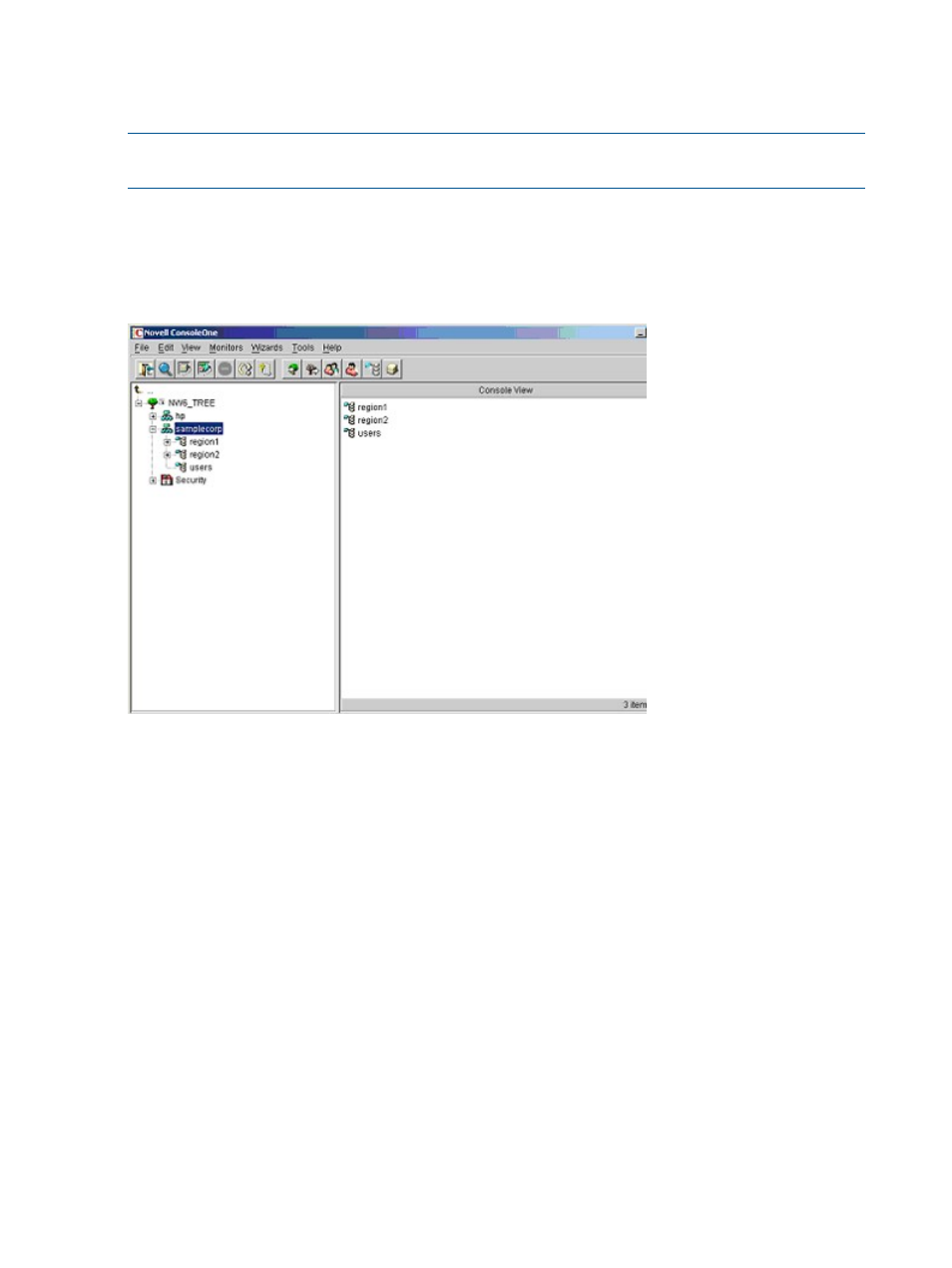
Snap-in installation and initialization for eDirectory
For step-by-step instructions on using the snap-in installation application, see
and initialization for Active Directory” (page 142)
.
NOTE:
After the snap-ins are installed, ConsoleOne and MMC must be restarted to show the
new entries.
Creating and configuring directory objects for use with LOM devices in eDirectory
The following example shows how to set up roles and HP devices in a company called
samplecorp
, which consist of two regions, region1 and region2.
Assume samplecorp has an enterprise directory arranged according to the following screen.
1.
Create organizational units in each region. Each organizational unit must contain the LOM
devices and roles specific to that region. In this example, two organizational units are created,
called roles and hp devices, in each organizational unit, region1 and region2
2.
Create LOM objects in the hp devices organizational units for several iLO 2 devices using the
HP provided ConsoleOne snap-ins tool.
a.
Right-click the hp devices organizational unit found in the region1 organizational unit,
and select New>Object.
b.
Select hpqTarget from the list of classes, and click OK.
c.
Enter an appropriate name and surname in the New hpqTarget page. In this example,
the DNS host name of the iLO 2 device, rib-email-server is used as the name of
the LOM object, and the surname is RILOEII. Click OK. The Select Object Subtype
page appears.
d.
Select Lights Out Management Device, and click OK.
e.
Repeat the process for several more iLO 2 devices with DNS names rib-nntp-server
and rib-file-server-users1 in hp devices under region1, and
rib-file-server-users2
and rib-app-server in hp devices under region2.
150
Directory services
