Setting up management processors for directories – HP Integrated Lights-Out 2 User Manual
Page 170
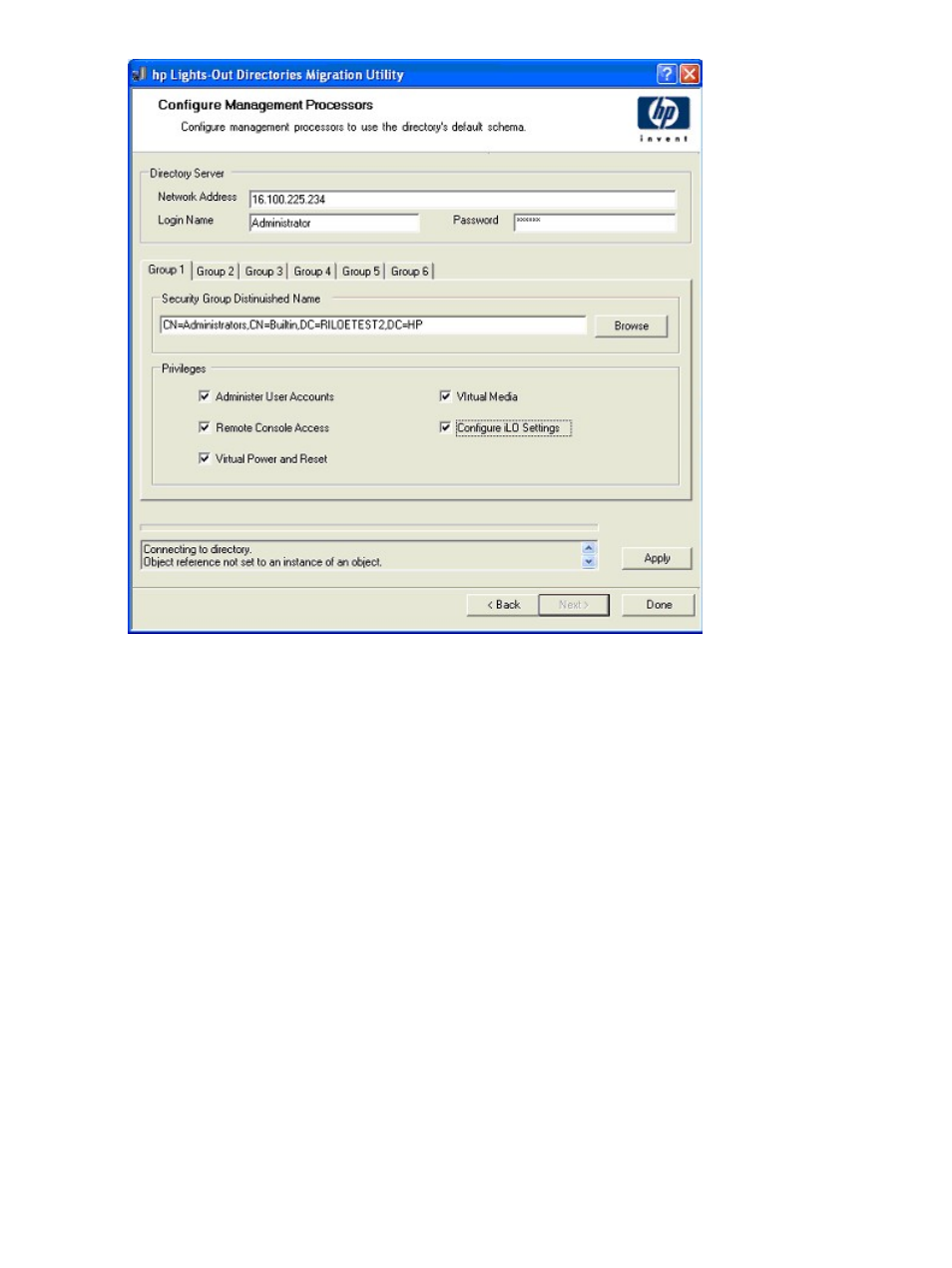
Setting up management processors for directories
The last step in the migration process is to configure the management processors to communicate
with the directory. This screen enables you to create user contexts.
User contexts enable the user to use short or user object names to log in, rather than the full
distinguished name. For example, having a user context such as CN=Users,DC=RILOETEST2,DC=HP
enables user "John Smith" to log in using John Smith, rather than CN=John Smith,CN=Users,
DC=RILOETEST2,DC=HP. The @ format is also supported. For example, @RILOETEST2.HP in a
context field enables the user to log in using jsmith (assuming that jsmith is the user's short name).
To configure the management processors to communicate with the directory:
1.
Enter the user contexts, or click Browse.
2.
For Directories Support and Local Accounts option, select Enabled or Disabled.
Remote access is disabled if both Directory Support and Local Accounts are disabled. To
reestablish access, reboot the server and use RBSU F8 to restore access.
3.
Click Configure. The migration utility connects to all of the selected management processors
and updates the configuration as you have specified. HPLOMIG supports configuring 15 user
contexts. To access the user context fields, use the scroll bar.
170
Directory services
