Logging in to ilo 2 for the first time, Setting up user accounts, Setting up ilo 2 using ilo 2 rbsu – HP Integrated Lights-Out 2 User Manual
Page 20
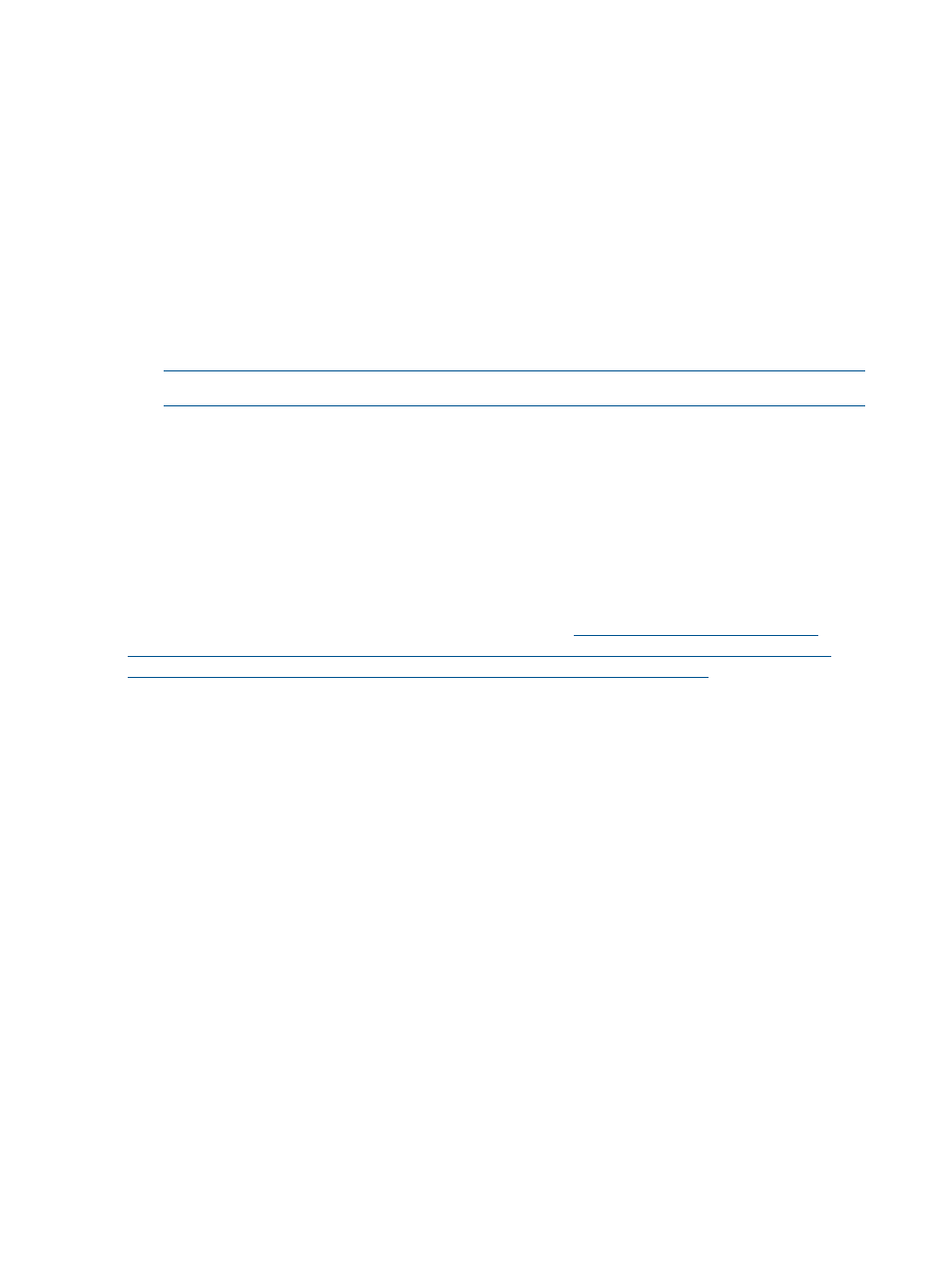
Logging in to iLO 2 for the first time
The iLO 2 firmware is configured with a default user name, password, and DNS name. Default
user information is located on the iLO 2 Network Settings tag attached to the server containing
the iLO 2 management processor. Use these values to access iLO 2 remotely from a network client
using a standard Web browser.
For security reasons, HP recommends changing the default settings after logging in to iLO 2 for
the first time.
The default values are:
•
User name – Administrator
•
Password – A random, eight-character, alphanumeric string
•
DNS Name – ILOXXXXXXXXXXXX
where XXXXXXXXXXXX represents the serial number of the server
NOTE:
User names and passwords are case sensitive.
If you enter an incorrect user name and password, or a log in attempt fails, then iLO 2 imposes a
security delay. For more information on login security, see
.
Setting up user accounts
The iLO 2 firmware comes preconfigured with default factory settings, including a default user
account and password. For security reasons, HP recommends changing the default settings after
logging in to iLO 2 for the first time. These changes can be made using any of the iLO 2 user
interfaces. RBSU and browser procedures are explained in this user guide. Other options including
the SMASH CLP and scripting methods are described in the HP Integrated Lights-Out Management
Processor Scripting and Command Line Resource Guide at
.
If iLO 2 is connected to a network running DNS or DHCP, you can use it immediately without
changing any settings.
Setting up iLO 2 using iLO 2 RBSU
HP recommends that you use the iLO 2 RBSU to initially set up iLO 2 and configure iLO 2 network
parameters for environments that do not use DHCP and DNS, or WINS. RBSU provides the basic
tools to configure iLO 2 network settings and user accounts to get iLO 2 on the network.
You can use RBSU to configure network parameters, global settings, and user accounts. The iLO
2 RBSU is not intended for continued administration. RBSU is available every time the server is
booted and can be run remotely using the iLO 2 Remote Console.
The iLO 2 RBSU can be disabled in the Global Settings preferences. Disabling iLO 2 RBSU prevents
reconfiguration from the host unless the iLO 2 Security Override Switch is set.
To run iLO 2 RBSU to set up local accounts:
1.
Restart or power the server on.
2.
Press the F8 key when prompted during POST. The iLO 2 RBSU runs.
3.
If prompted, enter a valid iLO 2 user ID and password with the appropriate iLO 2 privileges
(Administer User Accounts>Configure iLO 2 Settings). Default account information is located
on the iLO 2 Default Network Settings tag attached to the server containing the iLO 2
management processor. If iLO 2 has not been configured to present a login challenge to the
RBSU, then no prompt appears.
4.
Make and save any necessary changes to the iLO 2 configuration.
5.
Exit iLO 2 RBSU.
20
Setting up iLO 2
