2 setting up ilo 2, Quick setup, Preparing to set up ilo 2 – HP Integrated Lights-Out 2 User Manual
Page 17: Quick setup preparing to set up ilo 2
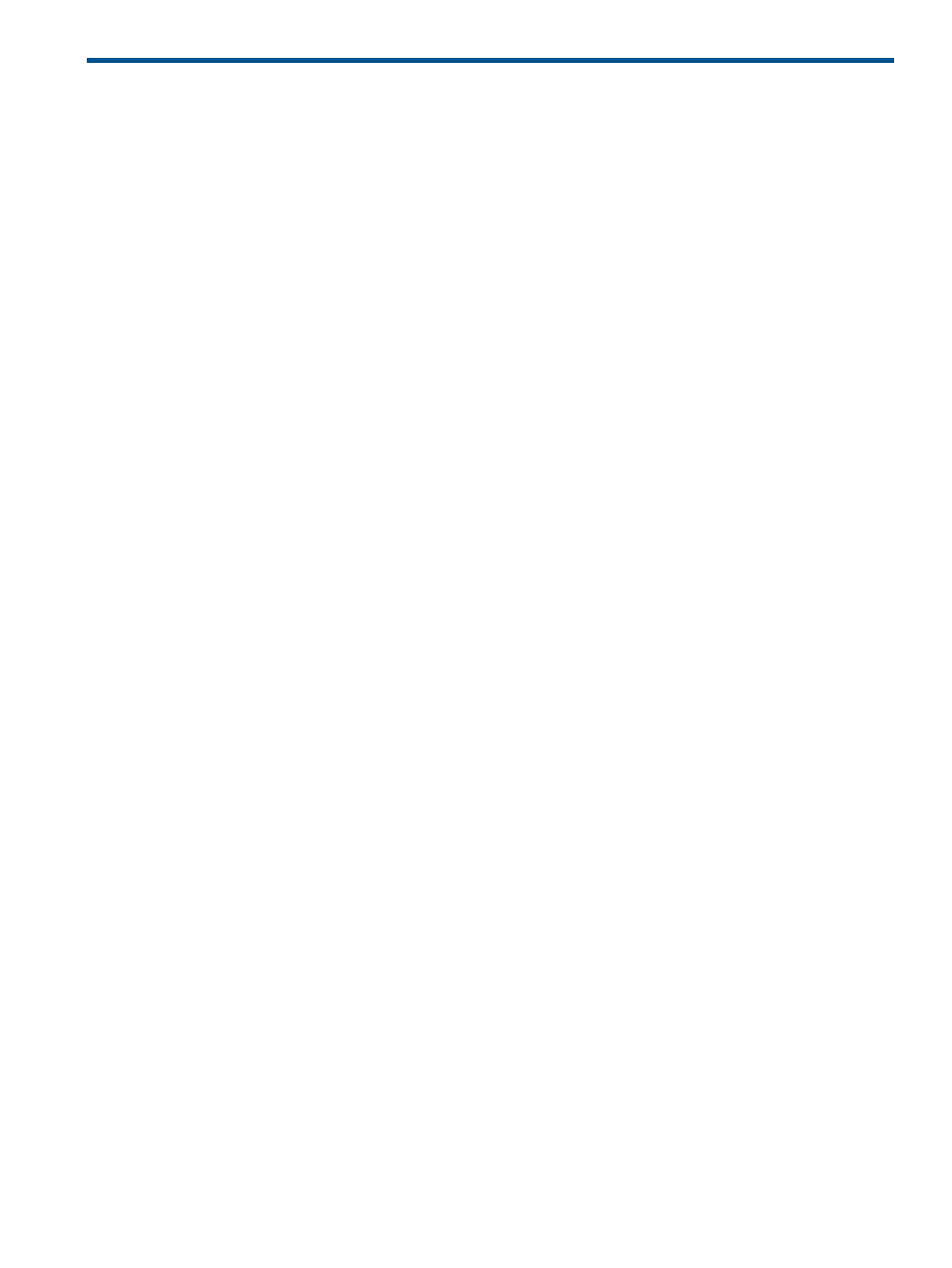
2 Setting up iLO 2
Quick setup
To quickly set up iLO 2 by using the default settings for iLO 2 Standard and iLO Advanced features,
follow these steps:
1.
To decide how you want to structure networking and security, see
2.
To connect iLO 2 to the network, see
“Connecting to the network” (page 18)
.
3.
If you are not using dynamic IP addressing to configure a static IP address, use the iLO 2
RBSU. See
“Configuring the IP address” (page 19)
4.
To log into iLO 2 from a supported browser or command line using the default user name,
password, and DNS name provided on the iLO 2 Network Settings tag attached to the server,
see
“Logging in to iLO 2 for the first time” (page 20)
5.
Change the default user name and password on the administrator account to your predefined
selections.
6.
To use the local accounts feature, set up your user accounts, see
.
7.
To activate iLO 2 advanced features, see
“Activating iLO 2 licensed features with a browser”
.
8.
To install the iLO 2 device drivers, see
“Installing iLO 2 device drivers” (page 21)
Preparing to set up iLO 2
Before setting up your iLO 2 management processors, you must decide how to handle networking
and security. The following questions can help you configure iLO 2 for your needs:
1.
How should iLO 2 connect to the network?
For a graphical representation and explanation of the available connections, see
. Typically iLO 2 is connected to the network using either:
•
A corporate network where both the NIC and the iLO 2 port are connected to the corporate
network. This connection enables access to iLO 2 from anywhere on the network and
reduces the amount of networking hardware and infrastructure required to support iLO
2. However, on corporate networks, network traffic can impede iLO 2 performance.
•
A dedicated management network with the iLO 2 port on a separate network. A separate
network improves performance and security because you can physically control which
workstations are connected to the network. A separate network also provides redundant
access to the server when a hardware failure occurs on the corporate network. In this
configuration, iLO 2 cannot be accessed directly from the corporate network.
2.
How will iLO 2 acquire an IP address?
To access iLO 2 after connecting it to the network, the management processor must acquire
an IP address and subnet mask using either a dynamic or static process:
•
Dynamic IP address is set by default. iLO 2 obtains the IP address and subnet mask from
DNS/DHCP servers. This method is the simplest.
•
Static IP address is used to configure a static IP address if DNS/DHCP servers are not
available on the network. A static IP address can be configured in iLO 2 using the RBSU.
If using a static IP, you must have an IP address before starting iLO 2 setup.
Quick setup
17
