Virtual floppy media applet is unresponsive, Troubleshooting ilo video player issues, Video capture file does not play – HP Integrated Lights-Out 2 User Manual
Page 199: Video capture file plays erratically, Troubleshooting remote text console issues, Viewing the linux installer in the text console, Passing data through an ssh terminal, Troubleshooting miscellaneous issues, Cookie sharing between browser instances and ilo 2
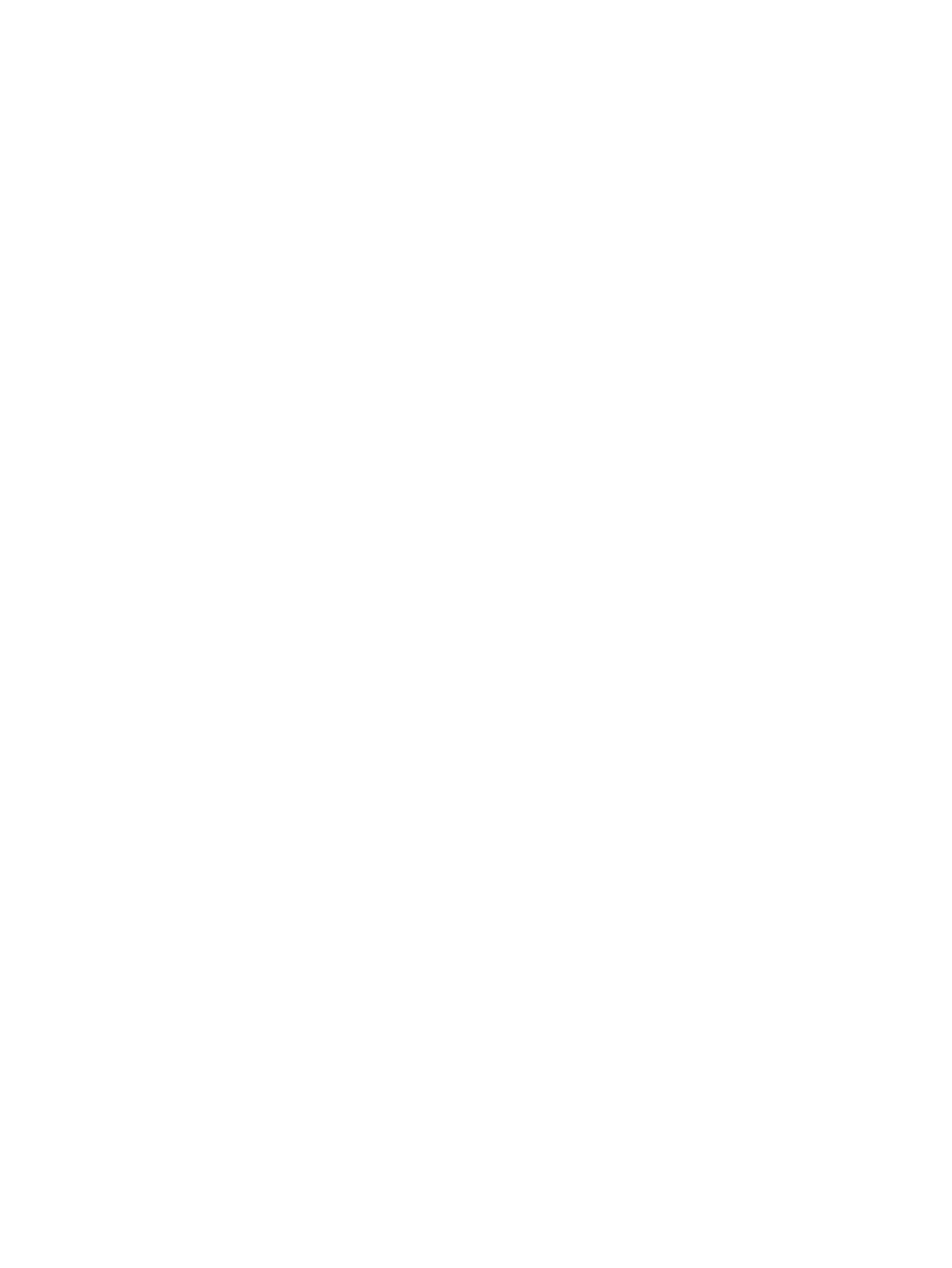
Virtual Media applet has a red X and does not display
The Virtual Media applet might produce a red X if an unsupported browser or JVM is used, or if
Enable All Cookies is not enabled. To correct this issue, ensure you are using a supported browser
and JVM on your client by reviewing the support matrix found in
“Supported browsers and client
. Also be sure Enable All Cookies is selected on the browser Preferences
or Options menu. Some browsers do not enable cookies by default.
Virtual Floppy media applet is unresponsive
iLO 2 Virtual Floppy media applet can become unresponsive if the physical floppy diskette contains
media errors.
To prevent the virtual floppy media applet from becoming unresponsive, run CHKDSK.EXE (or a
similar utility) to check the physical floppy diskette media for errors. If the physical media contains
errors, reload the floppy diskette image onto a new physical floppy diskette.
Troubleshooting iLO Video Player issues
The following sections discuss troubleshooting iLO Video Player issues.
Video capture file does not play
Verify that the file is a valid HP iLO 2 capture and is not corrupted.
Video capture file plays erratically
iLO 2 capture files are recordings of screen activity. During long periods of screen inactivity, the
recorded inactivity is truncated to reduce file size and improve playback performance. This can
cause the playback to appear to start and stop, or play erratically.
Troubleshooting Remote Text Console issues
The following sections discuss items to be aware of when attempting to resolve Remote Text Console
issues.
Viewing the Linux installer in the text console
When installing Linux using the text console, the initial install screen might not display because the
screen is in graphics mode. To correct this and proceed with the installation, do one the following:
•
For most versions of Linux, enter linux text nofb. The characters you enter will not display.
If enter the command correctly, the screen changes from graphics mode to text mode, displaying
the screen.
•
For SLES 9 and SLES 10, blindly press F2 and the
⇓(down arrow) from the text console. If
done correctly, the text mode is selected and the screen appears.
Passing data through an SSH terminal
If you use an SSH terminal to access the text console, SSH might intercept keystroke data and not
pass the action to the text console. When this occurs, it appears as if the keystroke did not perform
its function. To correct this issue, disable any SSH terminal short-cuts.
Troubleshooting miscellaneous issues
The following sections discuss troubleshooting miscellaneous hardware or software issues.
Cookie sharing between browser instances and iLO 2
iLO 2 uses browser session cookies in part to distinguish separate logins. Each browser window
displays as a separate user login, while actually sharing the same active session with the iLO 2.
Troubleshooting iLO Video Player issues 199
