Configuring static ip bay settings – HP Integrated Lights-Out 2 User Manual
Page 69
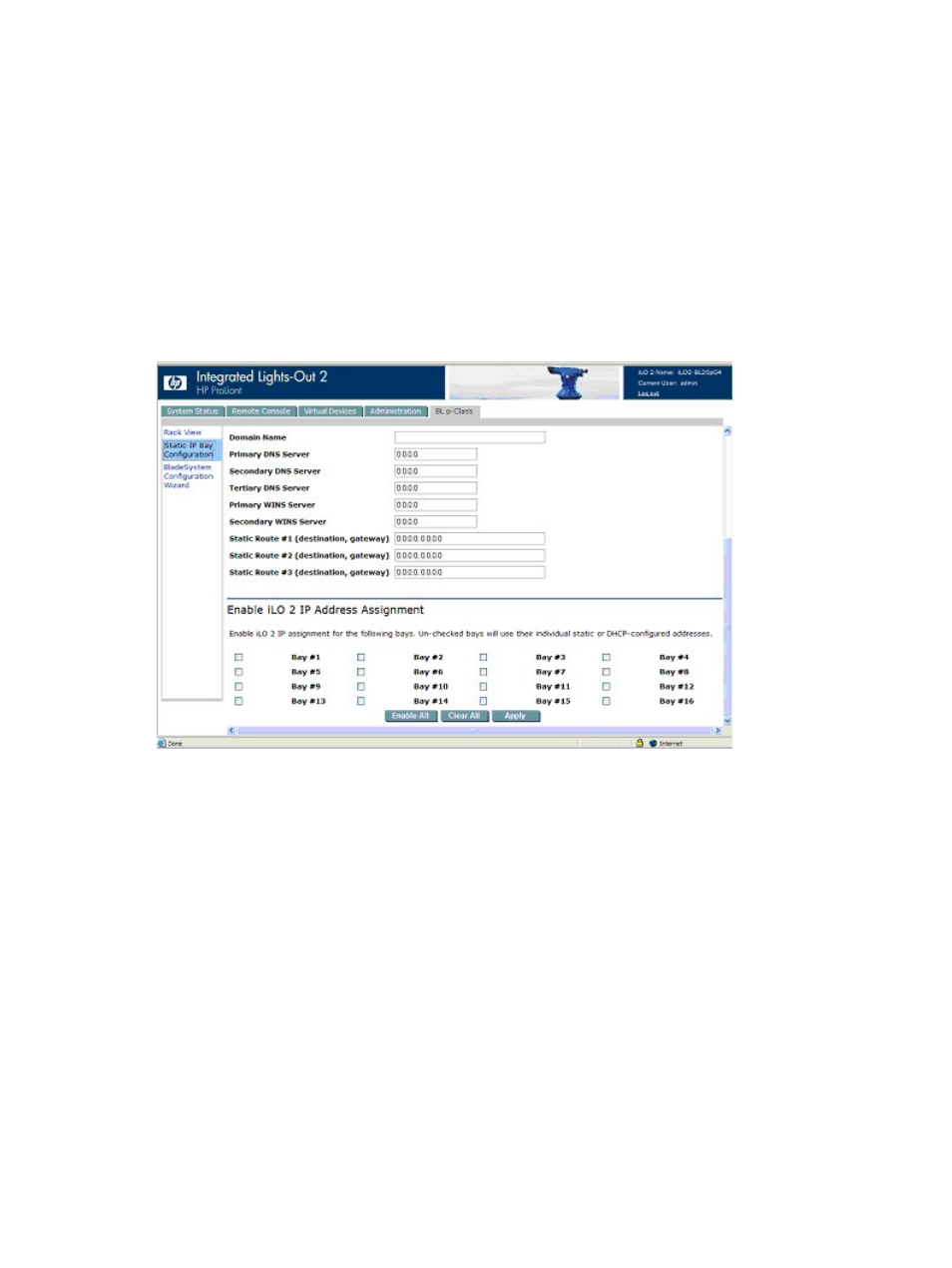
If multiple enclosures are deployed at the same time, the process can be repeated easily by moving
a single blade to bay #1 of each enclosure to perform the configuration.
Configuring static IP bay settings
Static IP bay settings are available on the BL p-Class tab and enable you to configure and deploy
the blade server. When configuring these settings, you must use the blade in bay 1.
The Enable Static IP Bay Configuration Settings checkbox, available on the Network Settings tab
(not shown), allows you to enable or disable Static IP Bay Configuration. The new Enable Static
IP Bay Configuration Settings option is only available on blade servers. When Static IP Bay
Configuration is enabled, all fields except iLO 2 Subsystem Name are disabled. Only Static IP
Bay Configuration or DHCP can be enabled at one time. Disabling both Static IP Bay Configuration
and DHCP signals iLO 2 to use a user-defined IP address. The Enable Static IP Bay Configuration
Settings option remains disabled if the infrastructure does not support Static IP Bay Configuration.
ProLiant BL p-Class standard configuration parameters
Beginning IP Address (Bay 1) – Assigns the starting IP address. All IP addresses must be valid
addresses.
Ending IP Address (Bay 16) – Assigns the ending IP address. All IP addresses must be valid
addresses.
Subnet Mask – Assigns the subnet mask for the default gateway. This field might be filled in if either
Static IP Bay Configuration or DHCP is enabled. The entire IP address range must conform to the
subnet mask.
Gateway IP Address – Assigns the IP address of the network router that connects the Remote Insight
subnet to another subnet where the management PC resides. This field might be filled in if either
Static IP Bay Configuration or DHCP is enabled.
ProLiant BL p-Class advanced configuration parameters
Domain Name – Enables you to assign the name of the domain in which the iLO 2 will participate.
Primary DNS Server – Assigns a unique DNS server IP address on your network.
Secondary DNS Server – Assigns a unique DNS server IP address on your network.
Tertiary DNS Server – Assigns a unique DNS server IP address on your network.
Static IP bay configuration
69
