Recovering from a failed ilo 2 firmware update, Downgrading the ilo 2 firmware, Licensing – HP Integrated Lights-Out 2 User Manual
Page 26
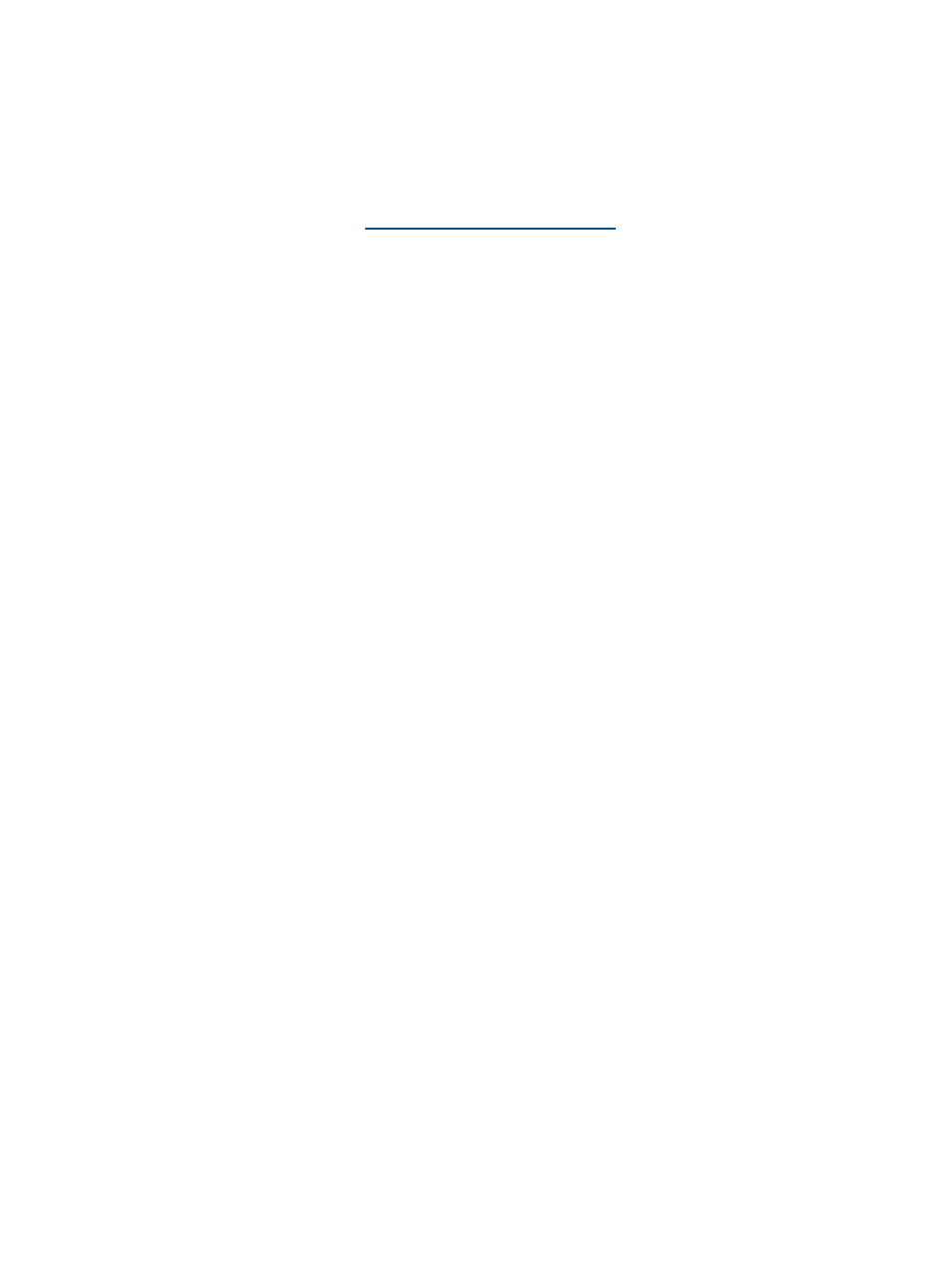
Recovering from a failed iLO 2 firmware update
To recover from a failed firmware update using the HP Drive Key Boot Utility:
1.
Copy the iLO 2 offline flash component to your USB drive key.
2.
Verify that the iLO 2 security override switch is set to disabled.
3.
Boot the USB drive key containing the iLO 2 flash component.
To download the HP Drive Key Boot Utility and for information on how to create a boot USB
key, see the HP website at
4.
After the first screen displays, switch to text console by pressing the Ctrl+Alt+F1 keys.
5.
Switch to the directory where the flash component is stored by entering cd
/mnt/usb/components/
at the # prompt.
6.
Remove the loaded HP Lights-Out driver by entering the following commands:
/etc/init.d/hp-snmp-agents stop
/etc/init.d/hp-ilo stop
or
/etc/init.d/hpasm stop
7.
Run the component using the - -direct option. For example:
./CP00xxxx.scexe – –direct
8.
Enter y at the Continue (y/n)? prompt.
9.
After programming is successfully completed, set the security override switch to enabled and
reboot the server.
Downgrading the iLO 2 firmware
If you downgrade the iLO 2 firmware, you must remove the iLO 2 1.30 Remote Console ActiveX
applet 1.3.0.19 from your Internet Explorer client browser. To remove the applet:
1.
Open Internet Explorer.
2.
Select Tools>Internet Options>Settings>View objects.
3.
To remove 1.30.19, right-click iLO2 Remote console 1.3.0.18.
Licensing
HP iLO Advanced Pack and HP iLO Advanced Pack for Blade System licenses activate optional
iLO 2 features that are not bundled with an unlicensed system.
If you purchase the iLO Advanced Pack or the iLO Advanced Pack for BladeSystem with any Insight
Control software suite or iLO Power Management Pack, HP provides Technical Support and Update
Services. For more information, see
“Support information” (page 206)
If you purchase the iLO Advanced Pack or the iLO Advanced Pack for Blade System as a one-time
activation of licensed features, you must purchase future functional upgrades. For more information,
see
“Support information” (page 206)
One iLO Advanced or iLO Advanced Pack for Blade System license is required for each server on
which the product is installed and used. Licenses are nontransferable. You cannot license an HP
ProLiant ML/DL server with an iLO Advanced for BladeSystem. For additional information, see the
EULA.
HP will continue to provide maintenance releases with fixes as well as iLO Standard and iLO
Standard Blade Edition feature enhancements at no extra charge.
A 60-day evaluation license key is available for download from the HP website. The evaluation
license activates and enables access to iLO 2 Advanced features. You can only install one evaluation
license per iLO 2. When the evaluation period expires, the iLO 2 features deactivate.
The following versions of iLO 2 are available:
26
Configuring iLO 2
