Supported hot keys – HP Integrated Lights-Out 2 User Manual
Page 84
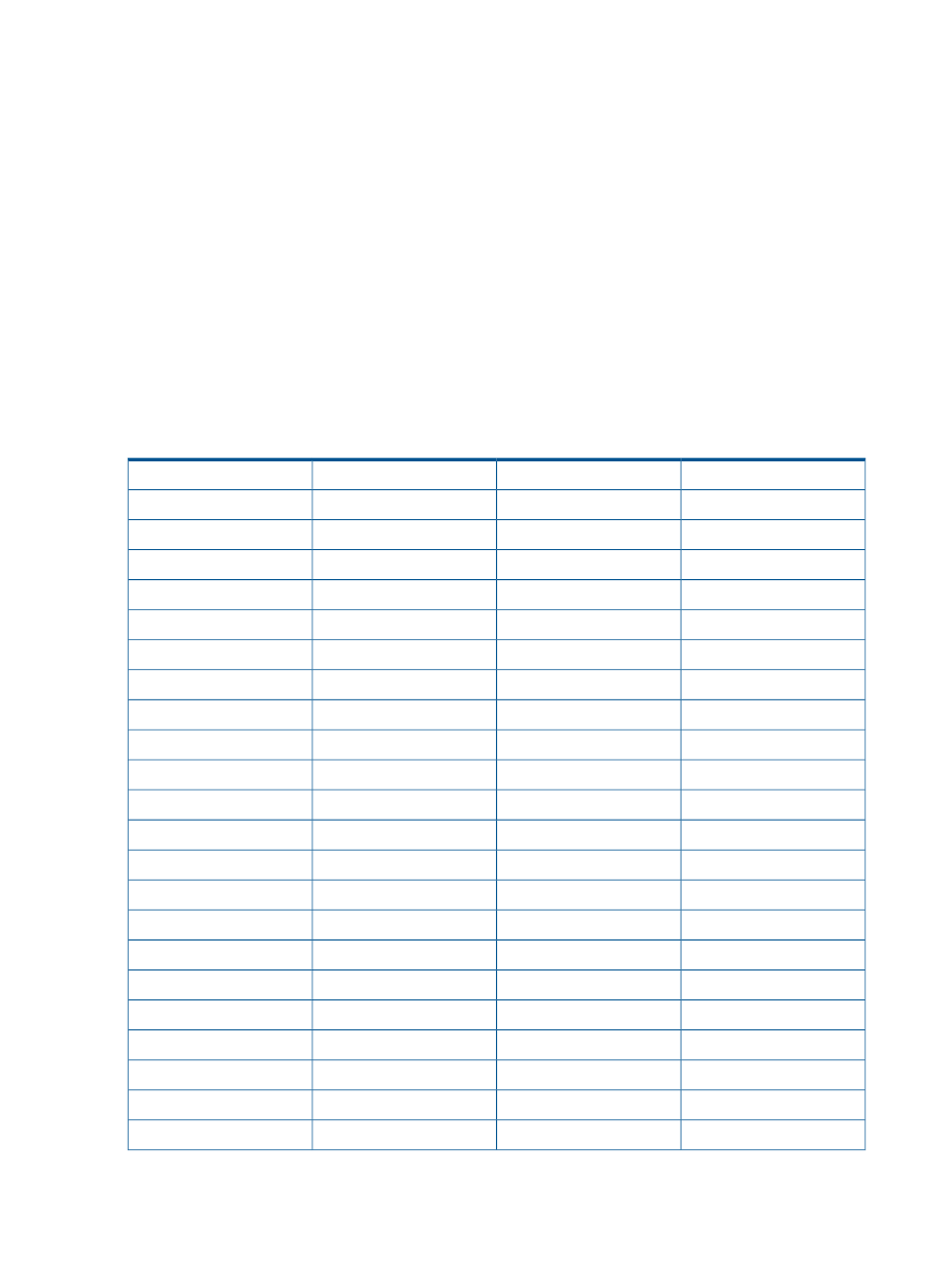
not necessarily reflect the state of the server keyboard. However, pressing any of the locking keys
will change that Lock state on the server.
To define a Remote Console hot key:
1.
Click Remote Console>Hot Keys.
2.
Select the hot key you want to define, and use the drop-down boxes to select the key sequence
to be transmitted to the host server when you press the hot key.
3.
Click Save Hot Keys when you have finished defining the key sequences.
The Program Remote Console Hot Keys page also contains a Reset Hot Keys option. This option
clears all entries in the hot key fields. Click Save Hot Keys to save the cleared fields.
Supported hot keys
The Program Remote Console Hot Keys page allows you to define up to 6 different sets of hot keys
for use during a Remote Console session. Each hot key represents a combination of up to 5 different
keys which are sent to the host machine whenever the hot key is pressed during a Remote Console
session. The selected key combination (all keys pressed at the same time) are transmitted in its
place. For more information, see
“Remote console hot keys” (page 83)
. The following table lists
keys available to combine in a Remote Console hot key sequence.
o
:
F12
ESC
p
<
" " (Space)
L_ALT
q
>
!
R_ALT
r
=
#
L_SHIFT
s
?
$
R_SHIFT
t
@
%
INS
u
[
&
DEL
v
]
~
HOME
w
\
(
END
x
^
)
PG UP
y
_
*
PG DN
z
a
+
ENTER
{
b
-
TAB
}
c
.
BREAK
|
d
/
F1
;
e
0
F2
'
f
1
F3
L_CTRL
g
2
F4
R_CTRL
h
3
F5
NUM PLUS
i
4
F6
NUM MINUS
j
5
F7
SCRL LCK
k
6
F8
BACKSPACE
l
7
F9
84
Using iLO 2
