Windows rdp passthrough service, Terminal services passthrough installation, Enabling the terminal services passthrough option – HP Integrated Lights-Out 2 User Manual
Page 36
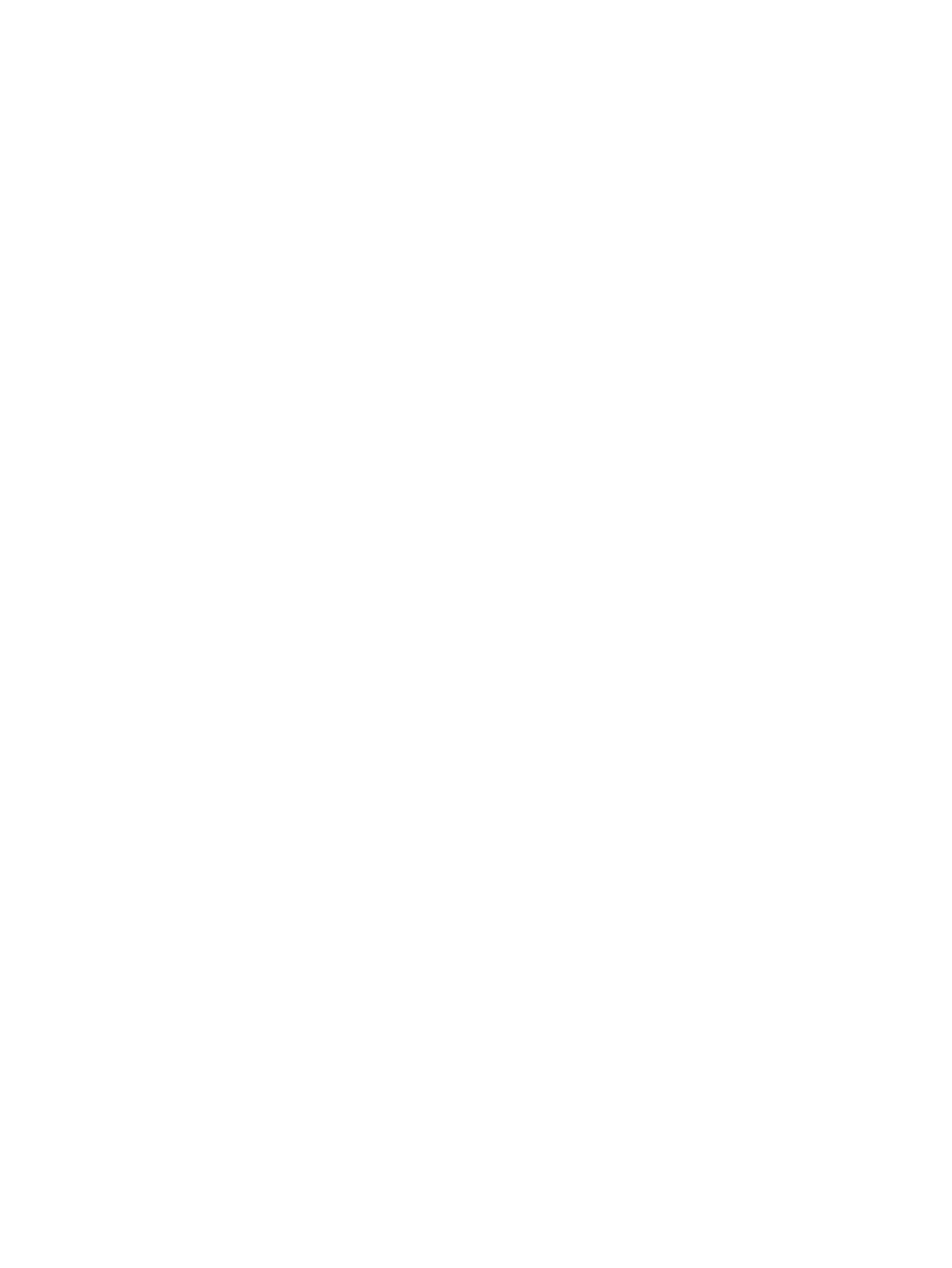
Windows RDP Passthrough service
To use the iLO 2 Terminal Services Passthrough feature, you must install a passthrough service on
the host system. This service displays the name of the iLO 2 Proxy in the host list of available
services. The service utilizes Microsoft .NET framework security and reliability. After the service is
started, the service polls iLO 2 to detect if an RDP connection with the client is established. If an
RDP connection with the client is established, the service establishes a TCP connection with local
host and begins exchanging packets. The port used to communicate with the local host is read
from the Windows registry at:
HKEY_LOCAL_MACHINE\System\CurrentControlSet\Control\TerminalServer\
Wds\rdpwd\Tds\tcp\PortNumber
The port is typically port 3389.
Terminal Services Passthrough installation
The following section describes how to install Terminal Services Passthrough on Windows Server
2008, Windows Server 2003, and Microsoft Windows XP.
•
Windows Server 2003 and Windows Server 2008
Windows servers require Microsoft .NET Framework to support the use of iLO 2 Terminal
Services. The Terminal Services Passthrough service and the iLO 2 Management Interface
driver for Windows Server 2008 and Windows Server 2003 must be installed on the server
that has the iLO 2.
1.
Install the iLO 2 Management Interface driver.
2.
Install the passthrough service. To install the service, launch the component installer and
follow the directions in the installation wizard.
If the service is already installed, then you must manually restart or reboot the server when
the driver is installed.
3.
Activate the Terminal Services client.
On Windows Server 2003 and Windows Server 2008, you can activate Remote Desktop
sharing by clicking the Remote tab under My Computer and Properties.
If the iLO 2 installation is complete, and if iLO 2 Terminal Services passthrough option is set
to automatic, then Terminal Services launches when the installation is complete.
•
Microsoft Windows XP
On Windows XP, the Remote Desktop Connection is built-in and has no other installation
requirements.
Errors that occur during installation and execution of the passthrough service are logged in the
server Application Event Log. You can remove the passthrough service using Add or Remove
Programs in the Control Panel.
Enabling the Terminal Services Passthrough option
By default, the Terminal Services Passthrough feature is disabled and can be enabled on the
Administration>Access>Services page. The Terminal Services button in the Remote Console is
deactivated until the Terminal Services passthrough feature is enabled.
To use of the Terminal Services Passthrough feature, install the latest Lights-Out Management
Interface Driver and then install Terminal Services passthrough service for Microsoft Windows on
the server.
When the Terminal Services Passthrough option is set to Enabled or Automatic on the
Administration>Access>Services page and the Terminal Services Client is installed on the Windows
client (installs by default on Windows XP), the Terminal Services button is enabled. When you click
the Terminal Services button, the applet tries to launch the Terminal Services, even if the server is
not running a Windows operating system.
36
Configuring iLO 2
