Virtual media, Using ilo 2 virtual media devices – HP Integrated Lights-Out 2 User Manual
Page 104
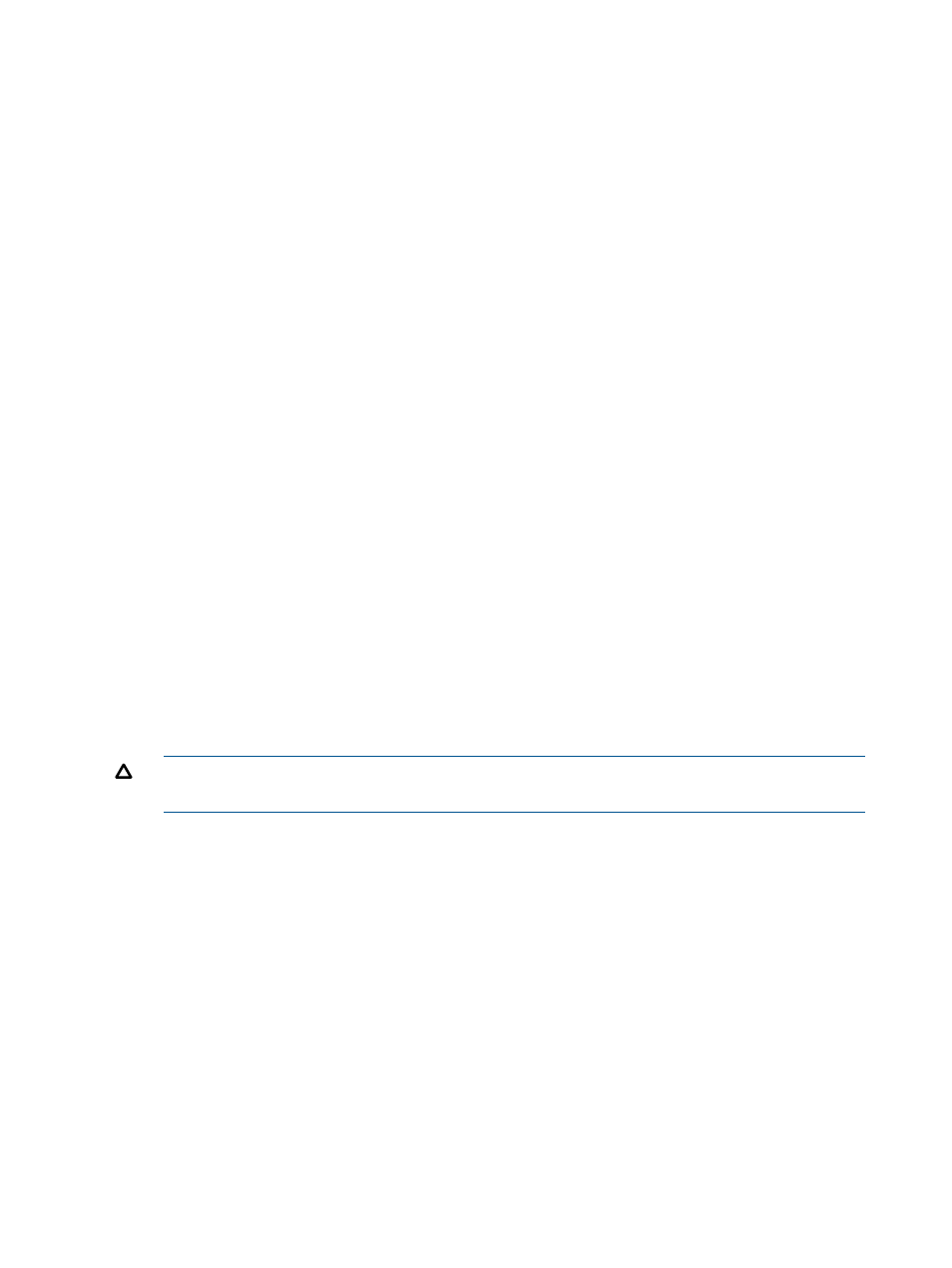
This example starts WinDBG.exe with an additional command line of -b and uses a direct
socket connection from WinDBG.exe to iLO 2 on port 3002.
•
To connect to iLO 2 at 16.100.226.57 and validate the iLO 2 user with the username of
admin
and password mypass, and start kd with an additional command line for kd of -b:
wilodbg 16.100.226.57 -k -c "-b" -u admin -p mypass -s 7734
This example starts kd with an additional command line for kd of -b, and uses a direct socket
connection from kd to iLO 2 on port 7734. To use this example, you must configure iLO 2
to use port 7734.
•
To connect to iLO 2 at 16.100.226.57 and request a user name and password:
wilodbg 16.100.226.57 -c "-b" -t -e
This example starts WinDBG.exe with an additional command line of -b and uses an encrypted
Telnet connection from WiLODbg to iLO 2 and passes WinDBG.exe data through the utility
to the Telnet encrypted connection.
Virtual media
Virtual Media is a licensed feature, if Virtual Media is not licensed, the message iLO 2 feature
not licensed
appears. For more information, see
. The ability to use iLO
2 Virtual Media is granted or restricted through iLO 2 user privileges. You must have the Virtual
Media privilege to select a virtual media device and connect it to the host server.
The iLO 2 Virtual Media option provides you with a Virtual Floppy disk drive and CD/DVD-ROM
drive, which can direct a remote host server to boot and use standard media from anywhere on
the network. Virtual Media devices are available when the host system is booting. iLO 2 Virtual
media devices connect to the host server using USB technology. USB enables new capabilities for
the iLO 2 Virtual Media devices when connected to USB-supported operating systems. Different
operating systems provide various levels of USB support.
•
If the Virtual Floppy capability is enabled, the floppy drive normally cannot be accessed from
the client operating system.
•
If the Virtual CD/DVD-ROM capability is enabled, the CD/DVD-ROM drive cannot be accessed
from the client operating system.
CAUTION:
To prevent file and data corruption, do not access the local media when using
local media as virtual media.
You can access virtual media on a host server from a client through a graphical interface using a
Java applet and through a scripted interface using an XML engine. The Virtual Media applet does
not timeout when Virtual Media is connected to the host server. The Virtual Media applet closes if
the user logs out.
To access iLO 2 Virtual Media devices using the browser-based interface, click Virtual Media>Virtual
Media Applet. An applet loads in support of the Virtual Floppy or Virtual CD/DVD-ROM device.
You can also access virtual media through the Integrated Remote Console. The Integrated Remote
Console enables you to access the system KVM and control Virtual Power and Virtual Media from
a single console under Microsoft Internet Explorer. For more information on accessing Virtual Power
and Virtual Media using the Integrated Remote Console, see
“Integrated Remote Console option”
.
Using iLO 2 Virtual Media devices
You can access virtual media on a host server from a client through a graphical interface using a
Java applet and through a script interface using an XML engine.
104 Using iLO 2
