Mounting usb virtual media/usbkey in linux – HP Integrated Lights-Out 2 User Manual
Page 108
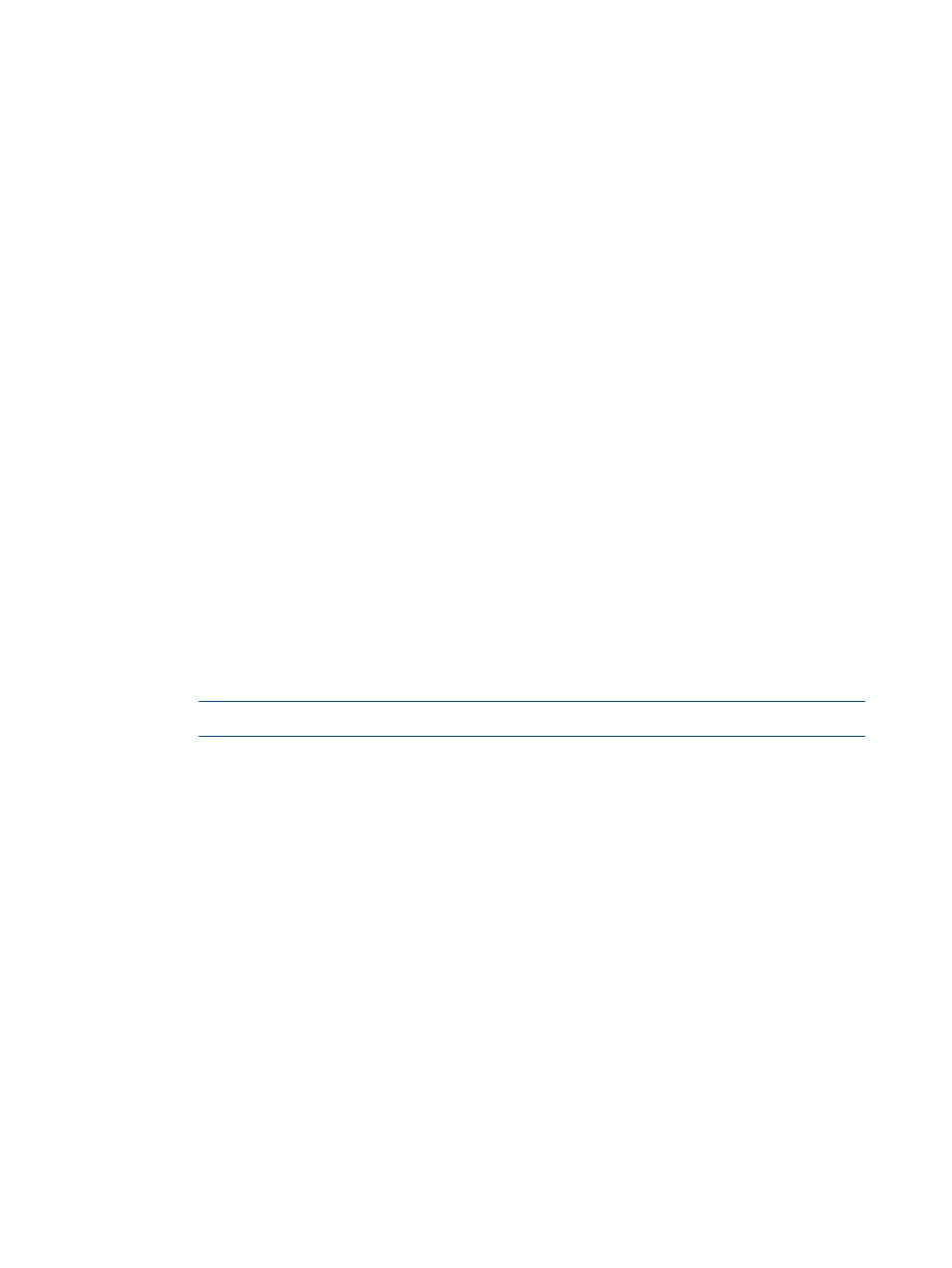
When the drive letter shows as mounted, the drive will now be accessible through the server GUI
as well as the system console.
When the Virtual Floppy Drive is mounted, if the media is changed in the local floppy drive, you
must reissue the lfvmount command on the server console to see the new media in the NetWare
6.5 operating system.
Mounting USB Virtual Media/USBKey in Linux
1.
Access iLO 2 through a browser.
2.
Select Virtual Media in the Virtual Devices tab.
3.
Select a diskette drive or diskette image.
a.
For a floppy drive or image, select a Local Media Drive or Local Image File and click
Connect.
b.
For a USB key drive or image, select a Local Image File and click Connect.
For a physical USB key drive, enter /dev/sda in the Local Image File text box.
4.
Load the USB drivers, using the following commands:
modprobe usbcore
modprobe usb-storage
modprobe usb-ohci
5.
Load the SCSI disk driver, using the following command:
modprobe sd_mod
6.
Mount the drive.
•
To mount the diskette drive, use the following command:
mount /dev/sda /mnt/floppy -t vfat
•
To mount the USB key drive, use the following command:
mount /dev/sda1 /mnt/keydrive
NOTE:
Use the man mount command for additional file system types.
The floppy and key drive can be used as a Linux file system, if formatted as such, with the mount
command. However, 1.44-Mb diskettes are usually accessed utilizing the mtools utilities distributed
with both Red Hat and SLES. The default mtools configuration does not recognize a USB-connected
floppy. To enable the various m commands to access the Virtual Floppy device, modify the existing
/etc/mtools.conf
file and add the following line:
drive v: file="/dev/sda" exclusive
To enable the various mtools commands to access the Virtual USBKey device, modify the existing
/etc/mtools.conf file and add the following line:
drive v: file="/dev/sda1" exclusive
To list the Virtual USBKey device partition table to find the desired partition, use the following
command:
fdisk -l /dev/sda
This modification enables the mtools suite to access the Virtual Floppy as v. For example:
mcopy /tmp/XXX.dat v:
mdir v:
mcopy v:foo.dat /tmp/XXX
108 Using iLO 2
