Gnome interface does not lock, Repeating keys on the remote console, Troubleshooting ssh and telnet issues – HP Integrated Lights-Out 2 User Manual
Page 197: Initial putty input slow, Putty client unresponsive with shared network port, Ssh text support from a remote console session, Troubleshooting terminal services issues, Terminal services button is not working
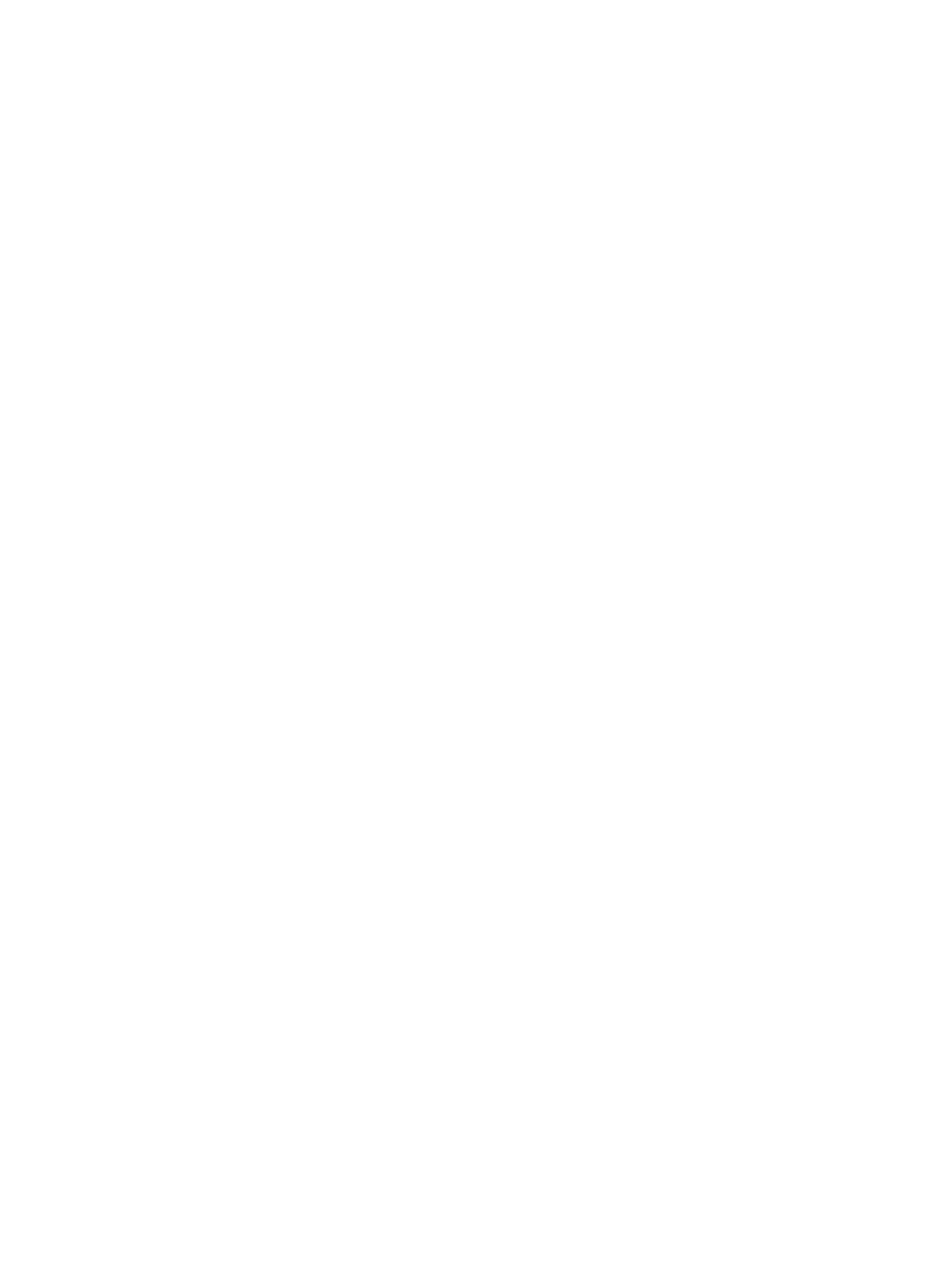
GNOME interface does not lock
Terminating an iLO 2 Remote Console or losing iLO 2 network connectivity does not lock the
GNOME interface when iLO 2 and the GNOME interface are configured for the Remote Console
Lock feature.
The GNOME keyboard handler requires time to process key sequences that contain modifier
keystrokes. This issue does not occur when key sequences are entered manually through the IRC,
but it becomes an issue when the key sequence is sent by iLO 2. The key sequence with keystroke
modifier is sent by iLO 2 faster than the GNOME keyboard handler can process it.
A work around for this issue is to use the Linux KDE GUI instead of GNOME. The KDE keystroke
handler does not take an excessively long time to process key sequences that contain modifier
keys. Both KDE and GNOME interfaces ship with all distributions of Linux.
Repeating keys on the Remote Console
When using the Remote Console under certain conditions of network latency, you can register
multiple key presses for a single key press. For more information, see
.
Remote Console playback does not work when the host server is powered off
When attached to a host server that is powered off, Remote Console playback does not operate.
To access recorded Remote Console files, power-on the server or attach to another iLO 2 in a
powered on server.
Troubleshooting SSH and Telnet issues
The following sections discuss troubleshooting SSH and Telnet issues.
Initial PuTTY input slow
During initial connection using a PuTTY client, input is accepted slowly for approximately 5 seconds.
This can be addressed by changing the configuration options in the client under the Low-level TCP
connection options, uncheck the Disable Nagle's algorithm option. Under Telnet options, set Telnet
negotiation mode to Passive.
PuTTY client unresponsive with Shared Network Port
When using PuTTY client with the Shared Network Port, the PuTTY session might become
unresponsive when a large amount a data is transferred or when using a Virtual Serial Port and
Remote Console. To correct the issue, close the PuTTY client, and restart the session.
SSH text support from a Remote Console session
The Telnet and SSH access from text Remote Console supports the standard 80 x 25 configuration
of the text screen. This mode is compatible for text Remote Console for the majority of available
text mode interfaces in current operating systems. Extended text configuration beyond the 80 x 25
configuration is not displayed correctly when using Telnet or SSH. HP recommends configuring
the text application in 80 x 25 mode or use the iLO 2 Remote Console applet provided by the
web interface.
Troubleshooting terminal services issues
The following sections discuss troubleshooting terminal services issues.
Terminal Services button is not working
The Terminal Services option does not function if the Deny option is selected on the Java security
warning popup. When the Deny option is selected, you are telling the browser that the Remote
Troubleshooting SSH and Telnet issues
197
