Insight agents, Ilo 2 remote console – HP Integrated Lights-Out 2 User Manual
Page 80
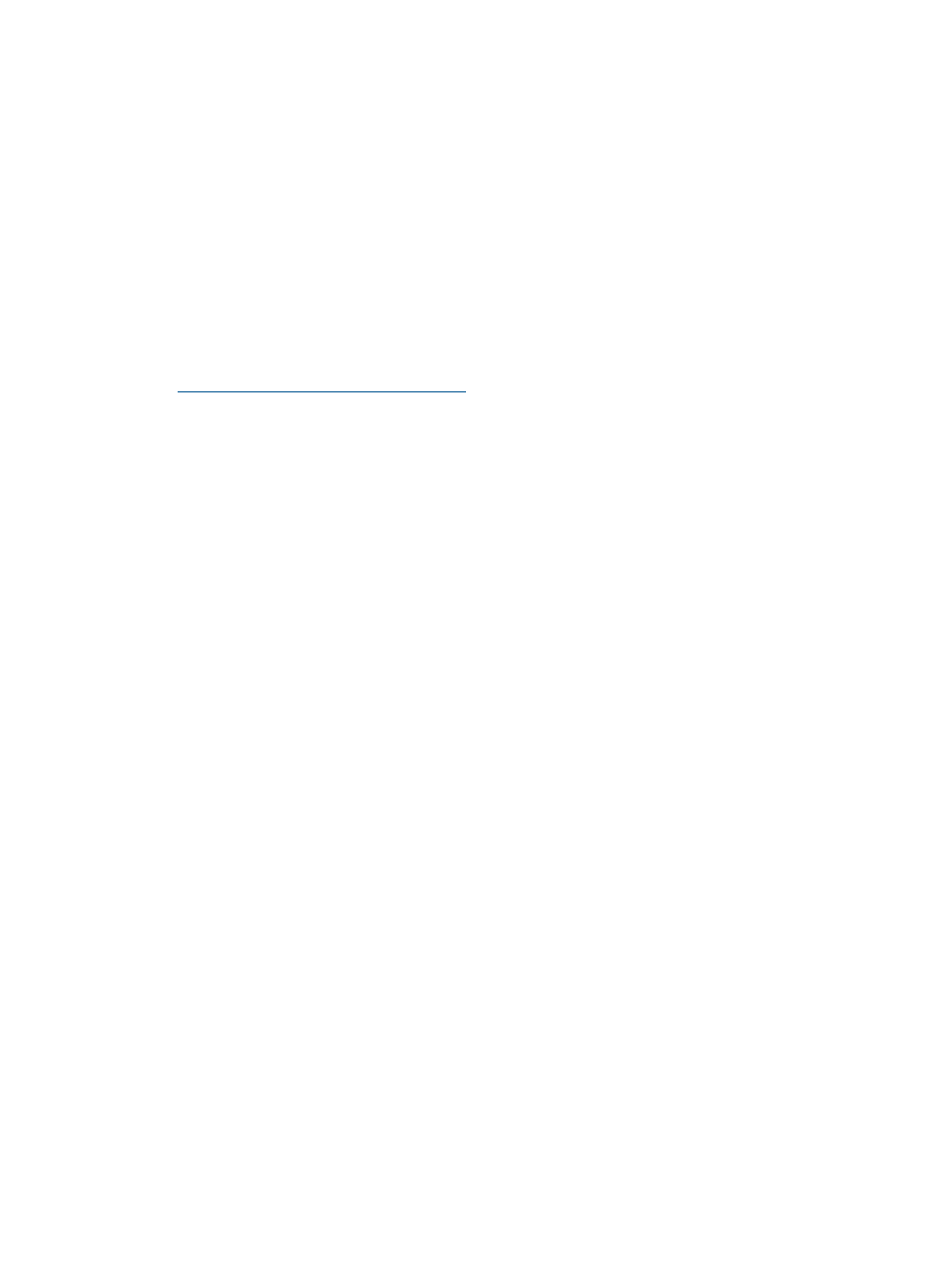
have the Configure iLO 2 privilege (configure local device settings) to reset iLO 2 using this
option.
Insight Agents
The HP Insight Management Agents support a browser interface for access to runtime management
data through the HP System Management Homepage. The HP System Management Homepage is
a secure web-based interface that consolidates and simplifies the management of individual servers
and operating systems. By aggregating data from HP Insight Management Agents and other
management tools, the System Management Homepage provides an intuitive interface to review
in-depth hardware configuration and status data, performance metrics, system thresholds and
software version control information.
The agents can automatically provide the link to iLO 2, or you can manually enter the link using
Administration/Management.
For more information, see
“HP Systems Insight Manager integration” (page 178)
, and the HP web
site at
iLO 2 Remote Console
iLO 2 Remote Console redirects the host server console to the network client browser, providing
full text (standard), graphical mode video, keyboard, and mouse access to the remote host server
(if licensed). iLO 2 uses virtual KVM technology to improve remote console performance comparable
with other KVM solutions.
With remote console access, you can observe POST boot messages as the remote host server
restarts and initiate ROM-based setup routines to configure the hardware of the remote host server.
When installing operating systems remotely, the graphical remote consoles (if licensed) enable
you to view and control the host server screen throughout the installation process.
Remote console access provides you complete control over a remote host server as if you were in
front of the system, including access to the remote file system and network drives. Remote Console
enables you to change hardware and software settings of the remote host server, install applications
and drivers, change remote server screen resolution, and gracefully shut down the remote system.
Up to 10 users are allowed to simultaneously log in to iLO 2. However, only four users can access
a shared Integrated Remote Console. If you attempt to open the Remote Console while it is already
in use, a warning message appears, indicating that it is in use by another user. To view the remote
console session already in progress, see
“Multi-user access to the Integrated Remote Console”
. To take control of the session, use the Remote Console Acquire feature, see
The Remote Console Information page provides access links to the different remote console access
options. After deciding which console option you want to use, click the appropriate link. iLO 2
provides the following remote console access options:
•
“Integrated Remote Console option” (page 85)
– Provides access to the system KVM, allowing
control of Virtual Power and Virtual Media from a single console using Microsoft Internet
Explorer.
•
– Resizes the Integrated Remote Console to the same display
resolution as the remote host.
The Integrated Remote Console and Integrated Remote Console Fullscreen uses ActiveX and
requires Microsoft Internet Explorer.
•
– Provides access to the system KVM through a Java applet-based
console. Remote Console is the familiar Remote Console support carried forward from the
original iLO product. Remote Console support requires that Java be installed on the client
80
Using iLO 2
