Network, Network settings – HP Integrated Lights-Out 2 User Manual
Page 60
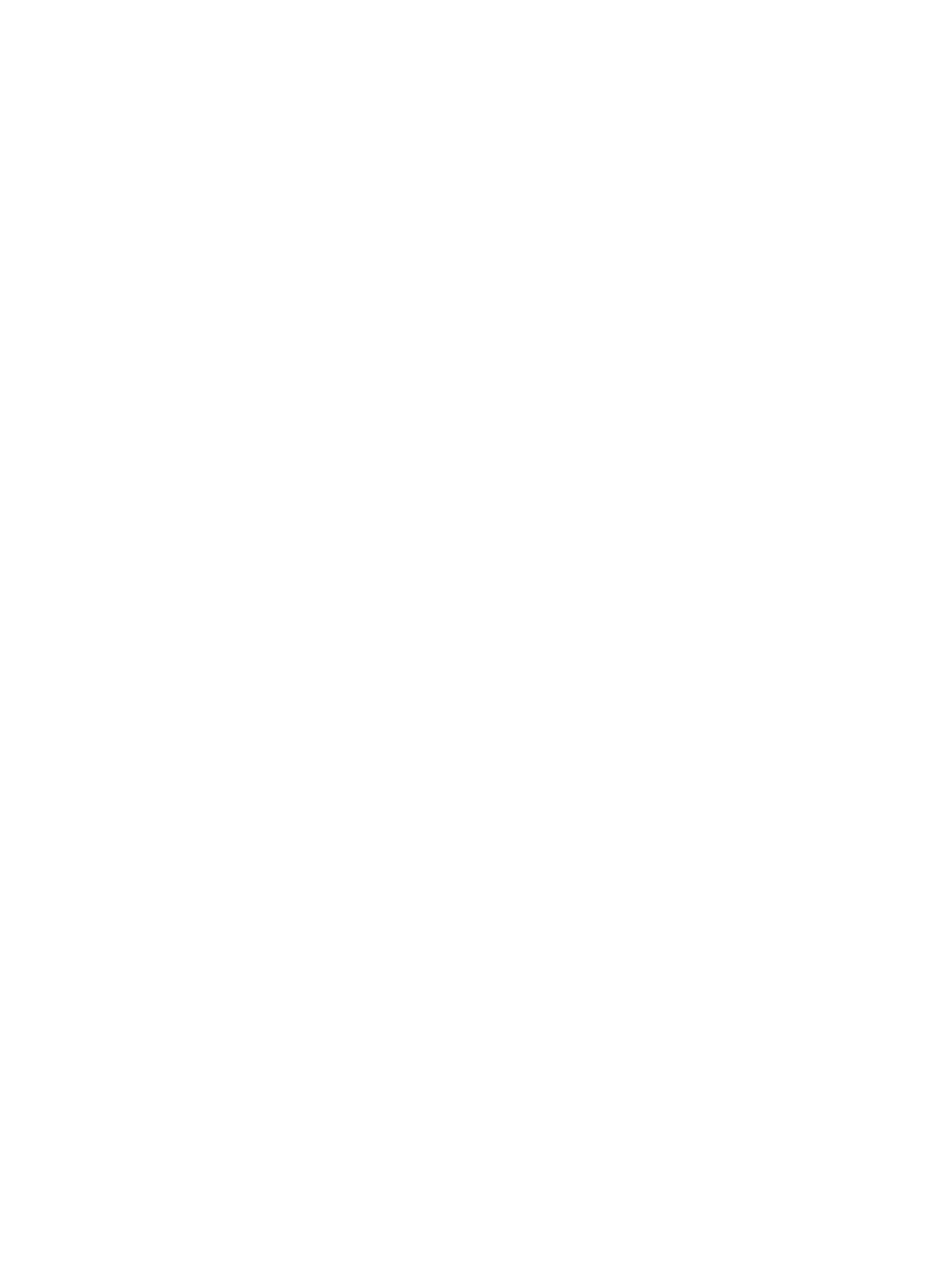
Network
The Network Settings and DCHP/DNS tabs of the Network section enable you to view and modify
network settings for iLO 2.
Only users with the Configure iLO 2 Settings privilege can change these settings. Users that do
not have the Configure iLO 2 Settings privilege can view the assigned settings.
To change network settings for iLO 2:
1.
Log in to iLO 2 using an account that has the Configure iLO 2 Settings privilege. Click
Administration>Network.
2.
Select Network Settings or DHCP/DNS.
3.
Change the settings as needed.
4.
After completing any parameter changes, click Apply to complete the changes.
iLO 2 restarts, and the connection of your browser to iLO 2 terminates. To reestablish a connection,
wait 60 seconds before launching another browser session and logging in.
Network Settings
The Network Settings page displays the NIC IP address, subnet mask, and other TCP/IP-related
information and settings. From the Network Settings screen, you can enable or disable DHCP and
configure a static IP address for servers not using DHCP. All users can view the network settings,
but only users with the Configure iLO 2 Settings privilege can change these settings. To access the
Network Settings page, click Administration>Network>Network. The Network Settings page
appears with the following information and settings:
•
NIC enables you to set the iLO 2 NIC to Enabled, Disabled, or to Shared Network Port.
Enabled – Enables the primary iLO 2 network interface.
◦
◦
Disabled – Disables the iLO 2 network interface. You must use the iLO 2 RBSU or other
host-based scripting utility to re-enable the network interface.
◦
Shared Network Port – Enables networking using the designated host Ethernet port. The
port appears as two separate Ethernet MACs and IP addresses on the network. For more
information, see
“iLO 2 Shared Network Port” (page 61)
.
•
DHCP enables you to select static IP (disabled) or enables the use of a DHCP server to obtain
an IP address for the Integrated Lights-Out 2 subsystem.
You cannot set the iLO 2 IP Address and Subnet Mask if DHCP is enabled. Disabling DHCP
enables you to configure the IP address. The IP Address field also appears on the DHCP/DNS
Settings page for convenience. Changing the value on either page changes the DHCP setting.
•
IP Address is the iLO 2 IP address. If DHCP is used, the iLO 2 IP address is automatically
supplied. If not, enter a static IP address. The IP Address field appears on the DHCP/DNS
page for convenience. Entering values in the field on either page changes the IP address of
the iLO 2.
•
Subnet Mask is the subnet mask of the iLO 2 IP network. If DHCP is used, the Subnet Mask is
automatically supplied. If not, enter the subnet mask for the network.
•
Gateway IP Address displays the IP address of the network gateway. If DHCP is in use, the
Gateway IP Address is automatically supplied. If not, enter the network gateway address.
60
Configuring iLO 2
