Hp sim systems lists, Receiving snmp alerts in hp sim – HP Integrated Lights-Out 2 User Manual
Page 180
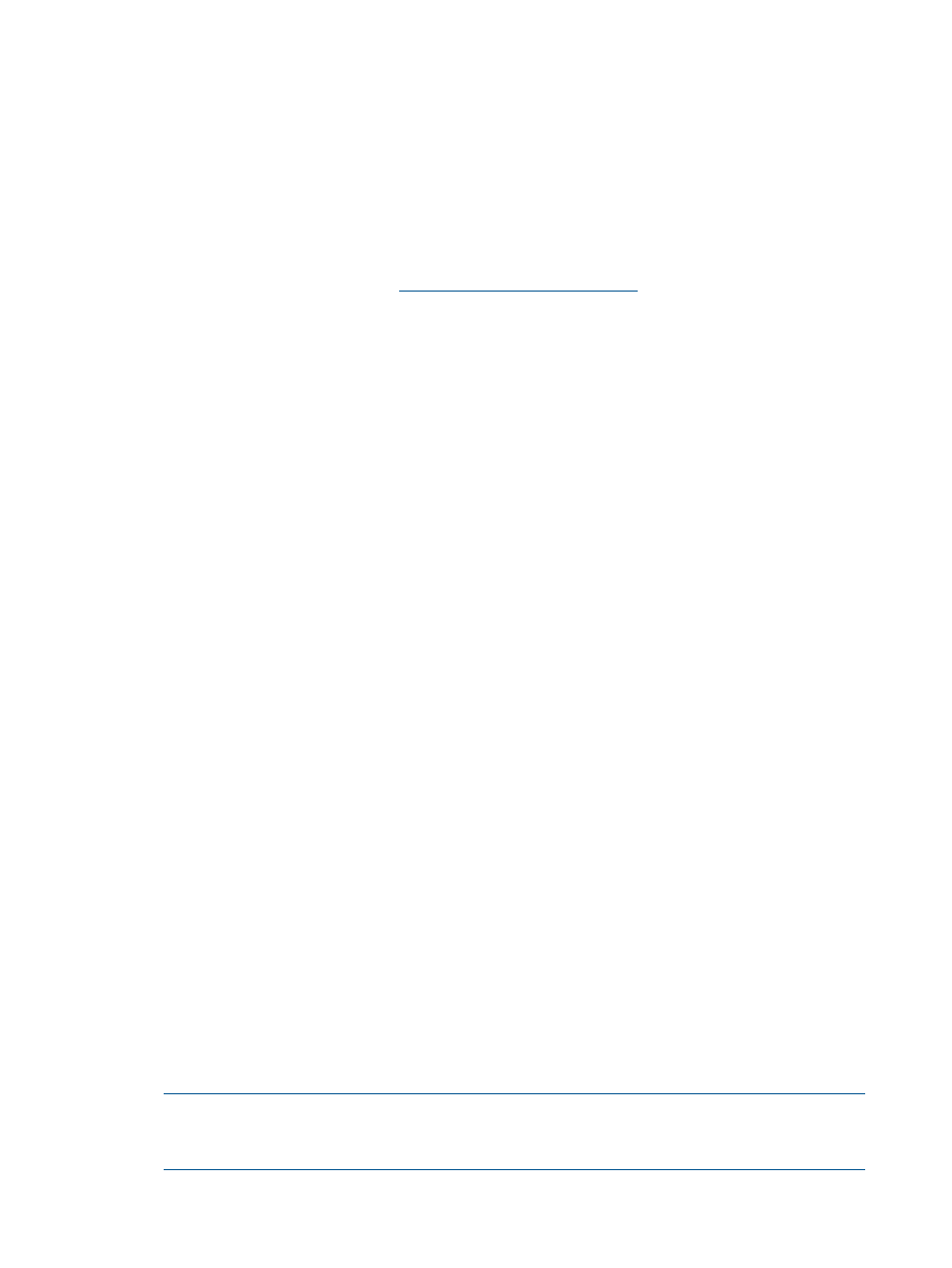
Clicking a status icon for iLO 2 takes you to the iLO 2 Web interface. Clicking the hardware status
icon takes you to the Insight Management Agents for the device. Clicking the iLO 2 or server name
takes you to the System Page of the device. Within the System Page are the Identity, Tools & Links,
and Event tabs. These tabs provide identity and status information, event information, and links
for the associated device.
HP SIM systems lists
iLO 2 management processors can be viewed within HP SIM. A user with full configuration rights
can create and use customized system collections to group management processors. Foadditional
details, see the HP Systems Insight Manager Technical Reference Guide provided with HP SIM
and available on the HP website at
.
Receiving SNMP alerts in HP SIM
You can configure iLO 2 to forward alerts from the host operating system management agents and
to send iLO 2-generated alerts to HP SIM.
HP SIM provides support for full SNMP management, and iLO 2 supports SNMP trap delivery to
HP SIM. You can view the event log, select the event, and view the additional information about
the alert.
Configuring receipt of SNMP alerts in HP SIM is a two-step process. The process requires HP SIM
to discover iLO 2 and configuring iLO 2 to enable SNMP alerts.
1.
To enable iLO 2 to send SNMP traps click SNMP/Insight Manager Settings on the
Administration tab of the iLO 2 navigation frame to enable SNMP alerting and to provide an
SNMP trap IP address to iLO 2. This IP address must be the address of the computer running
HP SIM. For more information, see
“Enabling SNMP alerts” (page 65)
.
2.
To discover iLO 2 in HP SIM configure iLO 2 as a managed device for HP SIM. Adding iLO
2 to HP SIM allows the NIC interface on iLO 2 to function as a dedicated management port,
isolating management traffic from the remote host server NIC interface.
a.
Start HP SIM.
b.
Select Options>Discovery>Automatic Discovery.
c.
Select the discovery task to run, and click Edit.
d.
Select IP range pinging. If the IP address is not in the Ping inclusion ranges, templates,
or hosts files section, enter the IP address.
e.
Click OK.
f.
To add iLO 2 to HP SIM, do one of the following:
•
Click Save and Run. After the discovery process is complete, additional queries
display the device as a management processor.
You might have to edit the SNMP read community string (for example, by changing
it to public) so that iLO 2 appears in the list of monitored systems. You can change
the SNMP read community string by accessing the Systems Protocol Settings page.
To access these settings, select Options>Protocol Settings>System Protocol Settings.
•
Click Options>Protocol Settings>Global Protocol Settings, and set community strings
for use during discovery under Default SNMP Settings. When set, you can use steps
a through e to run discovery process.
For major events not cleared, iLO 2 traps appear in All Events. Click Event Type to obtain
further information about the event.
NOTE:
HP Insight Agents for iLO 2 must be installed on the remote host server to enable
management of iLO 2. Refer to "Installing iLO 2 Device Drivers" for additional details about
installing and configuring agents.
180 HP Systems Insight Manager integration
