Configuring the ip address – HP Integrated Lights-Out 2 User Manual
Page 19
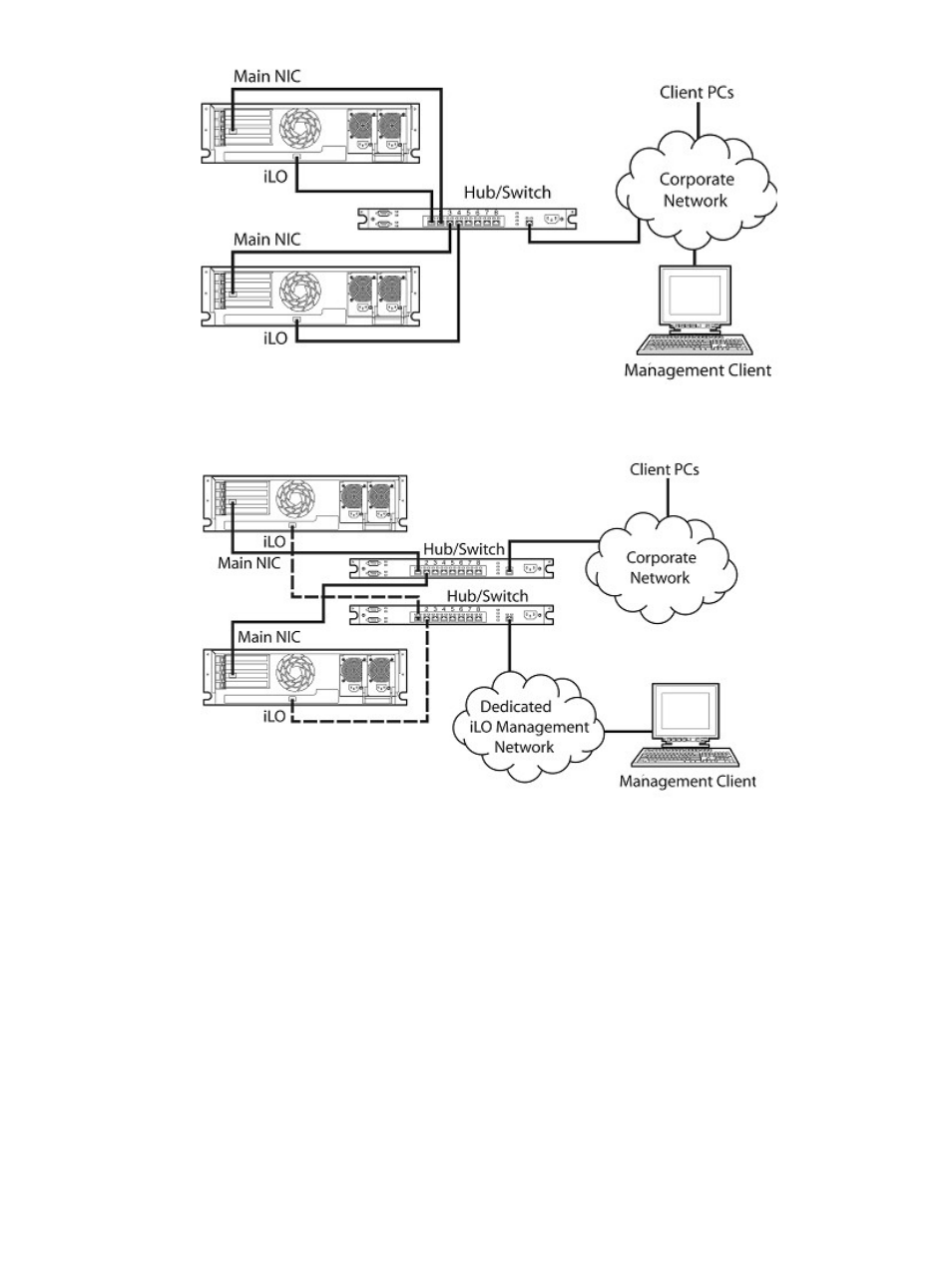
•
Dedicated management network, where the iLO 2 port is on a separate network.
Configuring the IP address
This step is necessary only if you are using a static IP address. When using dynamic IP addressing,
your DHCP server automatically assigns an IP address for iLO 2. To simplify installation, HP
recommends using DNS or DHCP with iLO 2.
To configure a static IP address, use the iLO 2 RBSU with the following procedure to disable DNS
and DHCP and configure the IP address and the subnet mask:
1.
Restart or power the server on.
2.
Press the F8 key when prompted during POST. The iLO 2 RBSU runs.
3.
Select Network>DNS/DHCP, press the Enter key, and then select DHCP Enable.
4.
Press the spacebar to turn off DHCP. Be sure that DHCP Enable is set to Off, and then save
the changes.
5.
Select Network>NIC>TCP/IP, press the Enter key, and then enter the appropriate information
in the IP Address, Subnet Mask, and Gateway IP Address fields.
6.
Save the changes.
7.
Exit iLO 2 RBSU. The changes take effect when you exit iLO 2 RBSU.
Configuring the IP address
19
