Upgrading ilo 2 with a browser, Updating the firmware using the maintenance cd – HP Integrated Lights-Out 2 User Manual
Page 25
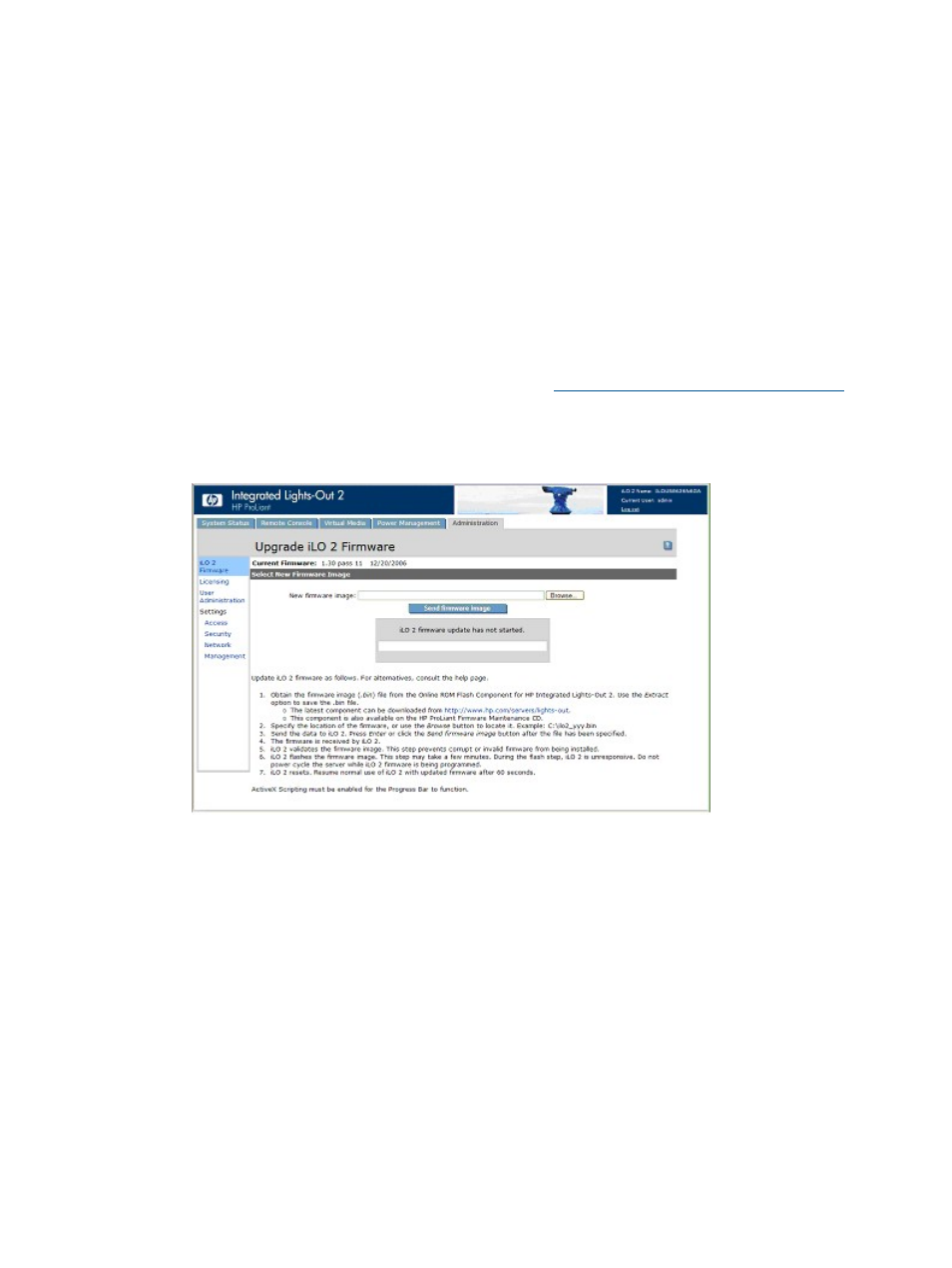
updates, iLO 2 configuration, and iLO 2 operations in bulk, securely over the network. HP
recommends that Linux users review the HP Lights-Out XML PERL Scripting Samples for Linux.
•
Scripting with HPONCFG – Download the HPONCFG component to get the host-based scripting
utility HPONCFG. This utility enables you to use RIBCL scripts that perform firmware updates,
Lights-Out processor configuration and operations in bulk, from Administrator or root account
access on supported host operating systems.
•
HP Directories Support for Management Processors – Download the HP Directories Support
for Management Processors executable file to get the directory support components. One of
the components, HPLOMIG, can be used to discover iLO 2 processors, and update the firmware.
You do not have to use directory integration to take advantage of this functionality.
Upgrading iLO 2 with a browser
You can complete the firmware upgrade from any network client using a supported browser. You
must have the Update iLO 2 Firmware privilege to upgrade the iLO 2 firmware. The most recent
firmware for iLO 2 is available on the HP website at
. To
upgrade the iLO 2 firmware using a supported browser:
1.
Log in to iLO 2 with an account that has the Configure iLO 2 Settings privilege.
2.
Click Administration>Upgrade iLO 2 Firmware. The Upgrade iLO 2 Firmware page appears.
3.
Enter the file name in the New firmware image field or browse for the file.
4.
Click Send firmware image. The firmware upgrade takes a few minutes. A progress bar
displays the progress of the firmware upgrade.
Do not interrupt an Upgrade iLO 2 Firmware session. The iLO 2 system automatically resets after
a successful firmware upgrade. The iLO 2 system reset does not affect the host operating system
and server.
If the firmware upgrade is interrupted or fails, attempt the upgrade again immediately. Do not
reset the iLO 2 system before reattempting a firmware upgrade.
Updating the firmware using the maintenance CD
To use HP Smart Update Manager on the Firmware Maintenance CD:
1.
Place the Firmware Maintenance CD on a USB key using the USB Key Creator Utility.
2.
Copy CP009768.exe to the /compaq/swpackages directory on the USB Key.
3.
Follow HP Smart Update Manager steps to complete firmware update.
Upgrading iLO 2 firmware
25
