Static ip bay configuration, Configuring a proliant bl p-class blade enclosure – HP Integrated Lights-Out 2 User Manual
Page 68
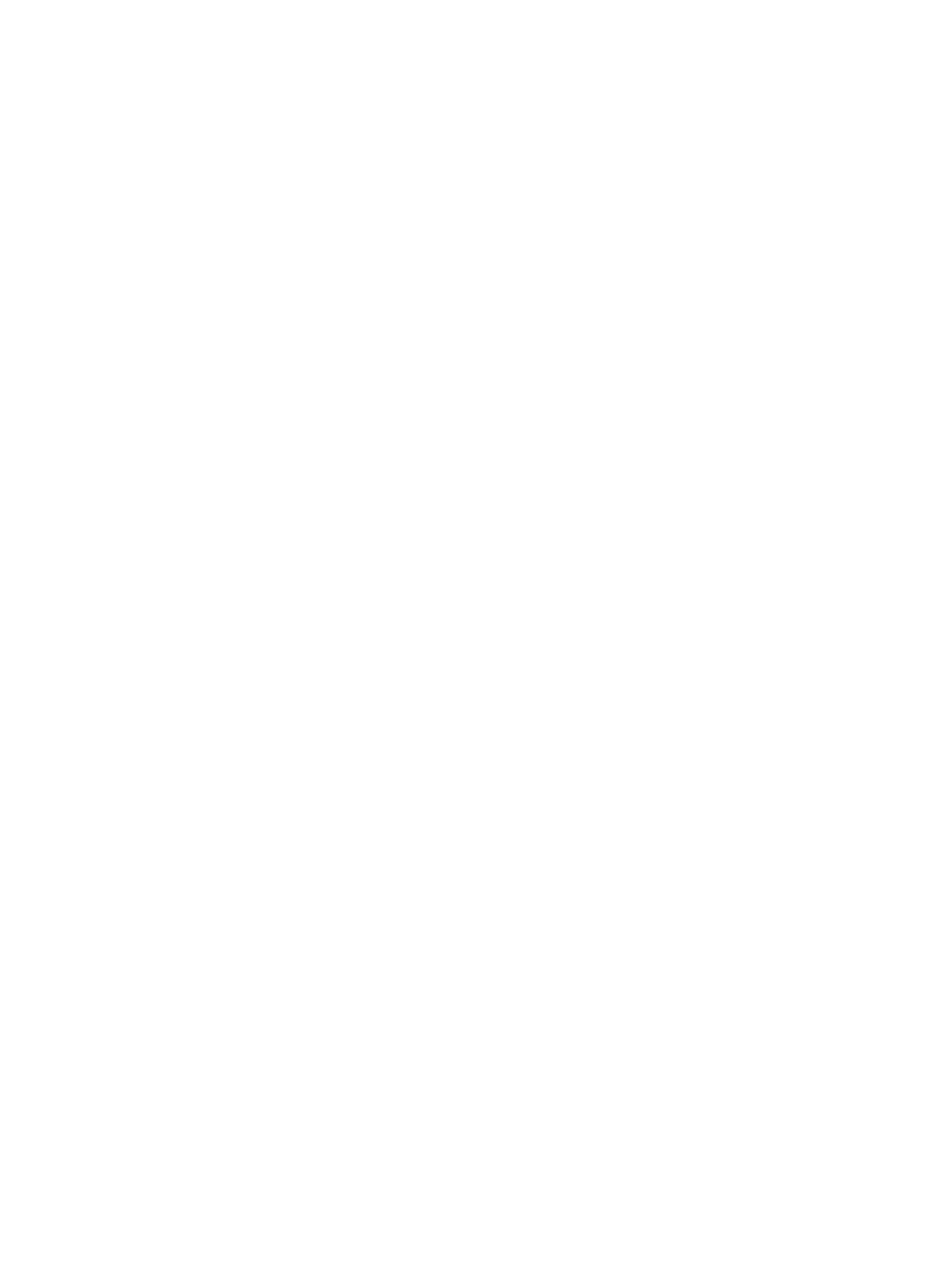
For more information on Insight Agents, click System Status>Insight Agent.
Static IP bay configuration
Static IP bay configuration is implemented using the Static IP Bay Settings option on the BL p-Class
tab. This option eases the initial deployment of an entire enclosure or the subsequent deployment
of blades within an existing enclosure. While the preferred method for assigning IP addresses to
the iLO 2 in each blade server is through DHCP and DNS, these protocols are not always available
on nonproduction networks.
For example, after configuring Static IP Bay configuration for the blade in bay 1, subsequent blade
additions to the enclosure assume subsequent addresses without DHCP. The network addresses
are assigned by blade position bay 1: 192.168.1.1, bay 2: 192.168.1.2, and so on.
Deploying subsequent blades does not demand extra configuration, and the network address
corresponds to the bay number.
Static IP bay configuration automates the first step of BL p-Class blade deployment by enabling the
iLO 2 management processor in each blade slot to obtain a predefined IP address without relying
on DHCP. iLO 2 is immediately accessible for server deployment using Virtual Media and other
remote administration functions.
Static IP bay configuration uses the Static IP Bay Configuration addressing method, which enables
you to assign IP addresses to each iLO 2 based on slot location in the respective server enclosure.
By providing a set of IP addresses in the enclosure, you gain the advantages of a static IP bay
configuration without requiring each individual iLO 2 to be configured locally.
Using iLO 2 static IP bay configuration:
•
Helps avoid the costs of a DHCP infrastructure to support the blade environment
•
Provides easier setup with automatic iLO 2 address generation for all or a few selected bays
Static IP Bay Configuration is not supported in G1 BL-series blade enclosures. To view the enclosure
generation, click BL p-Class>Rack View>Details for a specific enclosure. Static IP Bay configuration
is not supported on an enclosure when Enclosure Type details displays the message BL
Enclosure G1
When a blade is redeployed, Static IP Bay Configuration might not complete as expected. To
correct this, verify that the blade is using the current iLO 2 firmware, and then reset the iLO 2
configuration to factory default settings using iLO 2 RBSU.
Configuring a ProLiant BL p-Class blade enclosure
To configure a BL p-Class blade enclosure using static IP bay addressing:
1.
Install a server blade in bay 1 of the BL p-Class enclosure. The server blade does not need to
be configured or have an operating system installed. The server blade must be configured
before installing any additional blades in the enclosure.
2.
Connect a client device to the front-panel iLO 2 port of the blade using the local I/O cable.
The local I/O cable connects to the I/O port on the front of the server blade. This connection
enables the static IP 192.168.1.1 for the iLO 2 Web interface.
3.
Configure the enclosure setting. Using the iLO 2 Web interface, select the BL p-Class tab to
access the Enclosure Static IP Settings. The BL p-Class tab provides a user interface for
configuring the enclosure-level static IP addresses.
4.
Select a reasonable starting IP address, with the last digit(s) of the address corresponding to
the bay number of each blade (example: 192.168.100.1 through 192.168.100.16), to
build an easy-to-remember numbering system.
5.
Reset bay #1, if necessary. The blade in bay #1 must only be reset if you intend the blade to
use a Static IP bay Configuration address by marking the feature enable mask for bay #1.
Before resetting the blade, browse to the Network Settings page, select Enable Static IP Settings
and click Apply to force the blade to reboot and use the newly assigned enclosure static IP.
68
Configuring iLO 2
