Virtual media cd/dvd-rom operating system notes, Mounting usb virtual media cd/dvd-rom in linux – HP Integrated Lights-Out 2 User Manual
Page 110
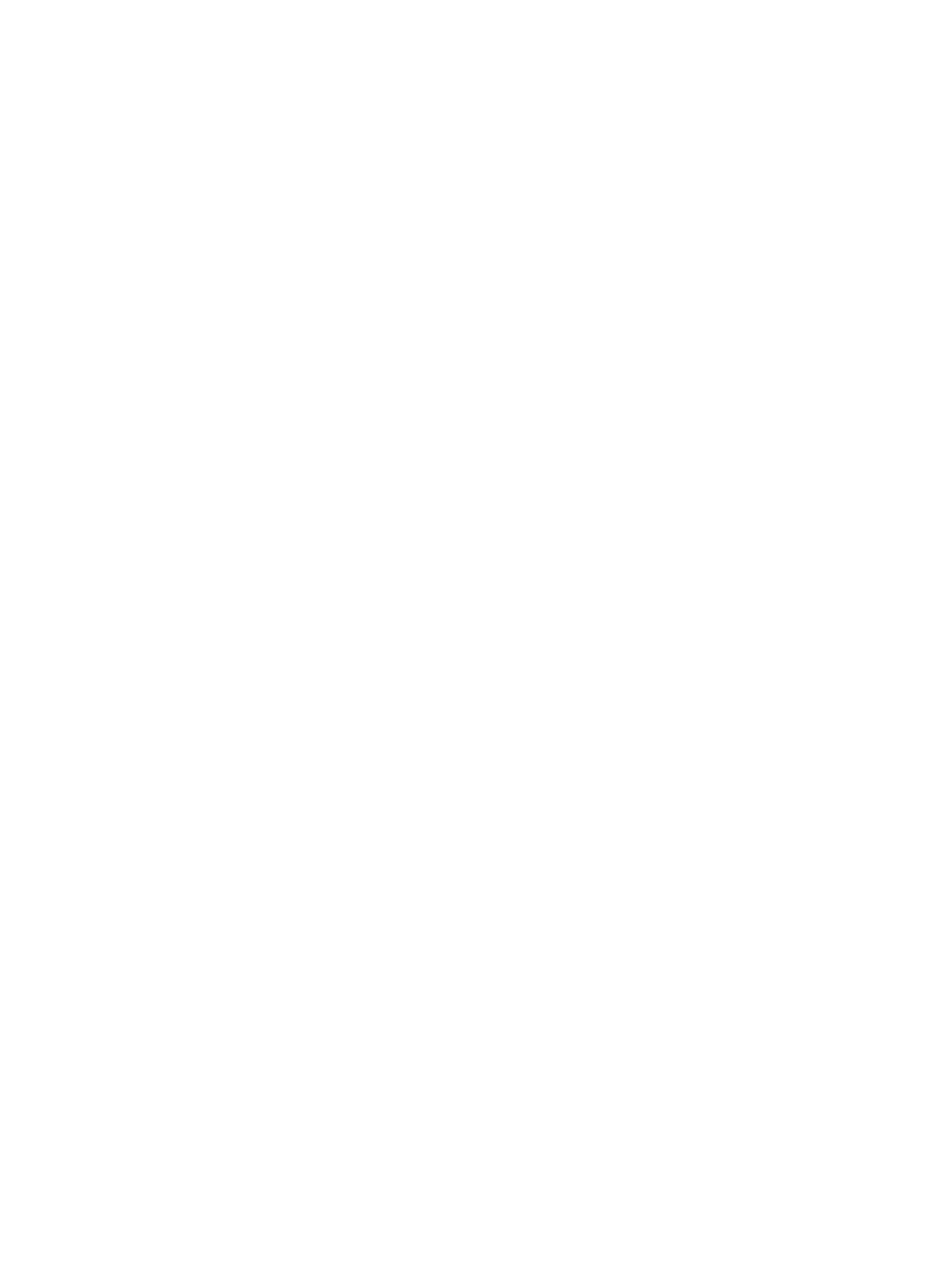
1.
Select Local Image File within the Virtual CD/DVD-ROM section of the Virtual Media applet.
2.
Enter the path or file name of the image in the text box or click Browse to locate the image
file using the Choose Disk Image File dialog.
3.
Click Connect.
The connected drive icon and LED will change state to reflect the current status of the Virtual
CD/DVD-ROM. When connected, virtual devices are available to the host server until you close
the Virtual Media applet. When you are finished using the Virtual CD/DVD-ROM, you can choose
to disconnect the device from the host server or close the applet. The Virtual Media applet must
remain open when using a Virtual Media Device.
The iLO 2 Virtual Media CD/DVD-ROM is available to the host server at run time if the operating
system on the host server supports USB floppy drives. For more information, see
The iLO 2 Virtual Media CD/DVD-ROM appears to your operating system just like any other
CD/DVD-ROM. When using iLO 2 for the first time, the host operating system might prompt you
to complete a New Hardware Found wizard.
When you are finished using iLO 2 virtual media and disconnect it, you might receive a warning
message from the host operating system regarding unsafe removal of a device. This warning can
be avoided by using the operating system-provided feature to stop the device before disconnecting
it from the Virtual Media.
Virtual Media CD/DVD-ROM operating system notes
•
MS-DOS
The virtual CD/DVD-ROM is not supported in MS-DOS.
•
Windows Server 2008 and Windows Server 2003
The virtual CD/DVD-ROM displays automatically after Windows has recognized the mounting
of the USB device. Use it as you would a locally attached CD/DVD-ROM device.
•
Linux
Red Hat Linux
On servers with a locally attached IDE CD/DVD-ROM, the virtual CD/DVD-ROM device
is accessible at /dev/cdrom1. However, on servers without a locally attached
◦
CD/DVD-ROM, such as the BL-class blade systems, the virtual CD/DVD-ROM is the first
CD/DVD-ROM accessible at /dev/cdrom.
The virtual CD/DVD-ROM can be mounted as a normal CD/DVD-ROM device using:
mount /mnt/cdrom1
◦
SLES 9
The SLES 9 operating system places USB-connected CD/DVD-ROMs in a different location
and the virtual CD/DVD-ROM can be found at /dev/scd0, unless there is already a
USB-connected local CD/DVD-ROM, in which case, it would be /dev/scd1.
The virtual CD/DVD-ROM can be mounted as a normal CD/DVD-ROM device using:
mount /dev/scd0 /media/cdrom11
For step-by-step instructions, see
“Mounting USB Virtual Media CD/DVD-ROM in Linux” (page
.
Mounting USB Virtual Media CD/DVD-ROM in Linux
1.
Access iLO 2 through a browser.
2.
Select Virtual Media in the Virtual Devices tab.
110
Using iLO 2
