User contexts do not appear to work, Troubleshooting remote console issues – HP Integrated Lights-Out 2 User Manual
Page 192
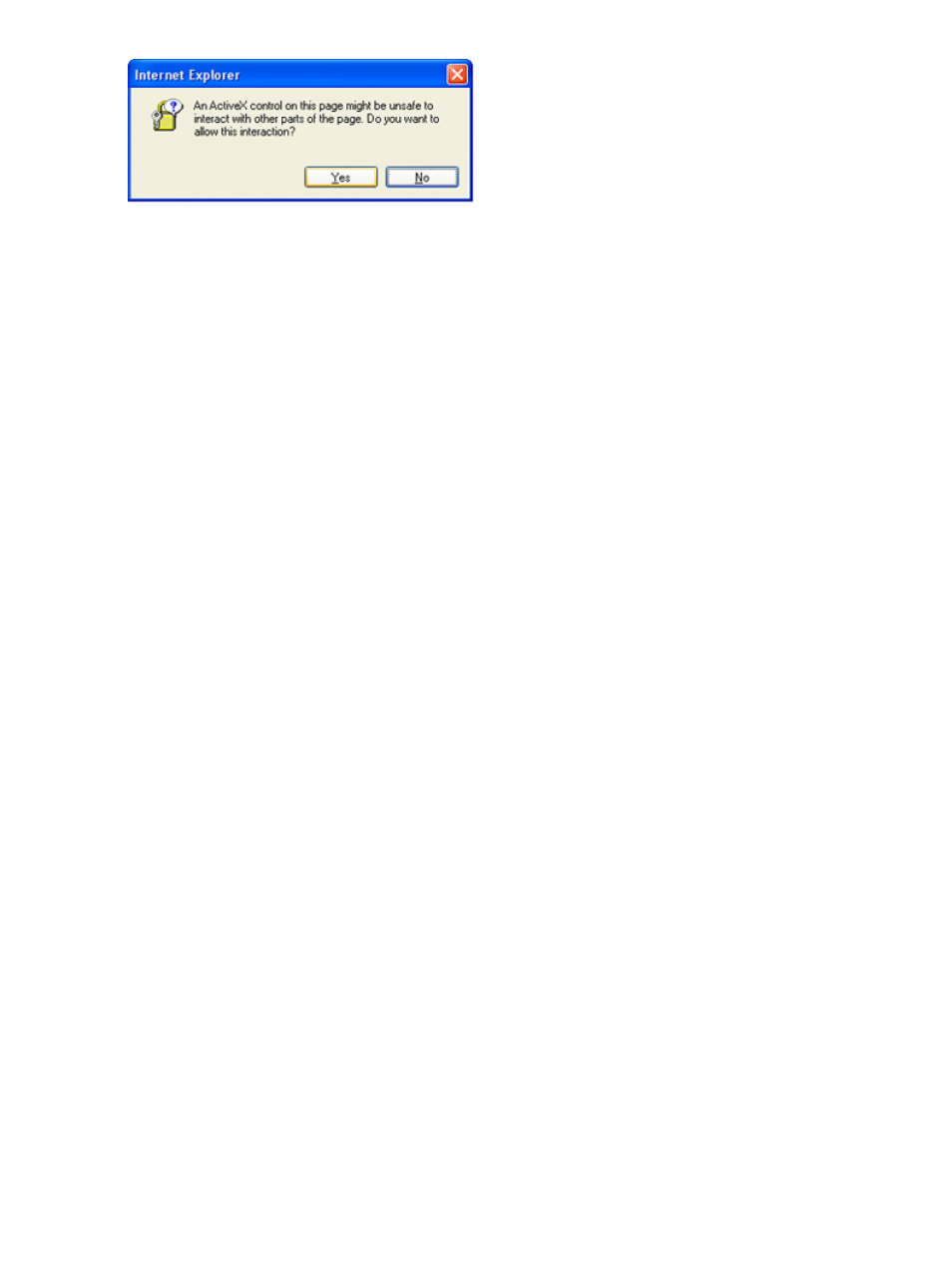
ActiveX controls are enabled and I see a prompt but the domain/name login format
does not work
1.
Log in with a local account and determine the directory server name.
2.
Verify the directory server name is a name and not an IP address.
3.
Verify you can ping the directory server name from your client.
4.
Run directory setup tests. Verify the ping was received successfully. For more information on
testing directory settings, see
User contexts do not appear to work
Check with your network administrator. The full distinguished name of your user object must be in
the directory. Your login name is what appears after the first CN=. The remainder of the
distinguished name appears in one of the user context fields. User contexts are not case-sensitive.
However, anything else, including spaces are part of the user context.
Directory user does not logout after the directory timeout has expires
If you set the iLO 2 timeout to Infinite timeout, the remote console periodically pings the firmware
to verify that the connection exists. When this ping occurs, the iLO 2 firmware queries the Directory
for user permissions. This periodic query keeps the Directory connection active, preventing a timeout
and logging the user.
Troubleshooting Remote Console issues
The following sections discuss troubleshooting Remote Console issues. In general:
•
Pop-up blockers prevent Remote Console and Virtual Serial Port from starting.
•
Pop-up blocking applications that are set to prevent the automatic opening of new windows
prevent Remote Console and Virtual Serial Port from running. Disable any pop-up blocking
programs before starting Remote Console or Virtual Serial Port.
Remote Console applet has a red X when running Linux client browser
Mozilla browsers must be configured to accept cookies.
1.
Open the Preferences menu, and select Privacy & Security>Cookies.
2.
On the Level of Privacy screen, select Allow cookies based on privacy settings and click View.
3.
On the Cookies screen, select Allow cookies based on privacy settings.
The level of privacy must be set to Medium or Low.
Inability to navigate the single cursor of the Remote Console to corners of the Remote
Console window
In some cases, you might be unable to navigate the mouse cursor to the corners of the Remote
Console window. If so, right-click and drag the mouse cursor outside the Remote Console window
and back inside.
192 Troubleshooting iLO 2
