Displaying the current session cookie, Preventing cookie-related user issues, Inability to access activex downloads – HP Integrated Lights-Out 2 User Manual
Page 201: Inability to get snmp information from hp sim, Inability to upgrade ilo 2 firmware
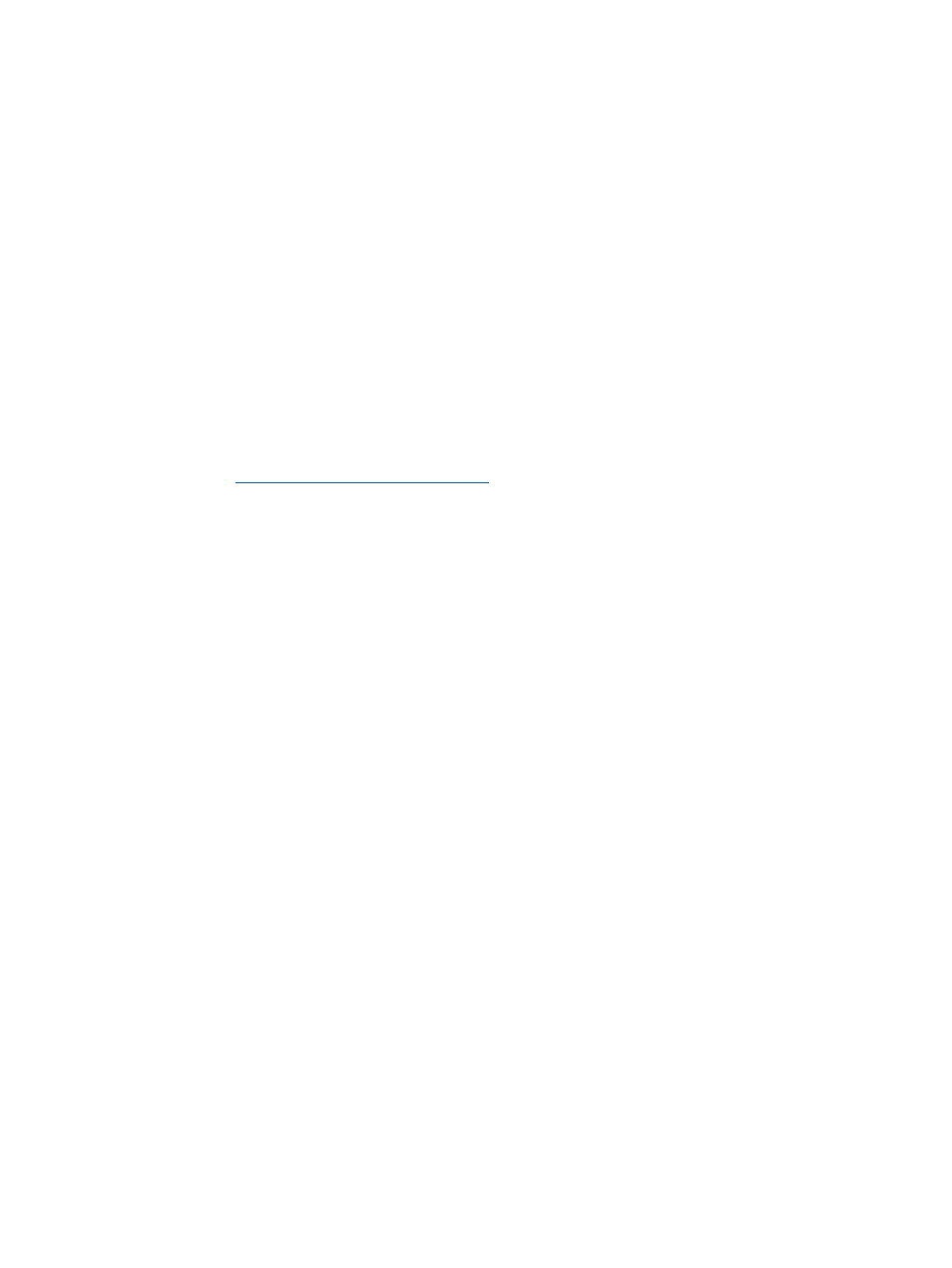
Displaying the current session cookie
After logging in, you can force the browser to display the current session cookie by entering
javascript:alert(document.cookie)
in the URL navigation bar. The first field visible is
the session ID. If the session ID is the same among the different browser windows, then these
windows are sharing the same iLO 2 session.
You can force the browser to refresh and reveal your true identity by pressing the F5 key, selecting
View>Refresh, or using the refresh button.
Preventing cookie-related user issues
To prevent cookie-based behavioral issues:
•
Start a new browser for each login by double-clicking the browser icon or shortcut.
•
Click the Log Out link to close the iLO 2 session before closing the browser window.
Inability to access ActiveX downloads
If your network does not allow ActiveX controls you can capture the DVC.DLL from a single system
and then distribute the file to client machines on the network.
1.
Log into iLO 2.
2.
Enter
in the browser address bar.
3.
The file download dialog box appears. Click Open and save the DVC.DLL file to your local
drive.
4.
Copy the DVC.DLL file to the client system that does not allow ActiveX downloads.
5.
From this client system, open a command prompt window. Navigate to the directory containing
the DVC.DLL file and enter regsvr32 dvc.dll.
Inability to get SNMP information from HP SIM
The agents running on the managed server supply SNMP information to HP SIM. For agents to
pass information through iLO 2, iLO 2 device drivers must be installed. For installation instructions,
see
“Installing iLO 2 device drivers” (page 21)
.
If you have installed the drivers and agents for iLO 2, verify that iLO 2 and the management PC
are on the same subnet. You can verify this quickly by pinging iLO 2 from the management PC.
Consult your network administrator for proper routes to access the network interface of iLO 2.
Incorrect time or date of the entries in the event log
You can update the time and date on iLO 2 by running the RBSU. This utility automatically sets the
time and date on the processor using the server time and date. The time and date are also updated
by Insight Management agents on supported network operating systems.
Inability to upgrade iLO 2 firmware
If you attempt to upgrade the iLO 2 firmware and it does not respond, does not accept the firmware
upgrade, or is terminated before a successful upgrade, you can use one of the following options
to restore your iLO 2 firmware. Consult the iLO 2 scripting and command-line resource guide for
details on using the scripting capabilities of iLO 2.
•
Online firmware update – Download this component and run it from the Administrator or root
context of a supported operating system. This software runs on the host operating system and
updates the iLO 2 firmware without requiring you to log-in to iLO 2.
•
Offline firmware update for SmartStart maintenance – Download the component to use with
the SmartStart firmware maintenance CD under ROM Update Utility on the Maintenance tab.
These components can also be used with the HP Drive key boot utility.
Troubleshooting miscellaneous issues 201
