Inactive irc, Irc failed to connect to server error message, Irc toolbar icons do not update – HP Integrated Lights-Out 2 User Manual
Page 196
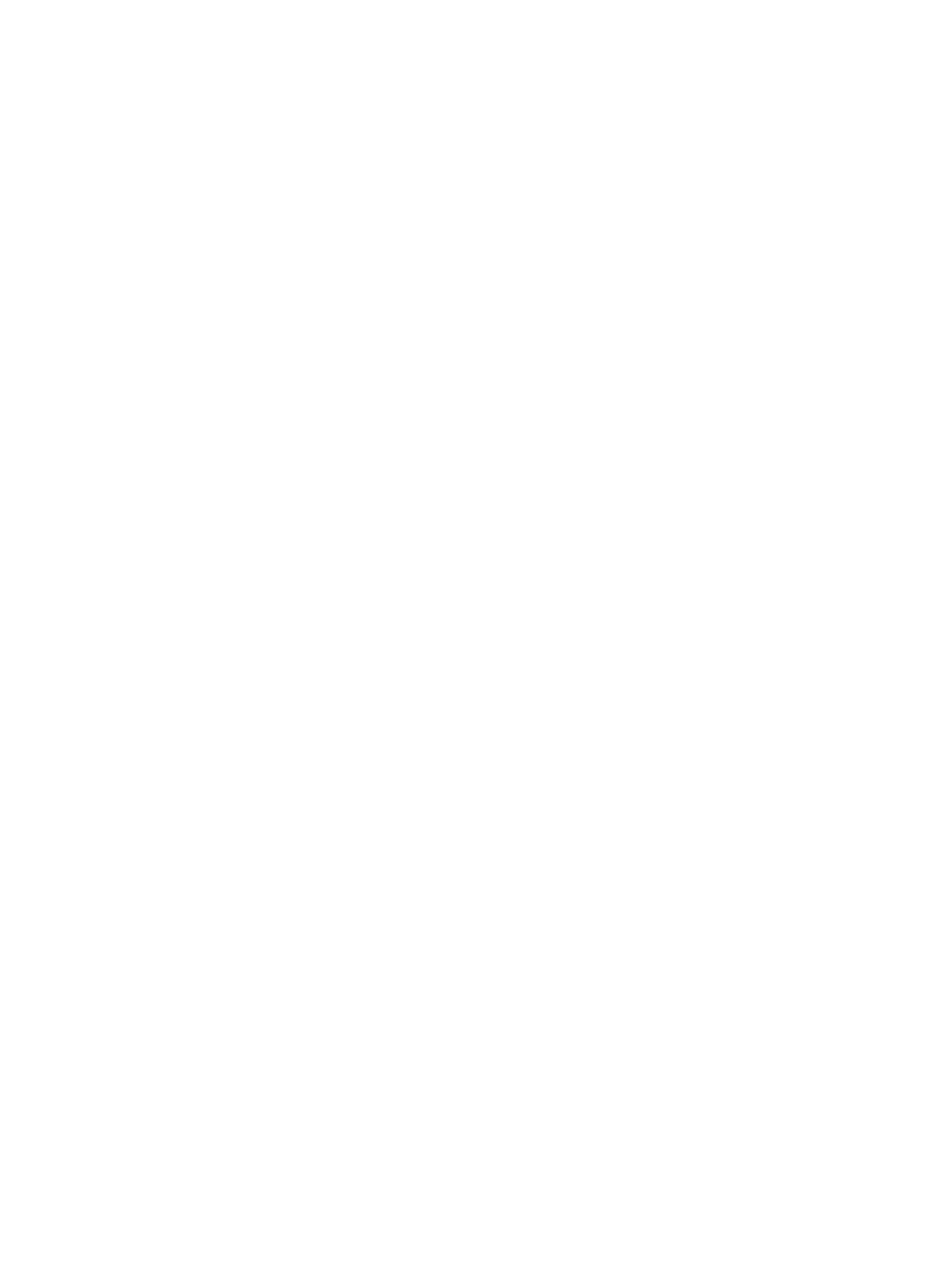
Inactive IRC
The iLO 2 IRC might become inactive or disconnected during periods of high activity. The issue is
indicated by an inactive IRC. IRC activity slows before becoming inactive. Symptoms of an affected
IRC include:
•
The IRC display does not update.
•
Keyboard and mouse activity are not recorded.
•
Shared Remote Console requests do not register.
•
The Virtual Media connection displays an empty (blank) virtual media device.
Although you can replay a captured file on an inactive IRC, the active state of the IRC is not
restored.
This issue might occur when multiple users are logged into iLO 2, a Virtual Media session is
connected and is performing a continuous copy operation, or an IRC session is open. The Virtual
Media continuous copy operation takes priority, and, consequently, the IRC loses synchronization.
Eventually, the Virtual Media connection resets multiple times and causes the operating system USB
media drive to lose synchronization with the Virtual Media client.
To work around this issue, reconnect to the IRC and the Virtual Media. If possible, reduce the
number of simultaneous user sessions to iLO 2. If necessary, reset iLO 2 (the server does not need
to be reset).
IRC Failed to connect to server error message
iLO 2 might issue the message Failed to connect to server when attempting to establish
an IRC session. Verify an available Telnet connection.
The iLO 2 IRC client waits a specified amount of time for an IRC connection to be established with
iLO 2. If the client server does not receive a response in this amount of time, it issues an error
message.
Possible causes for this message include:
•
The network response is delayed.
•
A shared remote console session is requested, but the remote console session leader delays
sending an acceptance or denial message.
To work around this issue, retry the IRC connection. If possible, correct the network delay and retry
the IRC connection. If the request was for a shared remote console session, attempt to contact the
session leader and retry the request. If the remote console Acquire function is enabled, use the
Acquire button rather than requesting a shared remote console session.
IRC toolbar icons do not update
When connecting to the IRC on iLO 2 version 1.30, an IRC object (iLO 2 Remote Console applet)
is installed in the browser. The object includes toolbar icons for new features included in iLO2
version 1.30. When browsing to iLO 2 version 1.29 or earlier, the IRC object is not replaced by
the version included with the earlier firmware. As a result, toolbar icons appear for features included
in iLO2 version 1.30 that are not available in earlier versions. If you click on an icon, an error
message might appear.
To manually remove the IRC object:
1.
From an Internet Explorer browser, click Tools>Internet Options.
2.
Select Temporary Internet files>Settings
3.
Click View Objects.
4.
Right-click iLO 2 Remote Console Applet and click Remove.
5.
Click OK to remove the object, and then click OK to close.
196
Troubleshooting iLO 2
