Terminal services troubleshooting, Access options – HP Integrated Lights-Out 2 User Manual
Page 38
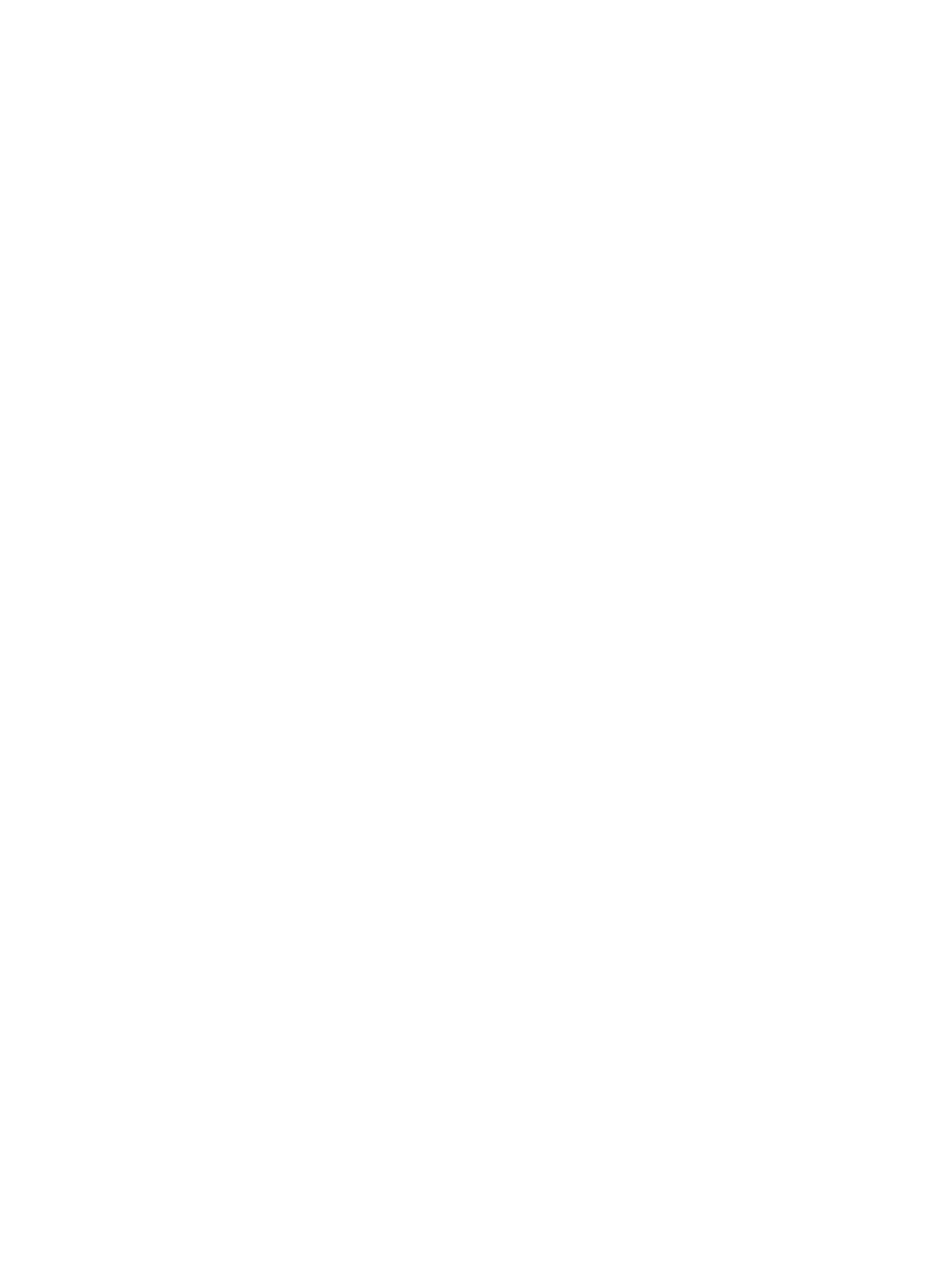
The Remote Console activates and becomes available if the Remote Console is in sleep mode and
the Terminal Services client is interrupted by any of the following events:
•
The Terminal Services client is closed by the user.
•
The Windows operating system is shut down.
•
The Windows operating system locks up.
Terminal Services troubleshooting
To resolve issues with iLO 2 Terminal Services Passthrough:
1.
Verify that Terminal Services is enabled on the host by selecting
My Computer>Properties>Remote>Remote Desktop.
2.
Verify that the iLO 2 passthrough configuration is enabled or automatic in the iLO 2 Global
Settings.
3.
Verify that iLO Advanced Pack is licensed.
4.
Verify that the iLO 2 Management Interface Driver is installed on the host. To verify the driver,
select My Computer>Properties>Hardware>Device Manager>Multifunction Adapters.
5.
Verify that the Terminal Services passthrough service and iLO 2 Proxy are installed and running
on the host. To verify these services, select Control Panel>Administrative Tools>Services and
attempting to restart the service.
6.
Verify that the Application Event Log is not full.
The Terminal Services passthrough service might experience start-up issues when the operating
system Application Event Log is full. To view the event log, select Computer
Management>System Tools>Event Viewer>Application.
7.
Verify that the Terminal Services port assignment is correct.
8.
Verify that the Terminal Services client, mstsc.exe is located in \WINDOWS\SYSTEM32.
If not, set the passthrough configuration to Enabled, and manually activate the terminal services
client.
Access options
The iLO 2 firmware enables you to modify iLO 2 access, including connection idle time, iLO 2
functionality, iLO 2 RBSU, login requirements, CLI parameters, minimum password length, and
server name. Settings on the Access Options page apply to all iLO 2 users. You must have the
Configure iLO 2 Settings privilege to modify settings on this page.
To view or modify iLO 2 access, click Administration>Access>Options and click Apply to save any
updated information. You must restart iLO 2 before your updates take effect. If any changes enable
or disable Lights-Out functionality, click Apply to terminate your browser connection and restart
iLO 2. You must wait at least 30 seconds before attempting to reestablish a connection.
38
Configuring iLO 2
