Terminal services passthrough option, Terminal services client requirements – HP Integrated Lights-Out 2 User Manual
Page 35
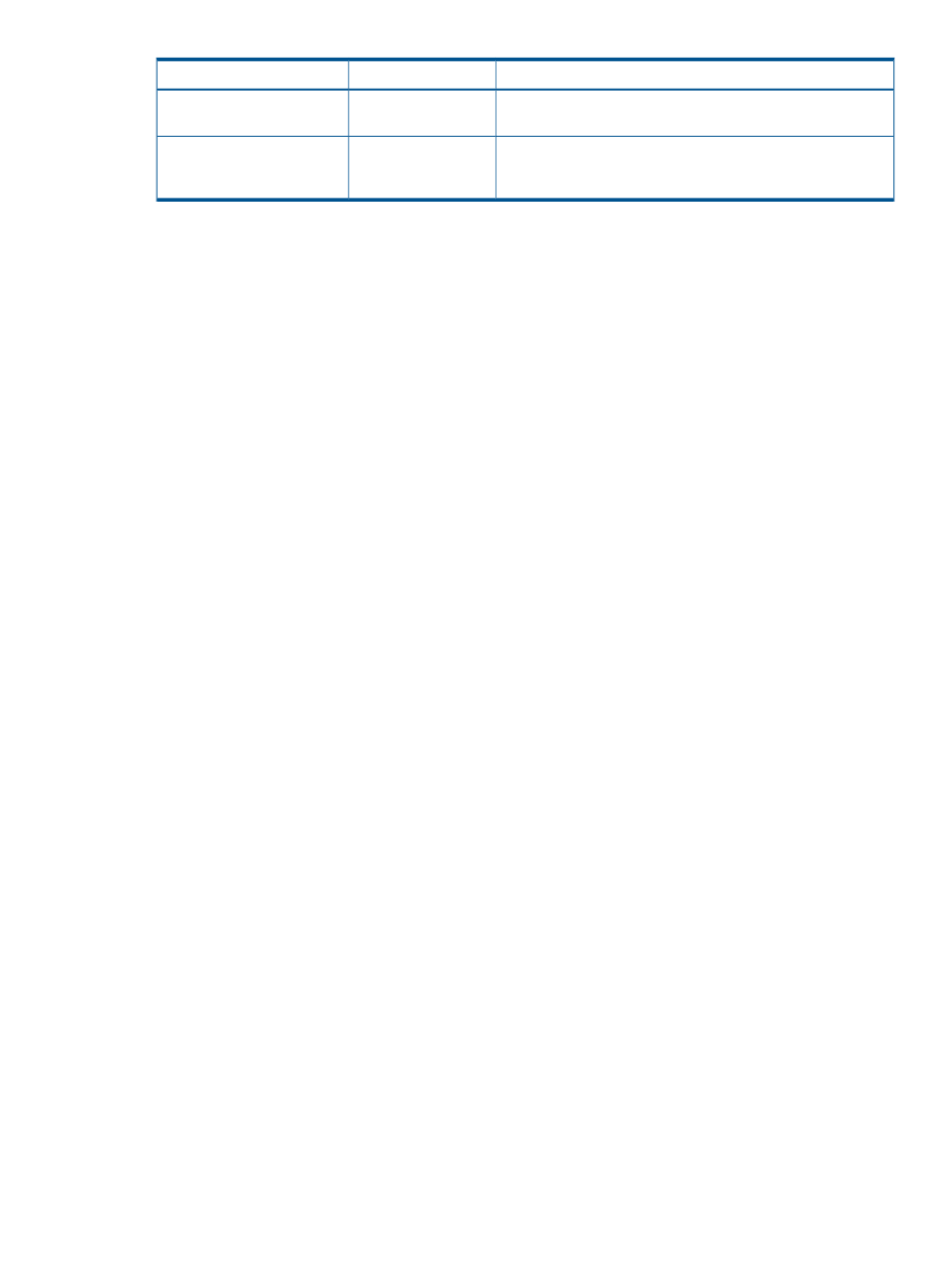
Description
Default value
Parameter
port is only open when a capture buffer is being transferred to
the client.
This setting specifies the Raw Serial Data port address. The Raw
Serial Data port is only open while the WiLODbg.exe utility is
being used to debug the host server remotely.
3002
Raw Serial Data Port
Terminal Services Passthrough option
Terminal Services is provided by the Microsoft Windows operating systems. The iLO 2 Terminal
Services Passthrough option provides a connection between the Terminal Services server on the
host system and the Terminal Services client on the client system. When the Terminal Services
Passthrough option is enabled, the iLO 2 firmware enables a socket, listening by default on port
3389. All data received from Terminal Services on this port is forwarded to the server and all data
Terminal Services receives from the server is forwarded back to the socket. The iLO 2 firmware
reads anything received on this port as an RDP packet. RDP packets are exchanged between the
iLO 2 firmware and the server Terminal Services (RDP) server through the local host address on
the server. The service provided facilitates communications between the iLO 2 firmware and the
RDP server. The RDP server interprets the service as an established external RDP connection. For
more information on RDP services, see
“Windows RDP Passthrough service” (page 36)
A Terminal Services session provides a performance-enhanced view of the host system console.
When the operating system is unavailable (or the Terminal Services server or client is unavailable),
the traditional iLO 2 Remote Console provides a view of the host system console. For more
information on Remote Console and Terminal Services, see
“Remote Console and Terminal Services
To configure the Terminal Services Passthrough option, see the
and
“Terminal Services Passthrough installation” (page 36)
Terminal Services client requirements
The Terminal Services client is available on Microsoft Windows client machines running:
•
Windows Server 2003
On Windows Server 2003 servers, the Terminal Services client and RDP connection is built-in.
The client is part of the operating system and is activated using Remote Desktop sharing. To
activate desktop sharing, select My Computer>Properties>Remote>Remote Desktop. The
Terminal Services client in Windows Server 2003 provides command-line options and seamless
launches from the Remote Console applet.
•
Windows Server 2008
On Windows Server 2008 servers, the Terminal Services client and RDP connection is built-in.
The client is part of the operating system and is activated using Remote Desktop sharing. To
activate desktop sharing, select My Computer>Properties>Remote>Remote Desktop. The
Terminal Services client in Windows Server 2008 provides command-line options and seamless
launches from the Remote Console applet.
•
Windows XP
On Windows XP servers, the Terminal Services client and RDP connection is built in. The client
is part of the operating system and is activated using Remote Desktop sharing. To activate
desktop sharing, select Start>Programs>Accessories>Communications>Remote Desktop. The
Terminal Services client in Windows XP provides command-line options and launches from
the remote console applet.
Configuring iLO 2 access
35
