HP Integrated Lights-Out 2 User Manual
Page 87
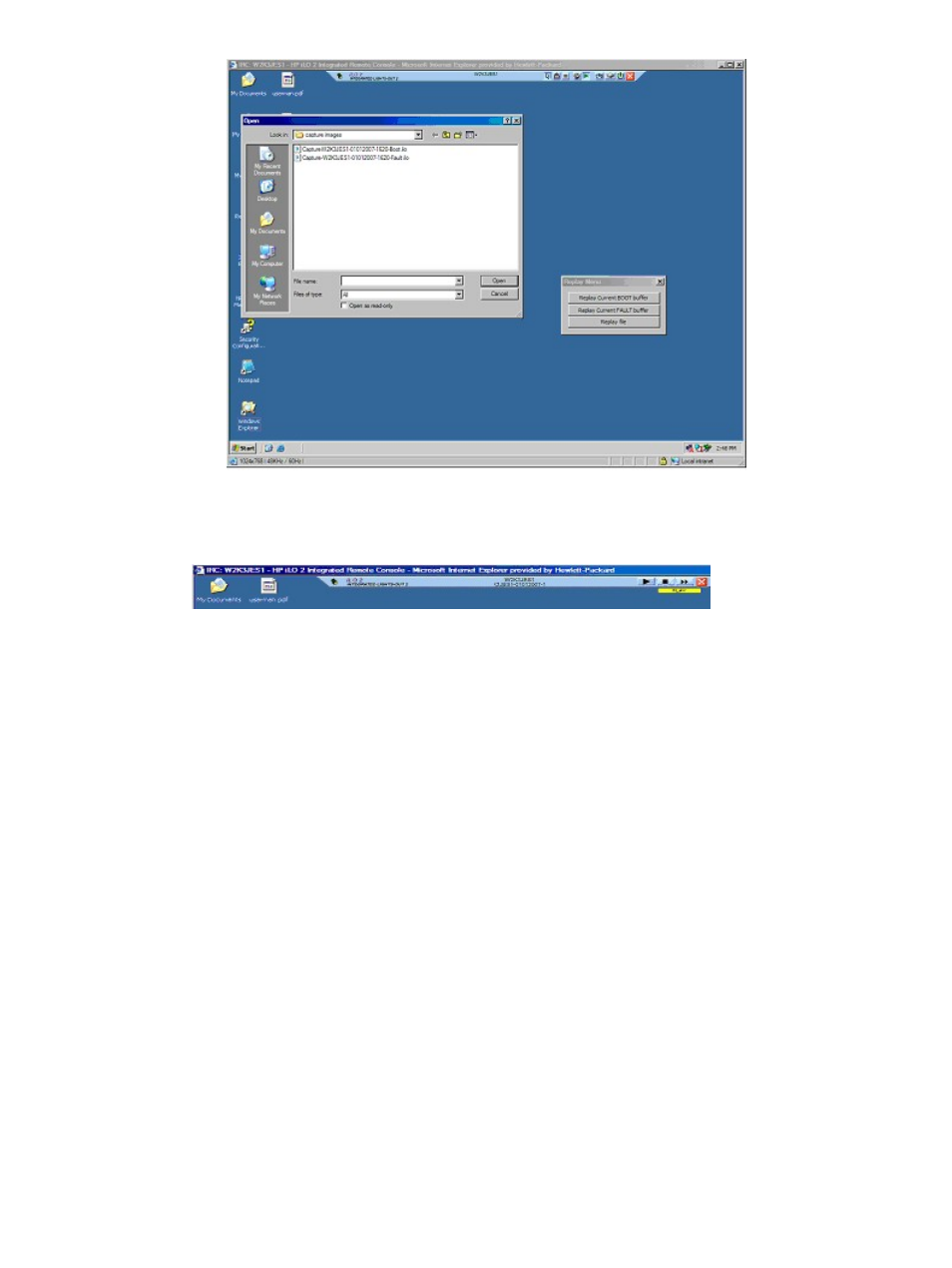
•
Replay (play icon on the main menu) – Displays the Replay Console. The Replay Console
provides playback control of the selected data buffer and displays elapsed playback time.
The Replay Console has the following options:
◦
Click Play to start the playback. After you click Play, you can:
Click Pause to stop the playback and hold the current position. To resume playback,
click Play from the paused state and the playback resumes from the current position.
–
–
Click Stop to halt the playback and reset the playback to the beginning of the data
buffer.
–
Click Fast-forward to increases the playback rate 2x, 4x, or 8x of normal speed.
◦
Close appears when playback is complete. Click Close to exit the Replay Console and
display the Remote Console menu bar.
•
Record (camera icon) – Enables you to manually record current server console video. Press
Record to display a Save dialog box enabling you to specify the file name and the location
to save the current recording session. During a recording session, Record will appear depressed
and change to green. While enabled, any server console activity appearing on the Integrated
Remote Console is saved to the file specified. If you click Record during a recording session,
the recording session stops and returns the Record button to the normal unpressed state. To
replay the recording, click Replay.
•
Control – Enables the session leader to reclaim full control if control was authorized for a
satellite client.
•
Lock – Enables you to prevent any additional satellite client requests from appearing on the
session leader console.
•
Client List – Displays the user name and DNS name (if available) or IP address of the current
satellite clients.
•
Drive – Displays all available media.
iLO 2 Remote Console
87
