HP Integrated Lights-Out 2 User Manual
Page 39
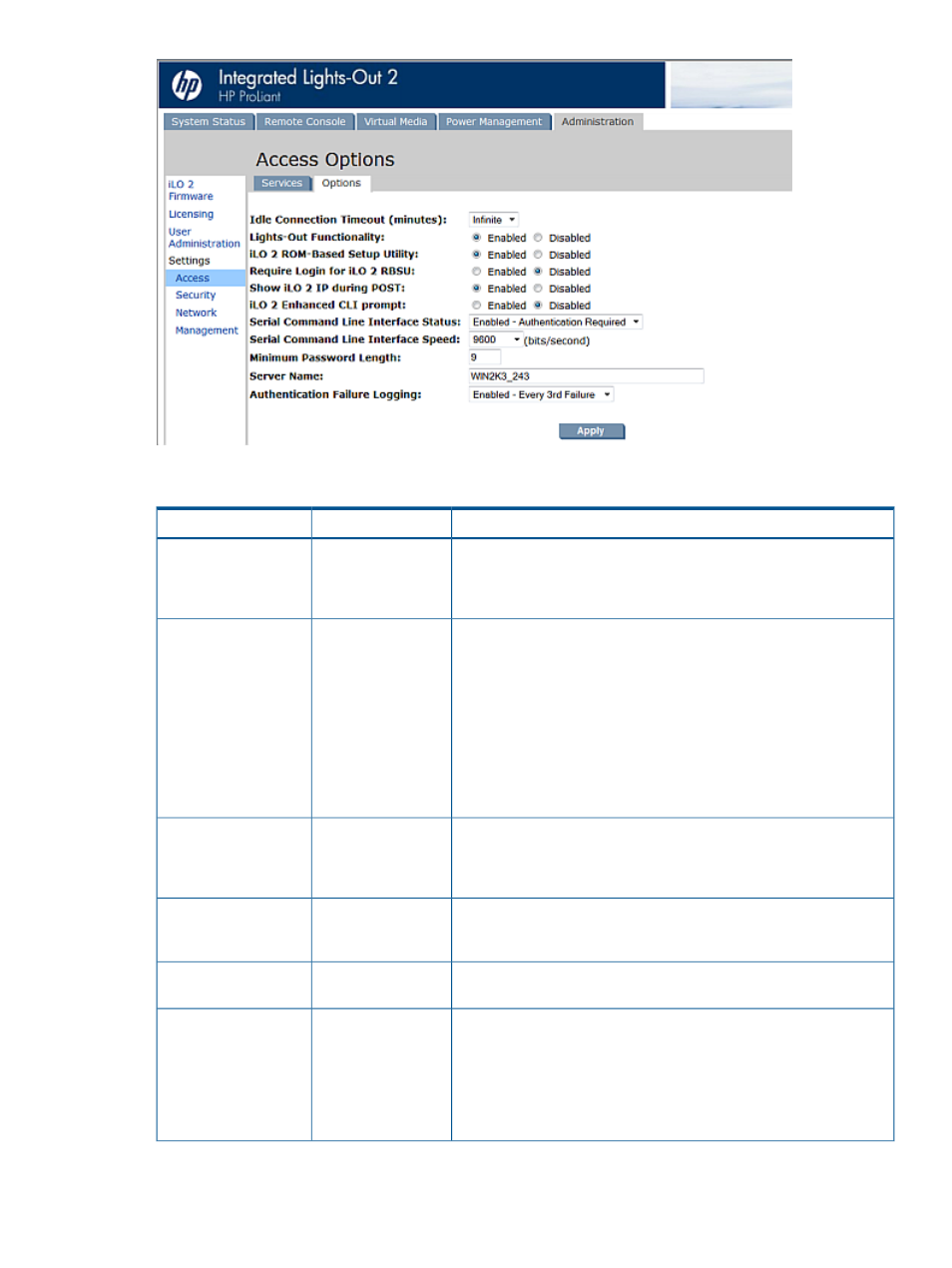
The Options tab includes the following.
Descriptions
Default value
Parameter
This setting specifies the interval of user inactivity, in minutes, before
the web server and Remote Console session automatically terminate.
30 minutes
Idle Connection Timeout
(minutes)
The following settings are valid: 15, 30, 60, 120 minutes, or 0
(infinite). The infinite timeout value does not log out inactive users.
This setting enables connection to iLO 2. If disabled, all connections
to iLO 2 are prevented.
Enabled
Lights-Out Functionality
The iLO 2 10/100 network and communications with operating system
drivers are turned off if Lights-Out functionality is disabled. The iLO 2
Diagnostic Port for an HP ProLiant BL p Class server is also disabled.
If iLO 2 functionality is disabled (including the iLO 2 Diagnostic Port),
you must use the server Security Override Switch to enable iLO 2. See
your server documentation to locate the Security Override Switch and
set it to Override. Power the server on and use the iLO 2 RBSU to set
Lights-Out Functionality to Enabled.
This setting enables or disables the iLO 2 ROM-Based Setup Utility.
Normally, the iLO2 Option ROM prompts you to press F8 to enter
Enabled
iLO 2 ROM-Based
Setup Utility
RBSU, but if iLO 2 is disabled or iLO 2 RBSU is disabled, the RBSU
prompt is bypassed.
This setting enables RBSU access with or without a user-credentials
challenge. If this setting is Enabled and you press F8 during POST to
enter iLO 2 RBSU, a login dialog box appears.
Disabled
Require Login for iLO 2
RBSU
This setting enables the display of the iLO 2 network IP address during
the host server POST process.
Disabled
Show iLO 2 during
POST
The SMASH CLP can be enhanced by including the server name in the
“hpiLO” prompt. This button enables the user to enable or disable the
Disabled
iLO 2 Enhanced CLI
prompt
enhanced CLI prompt feature. By default, this feature is disabled. The
following settings are valid:
•
Enabled – iLO 2 enables the enhanced CLI prompt feature.
•
Disabled – iLO 2 disables the enhanced CLI prompt.
Configuring iLO 2 access
39
