Connecting to the network, Connecting – HP Integrated Lights-Out 2 User Manual
Page 18
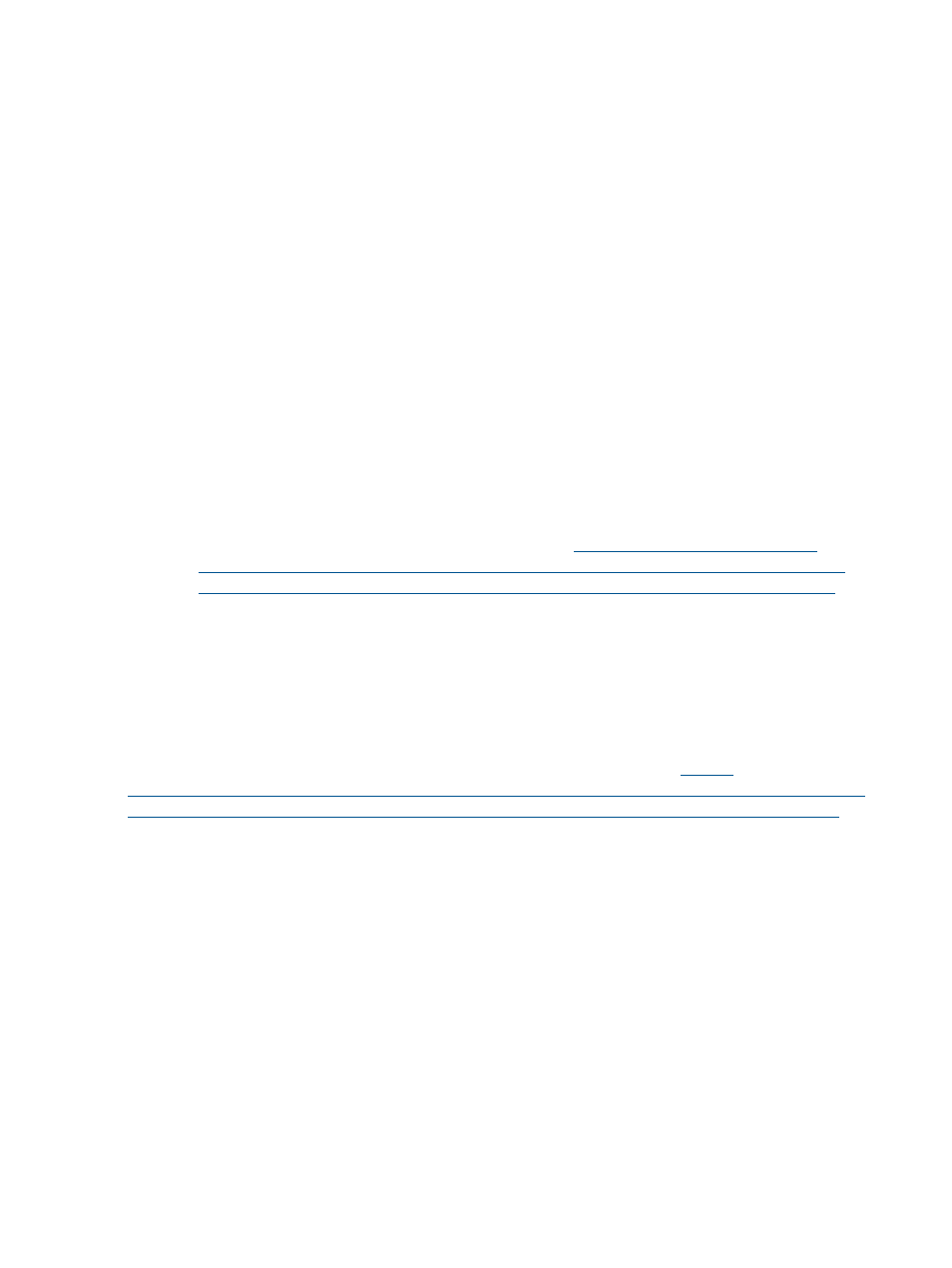
3.
What access security is required and what user accounts and privileges are needed?
The iLO 2 firmware provides several options to control user access. You must select one of
the following methods to prevent unauthorized access to corporate IT assets:
•
Local accounts with up to 12 user names and passwords can be stored on iLO 2. This is
ideal for small environments such as labs and small- and medium-sized businesses.
•
Directory services use the corporate directory (Microsoft Active Directory or Novell
eDirectory) to manage iLO 2 user access. This is ideal for environments with a large
number of frequently changing users. If you plan to use Directory services leave at least
one local account enabled for alternate access. For more information, see
4.
How do you want to configure iLO 2?
The iLO 2 firmware supports various interfaces for configuration and operation. This guide
discusses the following interfaces:
•
Using iLO 2 RBSU when the system environment does not use DHCP, DNS, or WINS.
For more information, see
“Setting up iLO 2 using iLO 2 RBSU” (page 20)
•
Using a browser-based setup when you can connect to iLO 2 on the network using a
browser. This method can also reconfigure a previously configured iLO 2. For more
information, see
“Setting up iLO 2 with the browser-based option” (page 21)
•
Using SMASH CLP when a command line is accessible through Telnet, SSH, or physical
serial port. For more information, see the HP Integrated Lights-Out Management Processor
Scripting and Command Line Resource Guide at
The iLO 2 default settings enable you to use most features with no additional configuration. However,
the extensive configuration flexibility of iLO 2 enables customization for multiple enterprise
environments. For all available options, see
.
For advanced setup of multiple iLO 2 management processors using scripting commands, the
following methods are available. Scripts are text files written in an XML-based scripting language
called RIBCL. You can use RIBCL scripts to configure iLO 2 on the network, during initial deployment,
or from an already deployed host. Each method is described in the HP Integrated Lights-Out
Management Processor Scripting and Command Line Resource Guide at
•
CPQLOCFG
is a Microsoft Windows utility that sends RIBCL scripts to iLO 2 over the network.
•
HPONCFG
is a local, online, and scripted setup utility that runs on the host and passes RIBCL
scripts to the local iLO 2 firmware. This utility has Windows and Linux versions, which require
the iLO 2 Management Interface Driver.
•
Perl is a scripting language that you use from Linux clients to send RIBCL scripts to the iLO 2
firmware over the network.
Connecting to the network
Typically, iLO 2 is connected to the network in one of two ways:
•
Corporate network, where both ports are connected to the corporate network. In this
configuration, the server has two network ports (one server NIC, and one iLO 2 NIC) connected
to a corporate network.
18
Setting up iLO 2
