Using a remote windows kernel debugger – HP Integrated Lights-Out 2 User Manual
Page 103
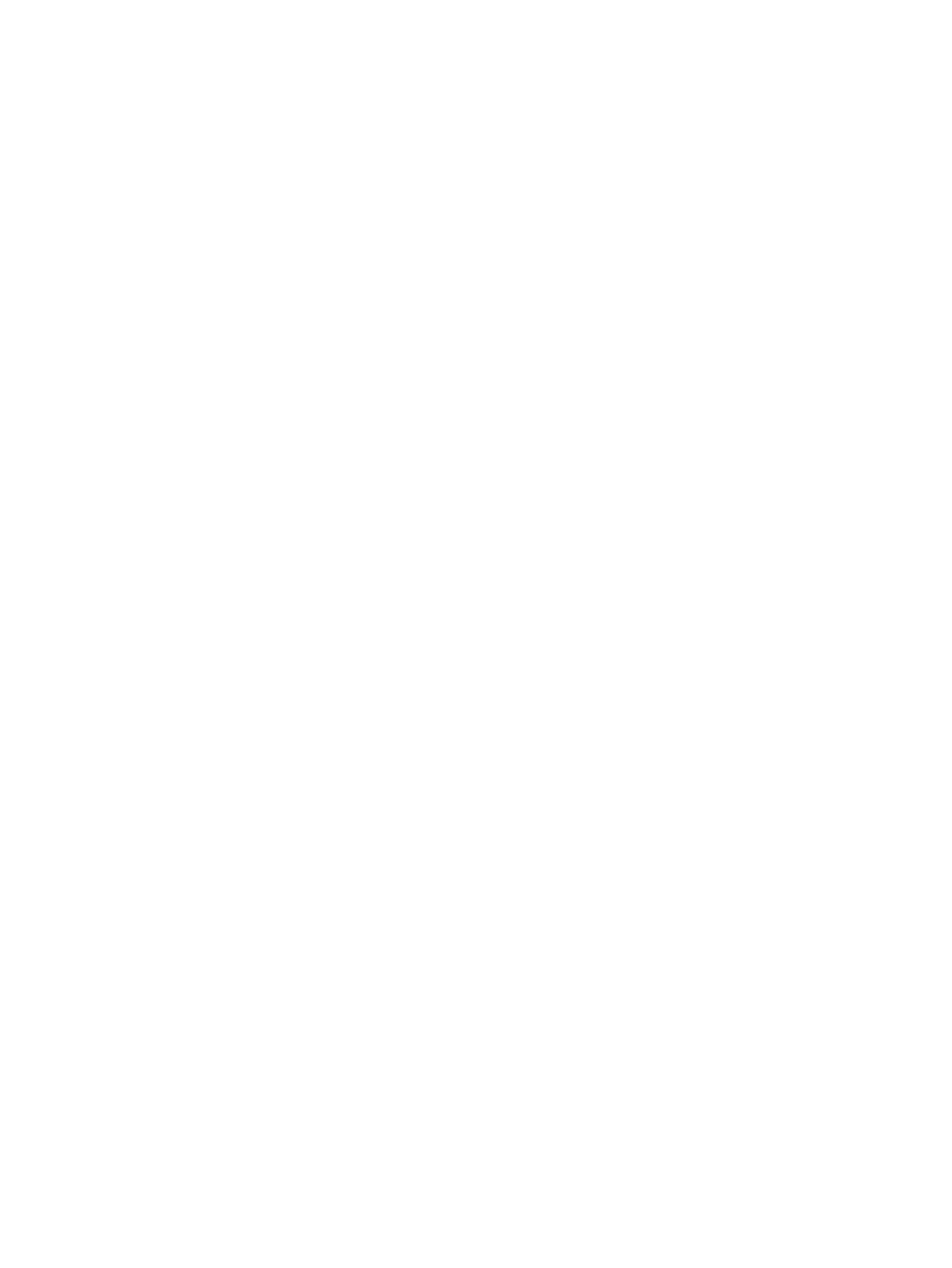
Serial Port Configuration displays server configuration information, available serial ports, and
virtual serial port status. Status appears as:
•
Available – The virtual serial port is not in use
•
In use – Normal mode when the virtual serial port is connected normally
•
In use – Raw mode when the WiLODbg.exe utility is used to connect
When the virtual serial port is in use, the Disconnect button is enabled and can be used to terminate
any type of virtual serial port connection. Using the Disconnect features to terminate a virtual serial
port connection that was established using SSH completely disconnects the SSH connection and
does not return to the hpiLO-> prompt. A similar disconnect occurs if the virtual serial port
connection is established using Telnet. If a remote serial connection applet is used to make the
connection from a browser, the applet is disconnected. The applet window must be closed and
reopened to reestablish the remote serial connection.
Using a remote Windows Kernel Debugger
To start a Windows Kernel Debugger, you must launch the WiLODbg.exe utility on a client system
that has Microsoft WinDBG.exe or KD.exe installed, and then reboot the remote server into debug
mode to attach the debugger. WiLODbg automatically launches WinDBG.exe or KD.exe. For
example:
WiLODbg
[ -t][ -u Username]
If a parameter has whitespace in it, enclose it in quotes.
Required Parameters:
IP Address =
is the IP Address in dot format or full UNC name.
series of characters. Required parameters must occur in the order shown in the example.
Optional Parameters:
•
-c CommandLine =
Provides additional command line parameters to the
selected debugger. If there are embedded spaces or dashes (-) enclose them in quotation
marks.
•
-e =
Turns on encryption for the communications link. Encryption only works
with the Telnet option in this version. Default is disabled.
•
-k =
Use KD instead of WinDbg. Default is to use WinDbg.
•
-p Password =
Sets the Password to use for iLO 2 login. If not provided,
password is requested.
•
-s SocketNumber =
Sets the socket number for connection to iLO 2.
SocketNumber must match the Raw Serial Data Port setting on the iLO 2 you are connecting
to. Socket 3002 is the default.
•
-t =
Uses a Telnet connection indirectly through this utility from the debugger.
Socket connection to socket 3002 is the default setting.
•
-u Username =
Sets the Username for iLO 2 login. If not provided username
is requested.
Example command lines:
•
To connect to iLO 2 at 16.100.226.57, validate the user with the user name of admin with
the password mypass, and start WinDBG.exe with the additional command line:
wilodbg 16.100.226.57 -c "-b" -u admin -p mypass
iLO 2 Remote Console 103
