Hp lights-out directory package, Using hplomig, Finding management processors – HP Integrated Lights-Out 2 User Manual
Page 163: Hp lights-out directory package using hplomig
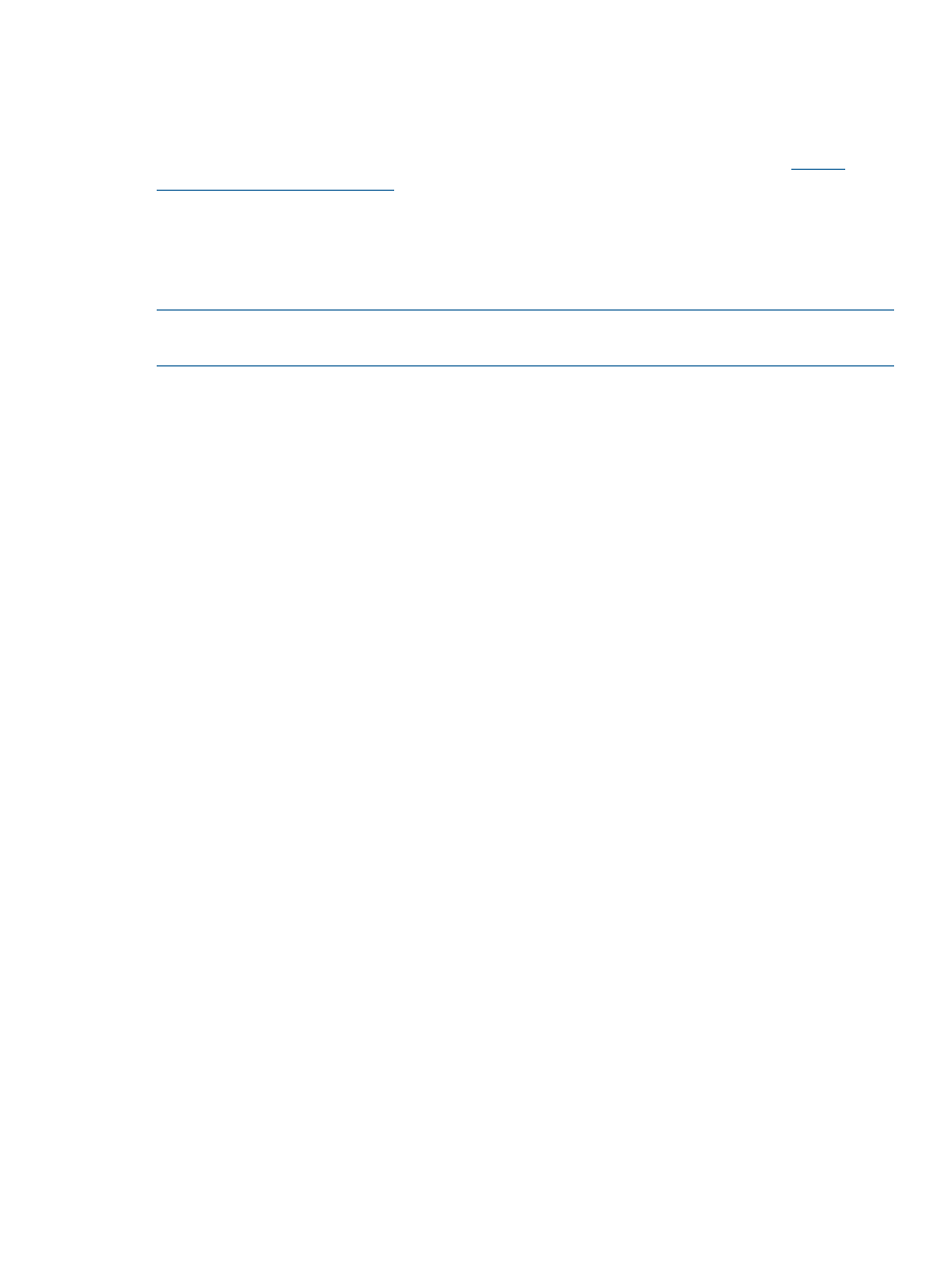
HP Lights-Out directory package
All of the migration software, as well as the schema extender and management snap-ins, are
packaged in an HP Smart Component. To complete the migration of your management processors,
you must extend the schema and install the management snap-ins before running the migration
tool. The Smart Component is located on the HP Lights-Out management website at
.
To install the migration utilities, click LDAP Migration Utility in the Smart Component. A Microsoft
MSI installer launches and installs HPLOMIG, the required DLLs, the license agreement, and other
files into the C:\Program Files\Hewlett-Packard\HP Lights-Out Migration Tool
directory. You can select a different directory. The installer creates a shortcut to HPLOMIG on the
Start menu and installs a sample XML file.
NOTE:
The installation utility will present an error message and exit if it detects that the .NET
Framework is not installed.
Using HPLOMIG
The HPLOMIG utility automates the process of migrating management processors by creating objects
in the directory corresponding to each management processor and associating them to a role.
HPLOMIG has a GUI and provides the user with a wizard approach to implementing or upgrading
large amounts of management processors.
Finding management processors
The first step to migrating is to discover all management processors you want to enable for directory
services. You can search for management processors using DNS names, IP addresses, or IP address
wildcards. The following rules apply to the variables entered in the Addresses field:
•
DNS names, IP addresses, and IP address wildcards must be delimited with a semicolon.
•
The IP address wildcard uses the "*" character in the third and fourth octet fields. For example,
IP address 16.100.*.* is valid, whereas IP address 16.*.*.* is not.
•
Ranges can also be specified using a hyphen. For example, 192.168.0.2-10 is a valid range.
A hyphen is only supported in the rightmost octet.
•
After you click Find, HPLOMIG begins pinging and connecting to port 443 (the default SSL
port). The purpose of these actions is to quickly determine if the target network address is a
management processor. If the device does not respond to the ping or connect appropriately
on port 443, then it is determined not to be a management processor.
If you click Next, Back, or exit the application during discovery, operations on the current network
address are completed, but those on subsequent network addresses are canceled.
HPLOMIG directory migration utility
163
