Hardware and software link-related issues, Jvm support – HP Integrated Lights-Out 2 User Manual
Page 186
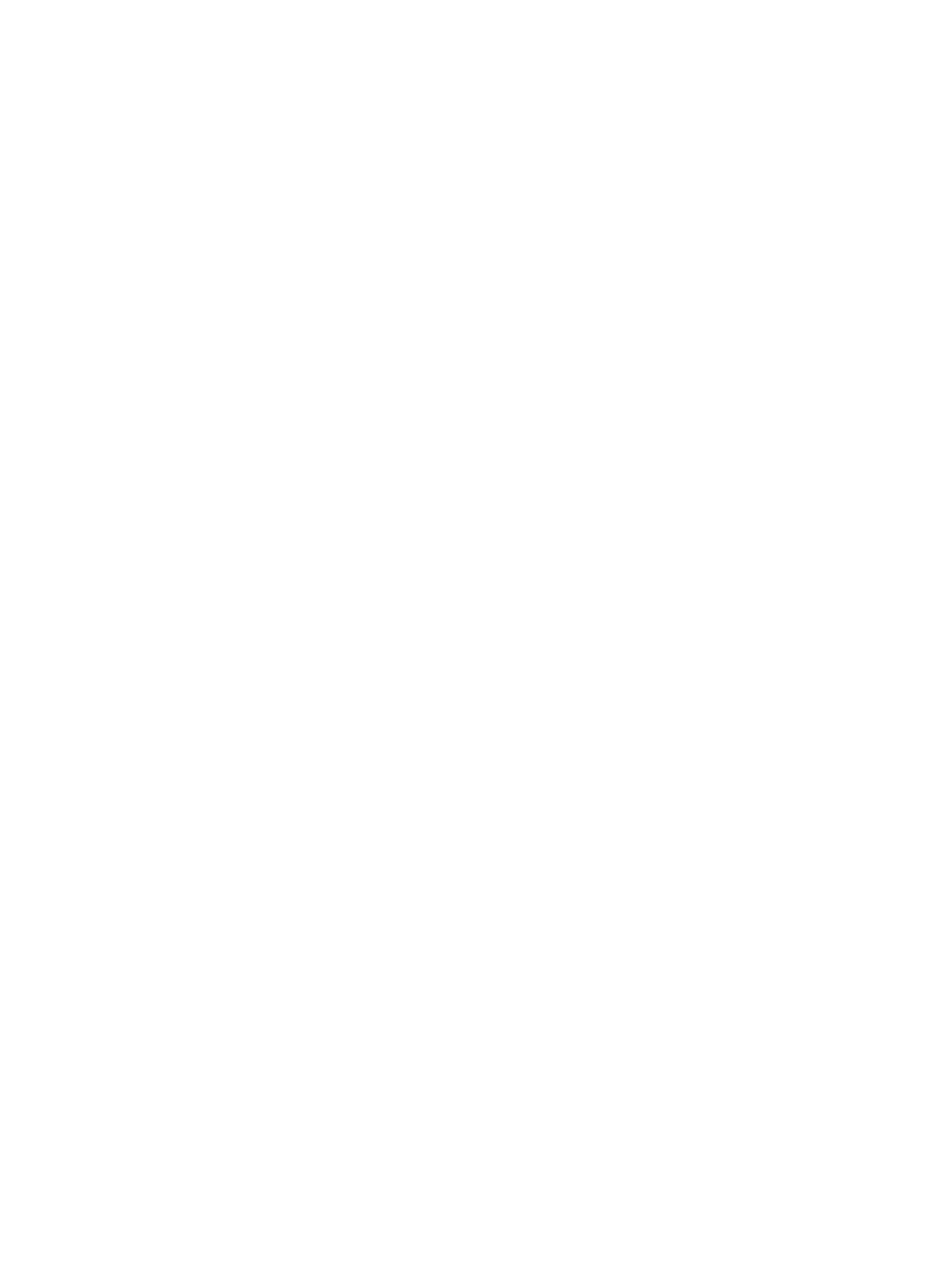
Hardware and software link-related issues
iLO 2 uses standard Ethernet cabling, which includes CAT5 UTP with RJ-45 connectors.
Straight-through cabling is necessary for a hardware link to a standard Ethernet hub. Use a crossover
cable for a direct PC connection.
The iLO 2 Management Port must be connected to a network that is connected to a DHCP server,
and iLO 2 must be on the network before power is applied. DHCP sends a request soon after
power is applied. If the DHCP request is not answered when iLO 2 first boots, then it will reissue
the request at 90-second intervals.
The DHCP server must be configured to supply DNS and WINS name resolution. iLO 2 can be
configured to work with a static IP address either in the F8 option ROM setup or from the Network
Settings Web page.
The default DNS name appears on the network settings tag and can be used to locate iLO 2 without
knowing the assigned IP address.
If a direct connection to a PC is used, then a static IP address must be used because there is no
DHCP server on the link.
Within the iLO 2 RBSU, to view the status of iLO 2 DHCP requests, you can press the F1 key inside
the DNS/DHCP page for advanced options.
JVM support
To ensure that the iLO 2 Remote Console applet and Virtual Media applet operate as expected,
install Java Runtime Environment, Standard Edition 1.4.2_13. The iLO 2 firmware now supports
64-bit Java for browsers and JVM/JRE. To locate the link to the latest supported version of JRE,
from the iLO 2 browser interface, select Remote Console>Settings>Java.
The iLO 2 Remote Console, Remote Serial Console, and Virtual Media applets require that JVM
be installed on the client server. If the Remote Console and Virtual Media applets are accessed
using a version of Java Runtime Environment Standard Edition that is later than 1.4.2_13, the
applets can function incorrectly. If you are using another JVM version, you might experience the
following:
•
If the Remote Console applet is opened with Java Runtime Environment Version 1.5.x or 1.6.x,
you might experience the following:
— The message Automation server cannot create object appears. If you click OK, the message
disappears and the applet functions normally.
— The TAB key does not function properly. The TAB key moves around the various portions
of the Remote Console applet window, instead of moving inside the applet itself.
•
If the Virtual Media applet is opened with Java Runtime Environment Version 1.5.x or Version
1.6.x, you might experience the following:
— When you click the Create Disk Image button, another window appears. The window
might appear with the Create and Cancel buttons missing, or appear as only text. If the
window is closed and reopened, the buttons eventually appear correctly.
— When you select an image file in the applet, a file select window appears. After you
select a file, the window closes and returns to the regular applet window. However, the
image file area is not updated, and the applet appears unresponsive. To update the
original Virtual Media applet window and enable it to retain focus in the system, click a
separate window. The applet appears unresponsive until the Virtual Media applet window
is closed and reopened.
186 Troubleshooting iLO 2
