3 configuring ilo 2, Ilo 2 configuration overview, Upgrading ilo 2 firmware – HP Integrated Lights-Out 2 User Manual
Page 24: Configuring
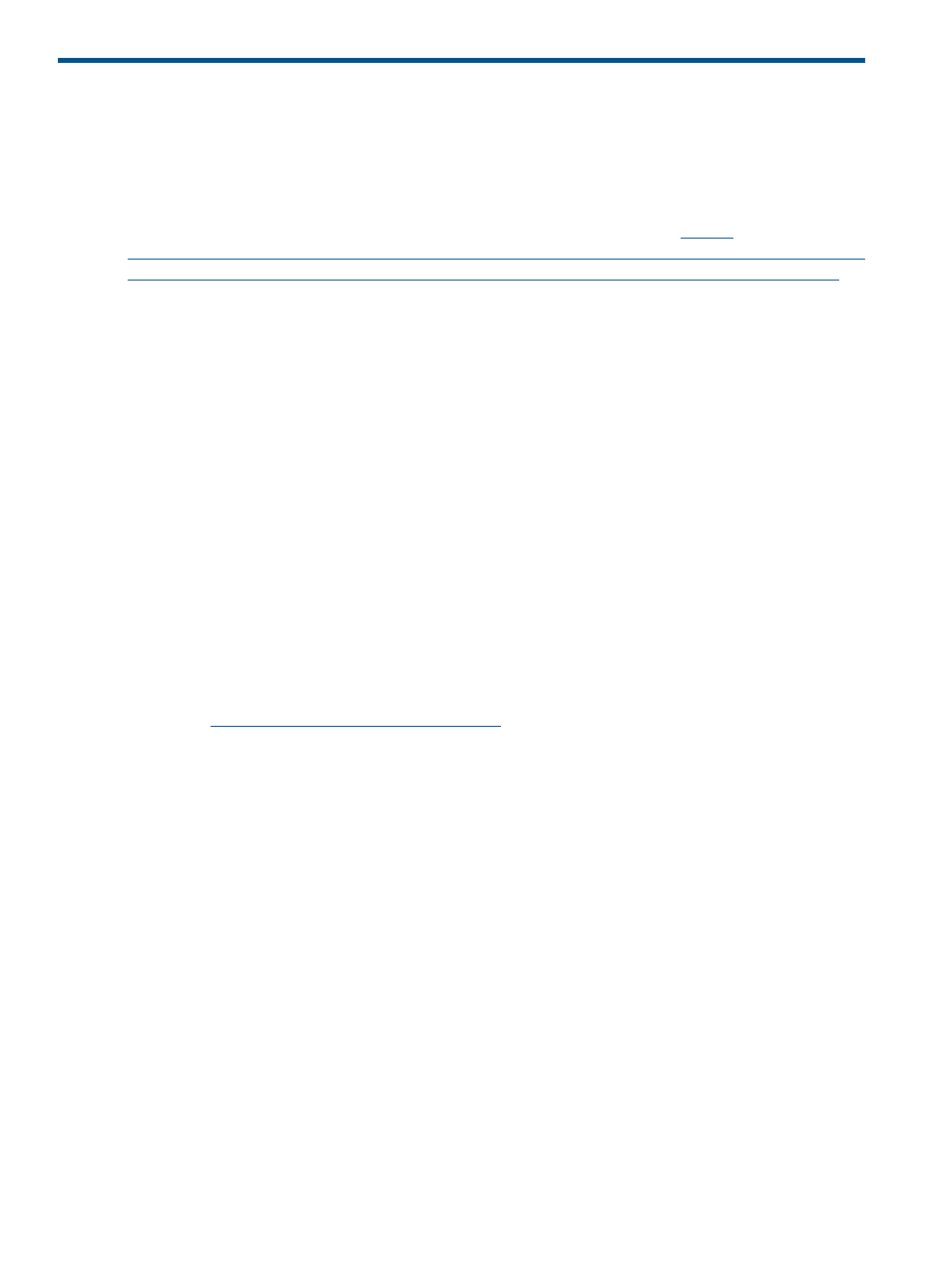
3 Configuring iLO 2
iLO 2 configuration overview
Typically, an advanced or administrative user who must manage users and configure global and
network settings configures iLO 2. You can configure iLO 2 using the iLO 2 browser-based GUI
or scripting tools such as CPQLOCFG and HPONCFG (described in the HP Integrated Lights-Out
Management Processor Scripting and Command Line Resource Guide at
.
The iLO 2 Administration tab enables you to configure and manage user settings, SNMP alerting
(through integration with HP SIM), security settings, licensing, certificate administration, directory
settings, and network environment settings. The Administration tab includes the following menu
options:
•
iLO 2 Firmware. See
“Upgrading iLO 2 firmware” (page 24)
.
•
Licensing. See
.
•
User Admininstration. See
“User administration” (page 28)
•
Settings
Access. See
“Configuring iLO 2 access” (page 33)
◦
◦
Security. See
◦
Network. See
◦
Management. See
“SNMP/Insight Manager settings” (page 65)
Upgrading iLO 2 firmware
Firmware upgrades enhance the functionality of iLO 2. You can find the latest firmware on the HP
website at
Select your iLO 2 product, and then select
Software & Drivers. After the software and drivers page appears, select your iLO 2 product and
operating system, and then click Locate Software. You can also locate your iLO 2 software by
selecting the Operating System and Category options.
You must have the Configure iLO 2 privilege (configure local device settings) to update the firmware
unless, you set the security override switch. For more information, see
Switch administration” (page 42)
. If the security override switch is set, any iLO 2 user can update
the firmware. You must run firmware updates from an Administrator or root context on the host
operating system.
To update the iLO 2 choose one of the following methods:
•
Online firmware update – Download the appropriate operating system component and run
it from the Administrator or root context of the operating system. The online firmware update
software runs on the host operating system and updates the iLO 2 firmware without requiring
you to log in to iLO 2.
•
Offline firmware update for SmartStart maintenance – Download the iLO 2 firmware image
file you plan to install, and see
“Upgrading iLO 2 with a browser” (page 25)
.
•
Firmware Maintenance CD-ROM – Download the component to create a bootable CD that
contains many firmware updates for ProLiant servers and options.
•
Scripting with CPQLOCFG – Download the CPQLOCFG component to get the network-based
scripting utility CPQLOCFG. CPQLOCFG enables you to use RIBCL scripts that perform firmware
24
Configuring iLO 2
