HP Integrated Lights-Out 2 User Manual
Page 143
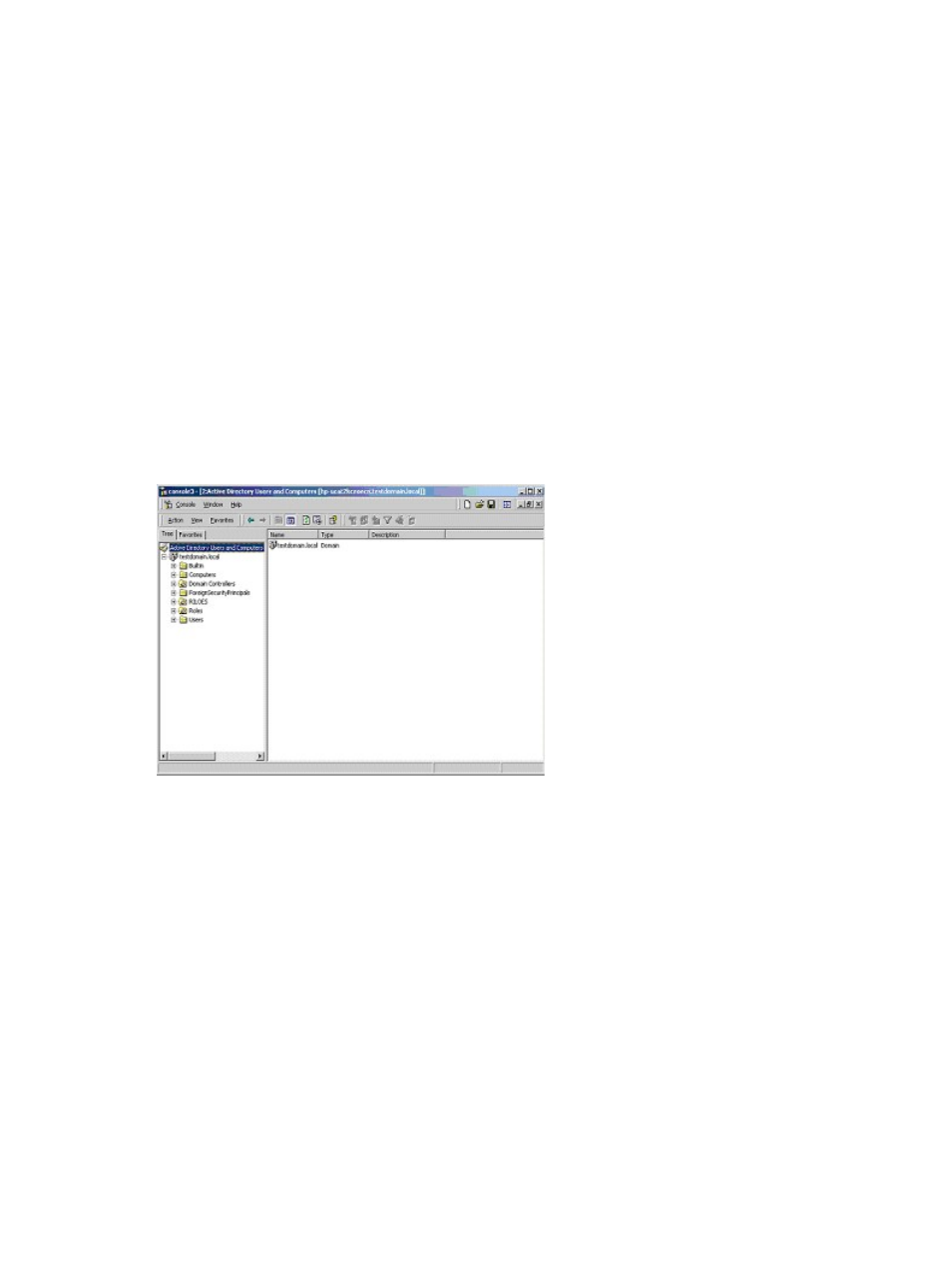
a.
Use the management snap-ins from HP to create iLO 2, Policy, Admin, and User Role
objects.
b.
Use the management snap-ins from HP to build associations between the iLO 2 object,
the policy object, and the role object.
c.
Point the iLO 2 object to the Admin and User role objects (Admin and User roles
automatically point back to the iLO 2 object).
For more information on iLO 2 objects, see
“Directory services objects” (page 145)
.
At a minimum, you must create:
•
One Role object that contains one or more users and one or more iLO 2 objects.
•
One iLO 2 object corresponding to each iLO 2 management processor that will be using the
directory.
Example: Creating and configuring directory objects for use with iLO 2 in Active Directory
The following example shows how to set up roles and HP devices in an enterprise directory with
the domain testdomain.local, which consists of two organizational units, Roles, and RILOES.
Assume that a company has an enterprise directory including the domain testdomain.local,
arranged as shown in the following screen.
Create an organizational unit, which will contain the Lights-Out Devices managed by the domain.
In this example, two organizational units are created called Roles and RILOES.
1.
Use the HP provided Active Directory Users and Computers snap-ins to create Lights-Out
Management objects in the RILOES organizational unit for several iLO 2 devices.
a.
Right-click the RILOES organizational unit found in the testdomain.local domain,
and select NewHPObject.
b.
Select Device in the Create New HP Management Object dialog box.
c.
Enter an appropriate name in the Name field of the dialog box. In this example, the DNS
host name of the iLO 2 device, rib-email-server, is used as the name of the
Lights-Out Management object, and the surname is RILOEII.
Enter and confirm a password in the Device LDAP Password and Confirm fields. The
device uses this password to authenticate to the directory, and must be unique to the
device. This password is the password that is used in the Directory Settings screen of the
iLO 2.
d.
Click OK.
Setting up HP schema directory integration
143
