HP Integrated Lights-Out 2 User Manual
Page 142
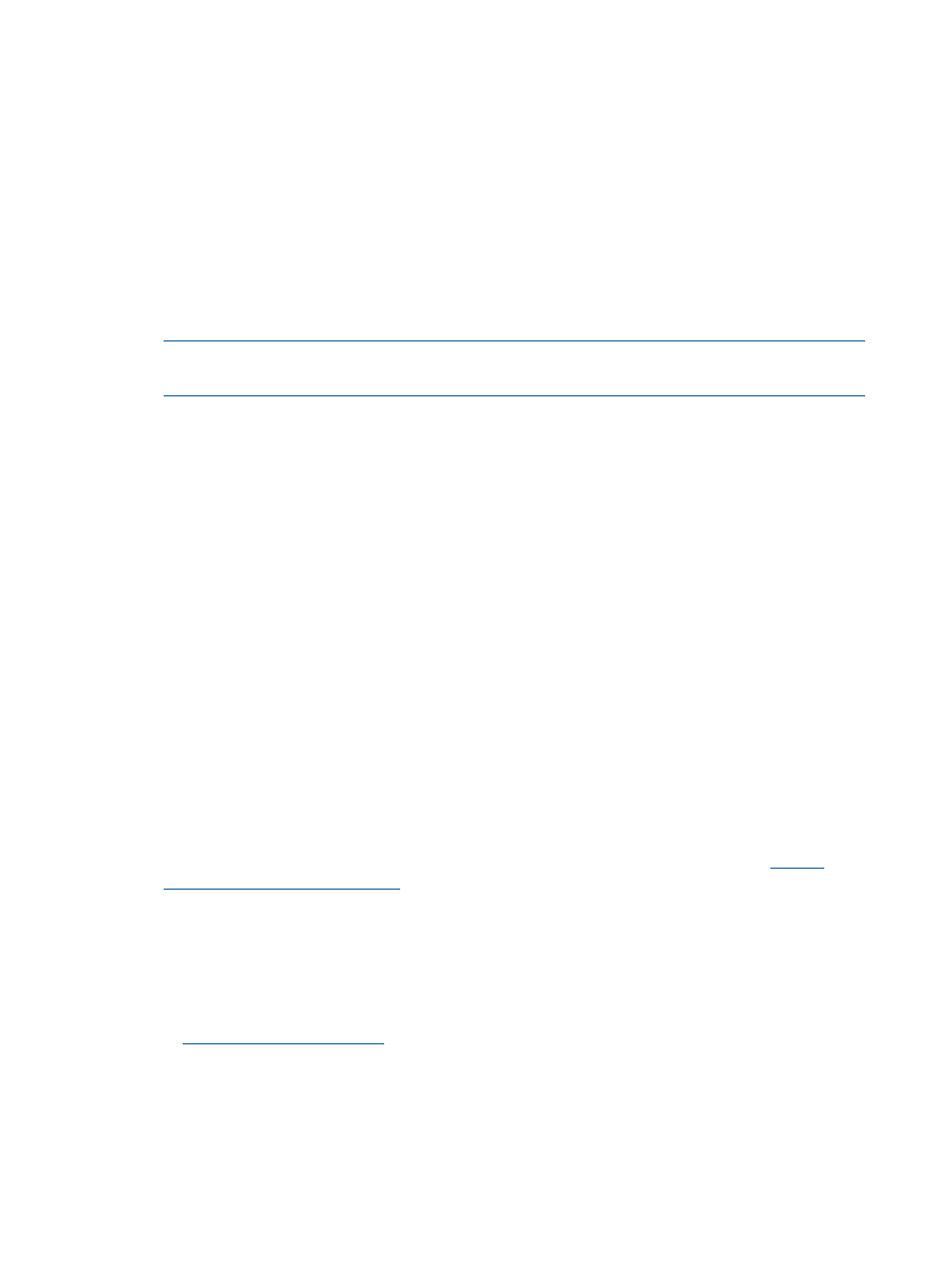
1.
Install Active Directory. For more information, refer to Installing Active Directory in the Microsoft
Windows 2000 Server Resource Kit.
2.
Install the Microsoft Admin Pack (the ADMINPAK.MSI file, which is located in the i386
subdirectory of the Windows 2000 Server or Advance Server CD). For more information,
refer to the Microsoft Knowledge Base Article 216999.
3.
In Windows 2000, the safety interlock that prevents accidental writes to the schema must be
temporarily disabled. The schema extender utility can do this if the remote registry service is
running and the user has sufficient rights. This can also be done by setting
HKEY_LOCAL_MACHINE\SYSTEM\CurrentControlSet\ServicesParameters\Schema
Update Allowed
in the registry to a non-zero value (see the "Order of Processing When
Extending the Schema" section of Installation of Schema Extensions in the Windows 2000
Server Resource Kit) or by the following steps. This step is not necessary if you are using
Windows Server 2003.
NOTE:
Incorrectly editing the registry can severely damage your system. HP recommends
creating a back up of any valued data on the computer before making changes to the registry.
a.
Start MMC.
b.
Install the Active Directory Schema snap-in in MMC.
c.
Right-click Active Directory Schema and select Operations Master.
d.
Select The Schema may be modified on this Domain Controller.
e.
Click OK.
The Active Directory Schema folder might need to be expanded for the checkbox to be
available.
4.
Create a certificate or install Certificate Services. This step is necessary to create a certificate
or install Certificate Services because iLO 2 communicates with Active Directory using SSL.
Active Directory must be installed before installing Certificate Services.
5.
To specify that a certificate be issued to the server running active directory:
a.
Launch Microsoft Management Console on the server and add the default domain policy
snap-in (Group Policy, then browse to Default domain policy object).
b.
Click Computer Configuration>Windows Settings>Security Settings>Public Key Policies.
c.
Right-click Automatic Certificate Requests Settings, and select new>automatic certificate
request.
d.
Using the wizard, select the domain controller template, and the certificate authority you
want to use.
6.
Download the Smart Component, which contains the installers for the schema extender and
the snap-ins. The Smart Component can be downloaded from the HP website at
.
7.
Run the schema installer application to extend the schema, which extends the directory schema
with the proper HP objects.
The schema installer associates the Active Directory snap-ins with the new schema. The snap-in
installation setup utility is a Windows MSI setup script and will run anywhere MSI is supported
(Windows XP, Windows 2000, Windows 98). However, some parts of the schema extension
application require the .NET Framework, which can be downloaded from the Microsoft website
at
Snap-in installation and initialization for Active Directory
1.
Run the snap-in installation application to install the snap-ins.
2.
Configure the directory service to have the appropriate objects and relationships for iLO 2
management.
142
Directory services
