Brown-out recovery, Proliant bl p-class advanced management – HP Integrated Lights-Out 2 User Manual
Page 119
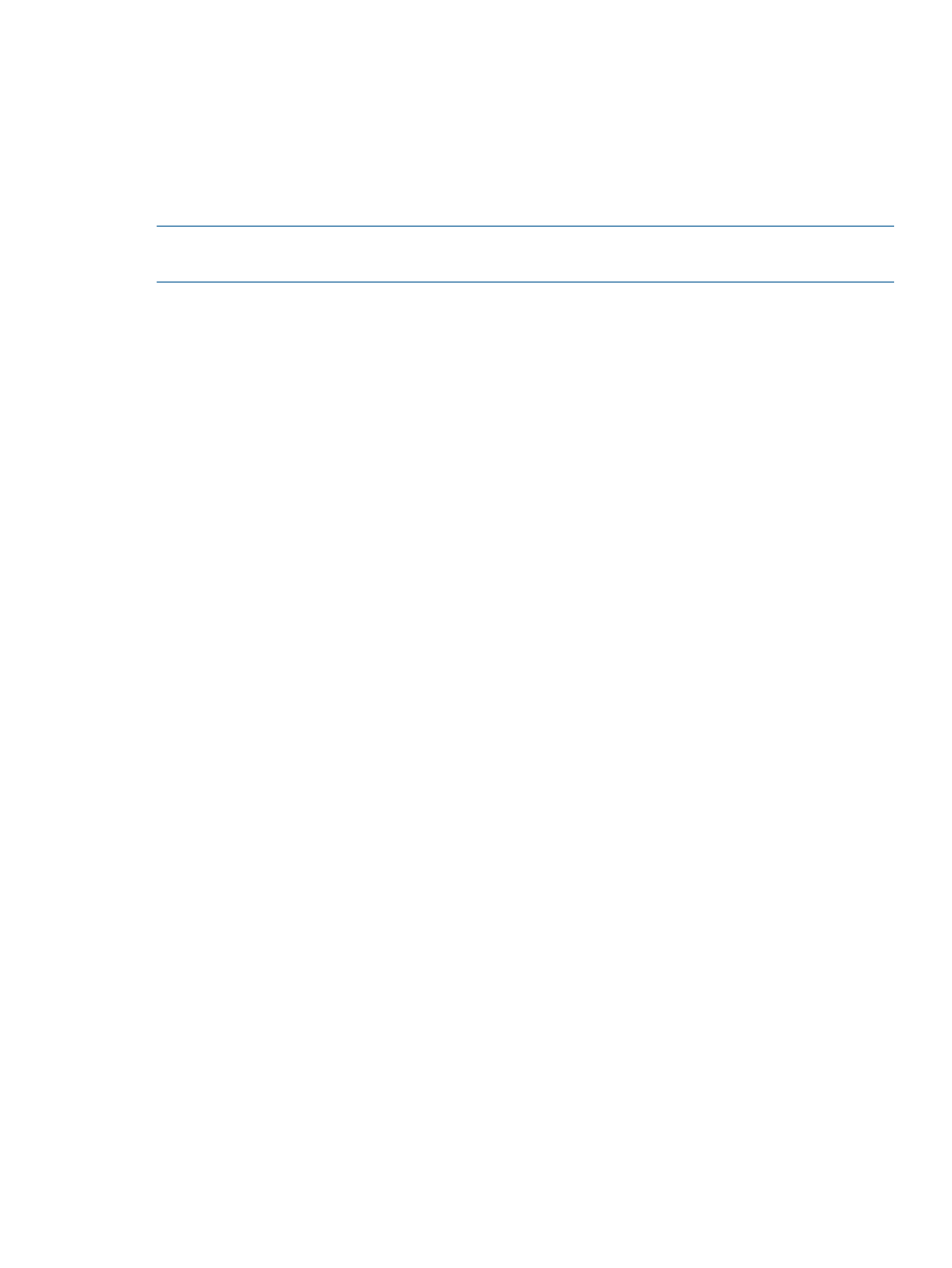
Brown-Out recovery
A brown-out condition occurs when power momentarily is lost to the server. A brown-out interrupts
the operating system, but does not interrupt the iLO firmware. Under brown-out conditions the iLO
service remains uninterrupted for about 4 seconds (longer power interruptions result in black-outs).
Support has been added to iLO to detect and recover from power brown-outs. If iLO detects that
a brown-out has occurred, server power is restored after the power-on delay. After the brown-out
recovery, iLO firmware records a Brown-out recovery event in the event log.
NOTE:
The brown-out recovery service is available on the HP ML and DL servers. BL c-Class blade
servers and SL-class servers are not affected.
ProLiant BL p-Class Advanced management
iLO 2 Advanced is a standard component of ProLiant BL p-Class server blades that provides server
health and remote server blade manageability. Its features are accessed from a network client
device using a supported Web browser. In addition to other features, iLO 2 Advanced provides
keyboard, mouse, and video (text and graphics) capability for a server blade, regardless of the
state of the host operating system or host server blade.
iLO 2 includes an intelligent microprocessor, secure memory, and a dedicated network interface.
This design makes iLO 2 independent of the host server blade and its operating system. iLO 2
provides remote access to any authorized network client, sends alerts, and provides other server
blade management functions.
Using a supported Web browser, you can:
•
Remotely access the console of the host server blade, including all text mode and graphics
mode screens with full keyboard and mouse controls.
•
Remotely power up, power down, or reboot the host server blade.
•
Remotely boot a host server blade to a virtual diskette image to perform a ROM upgrade or
install an operating system.
•
Send alerts from iLO 2 Advanced regardless of the state of the host server blade.
•
Access advanced troubleshooting features provided by iLO 2 Advanced.
•
Launch a Web browser, use SNMP alerting, and diagnose the server blade using HP Systems
Insight Manager.
•
Configure static IP bay settings for the dedicated iLO 2 management NICs on each server
blade in an enclosure for faster deployment.
The server blade must be properly cabled for iLO 2 connectivity. Connect to the server blade with
one of the following methods:
•
Through an existing network (in the rack) – This method requires you to install the server blade
in its enclosure and assign it an IP address manually or using DHCP.
•
Through the server blade I/O port
In the rack – This method requires you to connect the local I/O cable to the I/O port and
a client PC. Using the static IP address listed on the I/O cable label and the initial access
—
information on the front of the server blade, you can access the server blade with the iLO
2 Advanced Remote Console.
— Out of the rack, with the diagnostic station – This method requires you to power the server
blade with the optional diagnostic station and connect to an external computer using the
static IP address and the local I/O cable. For cabling instructions, refer to the
documentation that ships with the diagnostic station or to the Documentation CD.
— Through the server blade rear panel connectors (out of the rack, with the diagnostic
station) – This method enables you to configure a server blade out of the rack by powering
ProLiant BL p-Class Advanced management
119
