Login issues, Login name and password not accepted, Directory user premature logout – HP Integrated Lights-Out 2 User Manual
Page 187: Ilo 2 management port not accessible by name
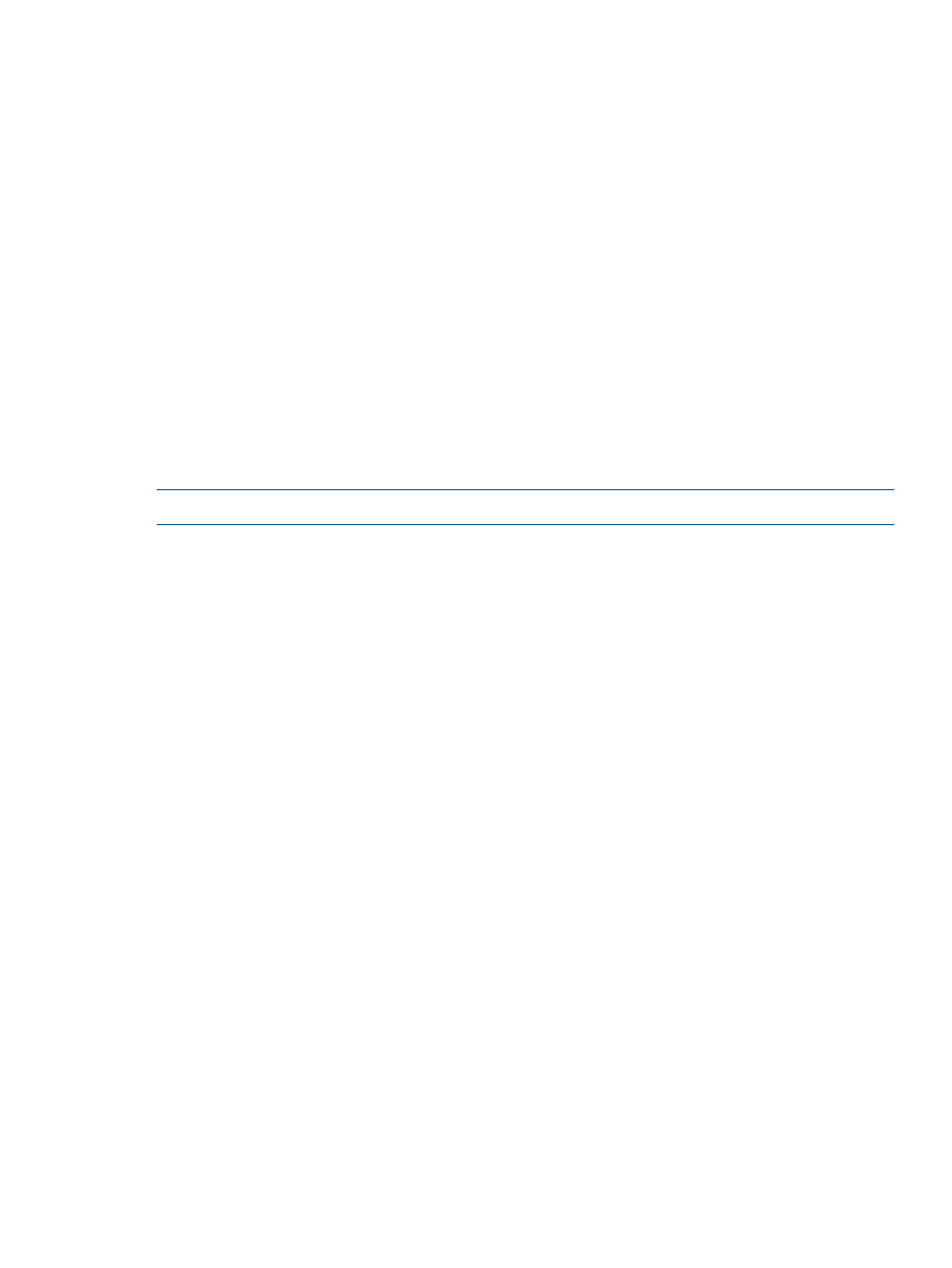
Login issues
Use the following information when attempting to resolve login issues:
•
Try the default login, which is located on the network settings tag.
•
If you forget your password, an administrator with the Administer User Accounts privilege can
reset it.
•
If an administrator forgets his or her password, the administrator must use the Security Override
Switch or establish an administrator account and password using HPONCFG.
•
Check for standard issues, such as:
Is the password complying with password restrictions? For example, are there case-sensitive
characters in the password?
—
— Is an unsupported browser being used?
Login name and password not accepted
If you have connected to iLO 2 but it does not accept your login name and password, you must
verify that your login information is configured correctly. Have a user who has the Administer User
Accounts privilege log in and change your password. If you are still unable to connect, have the
user log in again and delete and re-add your user account.
NOTE:
The RBSU can also be used to correct login issues.
Directory user premature logout
Network errors can cause iLO 2 to conclude that a directory connection is no longer valid. If iLO
2 cannot detect the directory, iLO 2 terminates the directory connection. Any additional attempts
to continue using the terminated connection redirects the browser to the Login page.
Redirection to the Login page can appear to be a premature session timeout. A premature session
timeout can occur during an active session if:
•
The network connection is severed.
•
The directory server is shut down.
To recover from a premature session timeout, log back in and continue using iLO 2. If the directory
server is unavailable, you must use a local account.
iLO 2 Management Port not accessible by name
The iLO 2 Management Port can register with a WINS server or DDNS server to provide the
name-to-IP address resolution necessary to access the iLO 2 Management Port by name. The WINS
or DDNS server must be up and running before the iLO 2 Management Port is powered on, and
the iLO 2 Management Port must have a valid route to the WINS or DDNS server.
In addition, the iLO 2 Management Port must be configured with the IP address of the WINS or
DDNS server. You can use DHCP to configure the DHCP server with the necessary IP addresses.
You can also enter the IP addresses through RBSU or by selecting Network Settings on the
Administration tab. The iLO 2 Management Port must be configured to register with either a WINS
server or DDNS server. These options are turned on as factory defaults and can be changed through
RBSU or by selecting the Network Settings option on the Administration tab.
The clients used to access the iLO 2 Management Port must be configured to use the same DDNS
server where the IP address of the iLO 2 Management Port was registered.
If you are using a WINS server and a non-dynamic DNS server, the access to the iLO 2 Management
Port might be significantly faster if you configure the DNS server to use the WINS server for name
resolution. Refer to the appropriate Microsoft documentation for more information.
Login issues
187
