Virtual media and windows 7, Ilo 2 virtual floppy/usbkey – HP Integrated Lights-Out 2 User Manual
Page 105
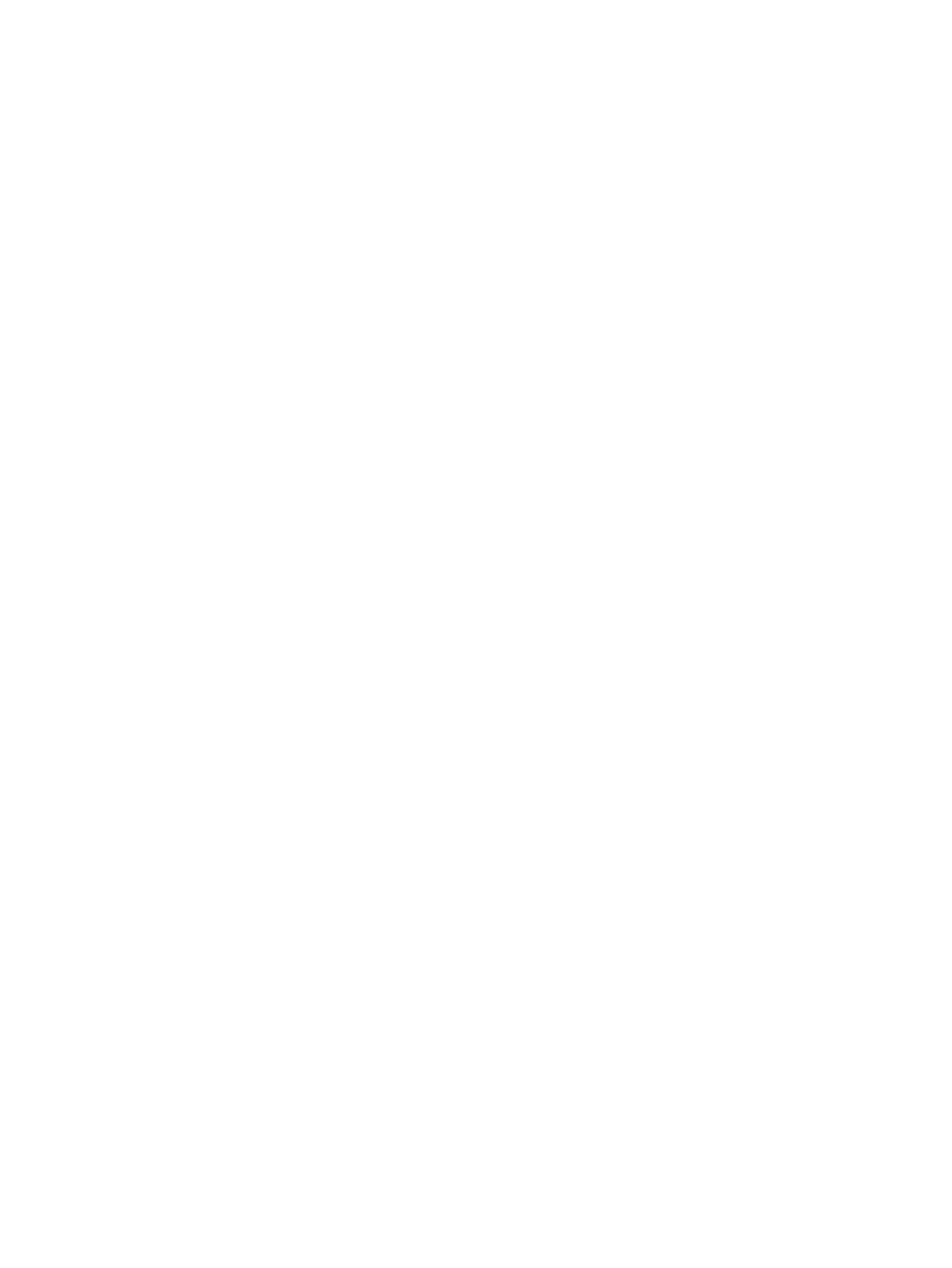
To access iLO 2 Virtual Media devices using the graphical interface, select Virtual Media on the
Virtual Devices tab. An applet loads in support of the Virtual Floppy or Virtual CD/DVD-ROM
device.
Virtual Media and Windows 7
By default, Windows 7 powers off the ILO virtual hub when no virtual media devices are enabled
or connected during boot. To prevent this issue, manually override the power management feature
in the Windows 7 through the Control Panel so the virtual hub does not power down.
1.
Open Device Manager.
2.
Click View.
3.
From the menu, select Devices by connection.
4.
To display the USB devices including the Generic USB Hub, select and expand Standard
Universal PCI to USB Host Controller. The Generic USB Hub option is the ILO 2 virtual USB
hub controller.
5.
Right-click Generic USB Hub and select Properties.
6.
Select the Power Management tab.
7.
Clear the Allow the computer to turn off this device to save power check box.
iLO 2 Virtual Floppy/USBKey
The iLO 2 Virtual Floppy disk is available at server boot time for all operating systems. Booting
from the iLO 2 Virtual Floppy enables you to upgrade the host system ROM, deploy an operating
system from network drives, and perform disaster recovery of failed operating systems, among
other tasks.
If the host server operating system supports USB mass storage devices or secure digital devices,
then the iLO 2 Virtual Floppy/USBKey is also available after the host server operating system loads.
You can use the iLO 2 Virtual Floppy/USBKey when the host server operating system is running
to upgrade device drivers, create an emergency repair diskette, and perform other tasks. Having
the Virtual Floppy available when the server is running can be especially useful if you must diagnose
and repair a issue with the NIC driver.
The Virtual Floppy/USBKey device can be the physical floppy, USB key, or secure digital drive on
which you are running the web browser, or an image file stored on your local hard drive or network
drive. For maximum performance, HP recommends using the local image files stored either on the
hard drive of your client PC or on a network drive accessible through a high-speed network link.
To use a physical floppy or USB key drive in your client PC:
1.
From the Virtual Floppy/USBKey section, select Local Media Drive.
2.
From the menu, select the drive letter of the desired local floppy or USB key drive on your
client PC. To ensure the source diskette or image file is not modified during use, select the
Force read-only access option.
3.
Click Connect.
The connected drive icon and LED changes state to reflect the current status of the Virtual Floppy
Drive.
Virtual media 105
