Viewing or modifying existing user settings, Deleting a user – HP Integrated Lights-Out 2 User Manual
Page 31
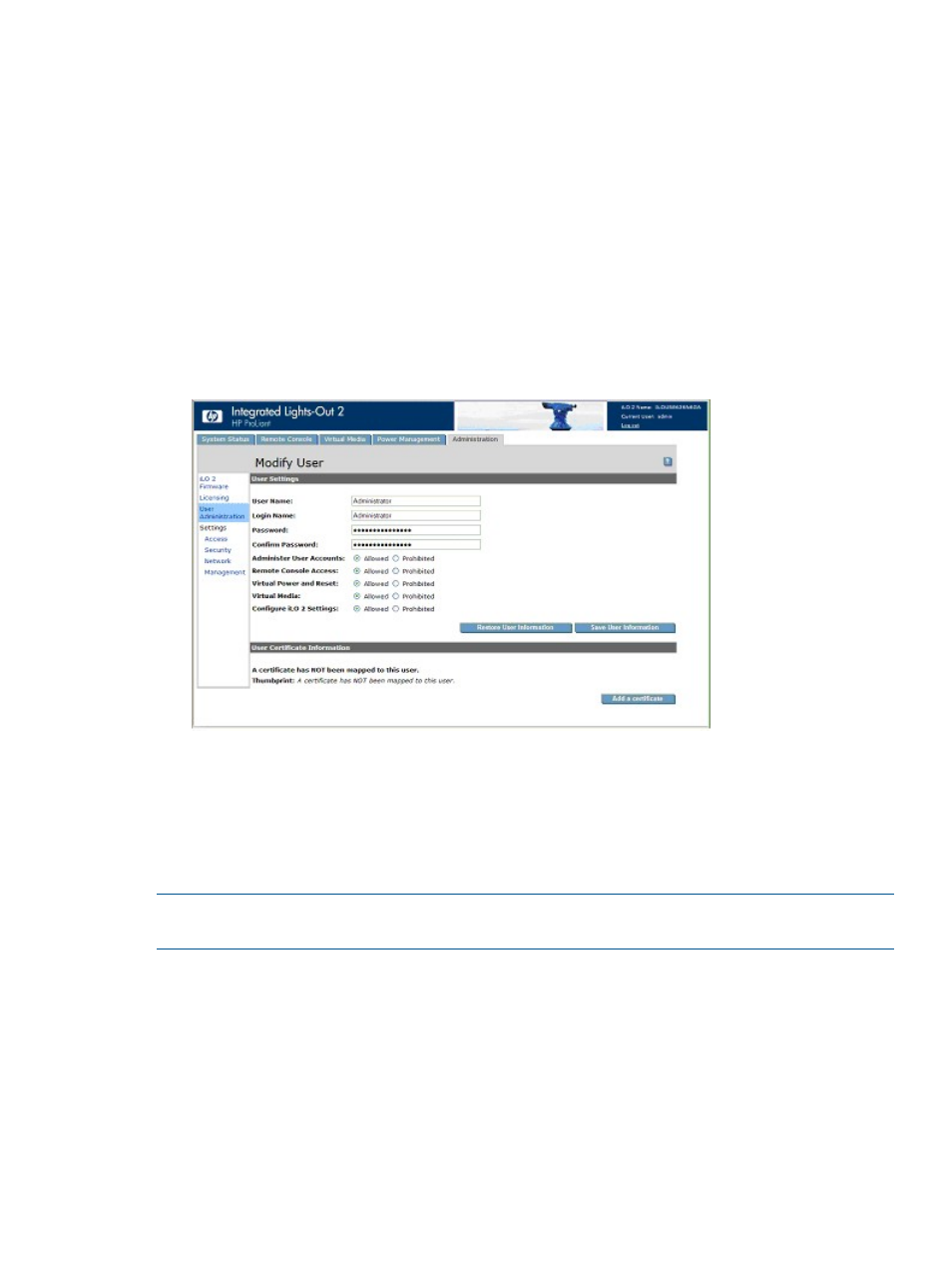
to each user. A user who presents a certificate when connecting to iLO 2 is authenticated
as the user to whom the certificate is mapped. Two-Factor Authentication must be enabled
to authenticate using a certificate.
6.
When the user profile is complete, return to the User Administration screen by clicking Save
User Information. To clear the user profile while entering a new user, click Restore User
Information.
Viewing or modifying existing user settings
1.
Log in to iLO 2 using an account that has the Administer User Accounts privilege.
You must have the Administer User Accounts privilege to manage other users on iLO 2. All
users can change their own password using the View/Modify User feature.
2.
Click Administration>User Administration, and select the name of the user whose information
you want to modify.
3.
Click View/Modify.
4.
Change user information as required.
5.
After changing the fields, return to the User Administration screen by clicking Save User
Information. To recover the original user information, click Restore User Information. All
changes made to the profile are discarded.
Deleting a user
NOTE:
Only users with the Administer User Accounts privilege can manage other users on iLO
2.
To delete existing user information:
1.
Log in to iLO 2 using an account that has the Administer User Accounts privilege.
2.
Click Administration.
3.
Click User Administration and select from the list the name of the user whose information you
want to change.
4.
Click Delete User.
A pop-up window displays:
Are you sure you want to delete the selected user?
5.
Click OK.
User administration
31
