Remote console text window not updating properly, Remote console turns gray or black, Remote serial console troubleshooting – HP Integrated Lights-Out 2 User Manual
Page 193
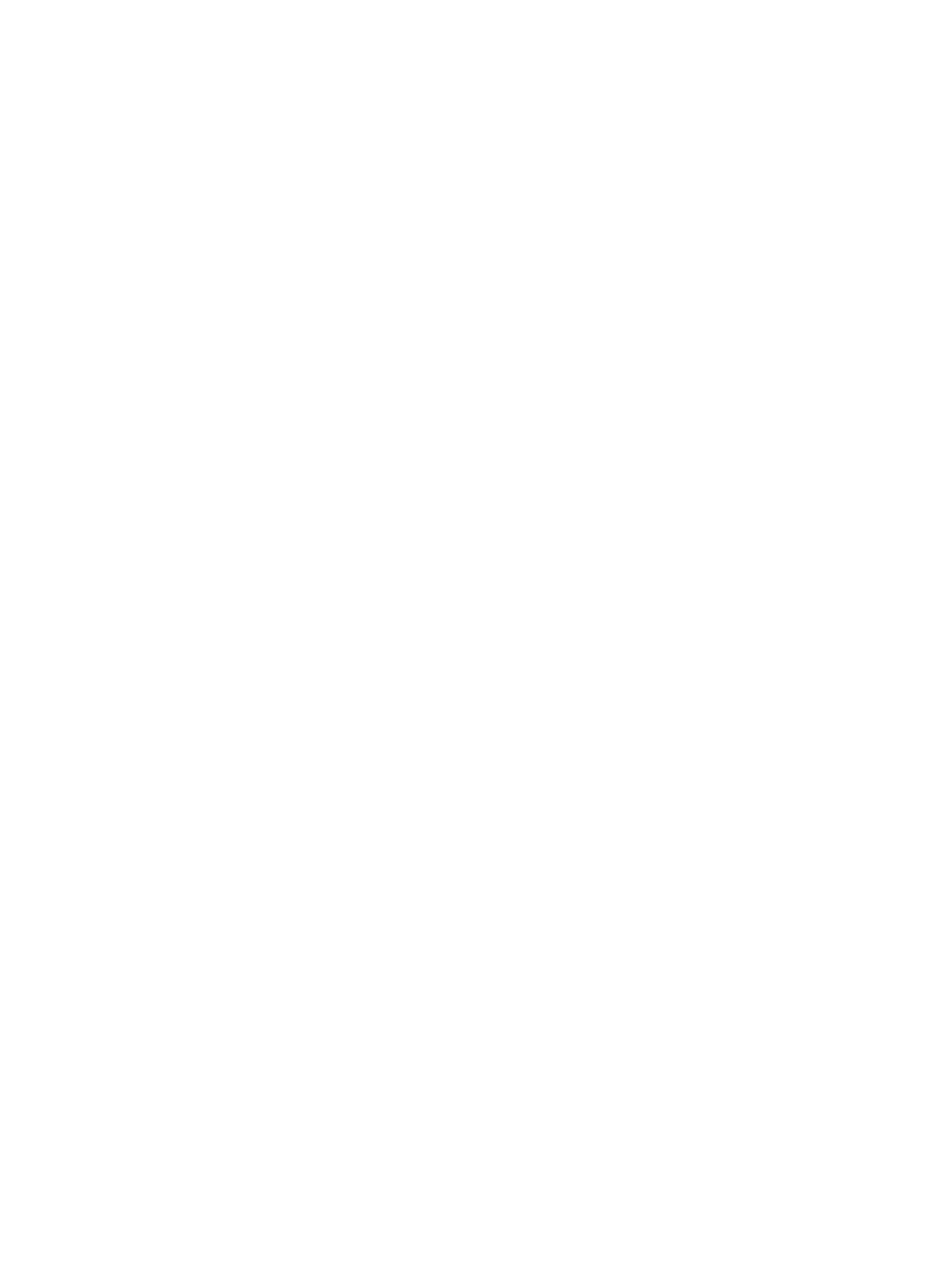
If the mouse still fails to operate correctly, or if this situation occurs frequently, verify that your
mouse settings match those recommended in
“Optimizing mouse performance for Remote Console
or Integrated Remote Console” (page 88)
.
Remote Console no longer opens on the existing browser session
With the addition of the Terminal Services passthrough function, the behavior of the Remote Console
applet is slightly different from previous versions of iLO 2 firmware. If a Remote Console session
is already open and the Remote Console link is clicked again, then the Remote Console session
does not restart. The Remote Console session might appear frozen.
For example, if the following steps are executed:
1.
From Client-1, log in to iLO 2 and open a remote console session.
2.
From Client-2, log in to iLO 2 and try to open a Remote Console session. The following message
displays:
Remote console is already opened by another session
This is expected because only one Remote Console session is supported at a time.
3.
Return to Client-1 and close the Remote Console session.
4.
From Client-2, click the Remote Console link with the old Remote Console applet still open.
The remote console session does not refresh and the old message discussed in step 2 is still
displayed.
Although this behavior is different than in previous versions of iLO firmware, this is expected
behavior in this version of the iLO firmware. To avoid issues of this nature, always close an open
remote console session prior to trying to reopen it.
Remote console text window not updating properly
When using the Remote Console to display text windows that scroll at a high rate of speed, the
text window might not update properly. This error is caused by video updates occurring quicker
than the iLO 2 firmware can detect and display them. Typically, only the upper left corner of the
text window updates while the rest of the text window remains static. After the scrolling is complete,
click Refresh to properly update the text window.
One known example of this issue is during the Linux booting and posting process, in which some
of the POST messages can be lost. A possible result is that a keyboard response is requested by
the boot process and might be missed. To avoid this issue, the booting and posting process must
be slowed down by editing the Linux startup script to allow more time for keyboard responses.
Remote Console turns gray or black
The Remote Console screen turns gray or black when the server is rebooted from the Terminal
Services client. The screen remains gray or black for 30 seconds to one minute. The client closes
because the Terminal Services server is not available. The iLO 2 remote console takes over, but
the Remote Console screen turns gray or black. When the screen returns, the Remote Console
functions normally.
Remote Serial Console troubleshooting
The Remote Serial Console option relies on the Virtual Serial Port. The Virtual Serial Port must be
correctly enabled and configured in the host RBSU. You can access the Virtual Serial Port using
SSH or Telnet (if enabled). You can access the CLP from a host serial session if the UART and
Virtual Serial Port share the same settings. To access the CLP from a host serial session enter Esc-(
(escape left-parentheses) to switch to the command-line interpreter.
Pop-up blocking applications will prevent the Remote Serial Console option from running. Disable
any pop-up blocking programs before starting the Remote Serial Console option.
Troubleshooting Remote Console issues
193
