Directory services objects for edirectory, Role managed devices – HP Integrated Lights-Out 2 User Manual
Page 152
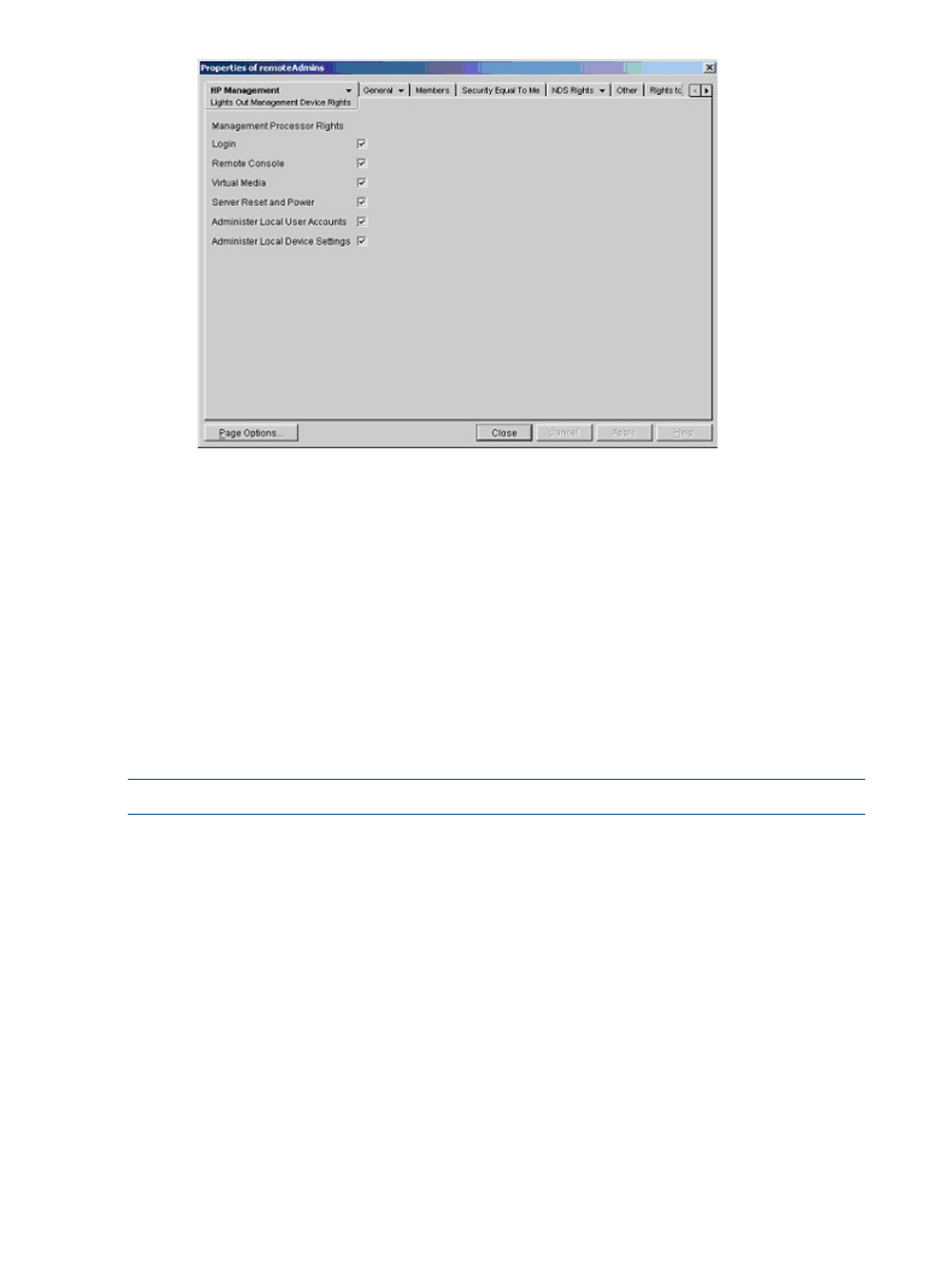
5.
Using the same procedure as in step 4, edit the properties of the remoteMonitors role:
a.
Add the three iLO 2 devices within hp devices under region1 to the Managed Devices
list on the Role Managed Devices option of the HP Management tab.
b.
Add users to the remoteMonitors role using the Members tab.
c.
Select the Login check-box, and click Apply>Close. Using the Lights Out Management
Device Rights option of the HP Management tab, members of the remoteMonitors role
can authenticate and view the server status.
User rights to any LOM device are calculated as the sum of all the rights assigned by all the roles
in which the user is a member, and in which the LOM device is a managed device. Following the
preceding examples, if a user is in both the remoteAdmins and remoteMonitors roles, they will
have all the rights, because the remoteAdmins role has those rights.
To configure a LOM device and associate it with a LOM object used in this example, use settings
similar to the following on the Directory Settings page.
NOTE:
Commas, not periods, are used in LDAP distinguished names to separate each component.
RIB Object DN = cn=rib-email-server,ou=hp devices,ou=region1,o=samplecorp
Directory User Context 1 = ou=users,o=samplecorp
For example, user CSmith, located in the users organizational unit within the samplecorp
organization, who is also a member of one of the remoteAdmins or remoteMonitors roles, would
be allowed to log in to the iLO 2. The user enters csmith (case insensitive) in the Login Name
field of the iLO 2 login screen and uses the eDirectory password in the Password field of that screen
to gain access.
Directory Services objects for eDirectory
Directory Services objects enable virtualization of the managed devices and the relationships
between the managed device and user or groups already contained within the directory service.
Role managed devices
The Role Managed Devices subtab under the HP Management tab is used to add the HP devices
to be managed within a role. Clicking Add enables you to browse to the specific HP device and
add it as a managed device.
152
Directory services
