Installing active directory on windows server 2008 – HP Integrated Lights-Out 2 User Manual
Page 141
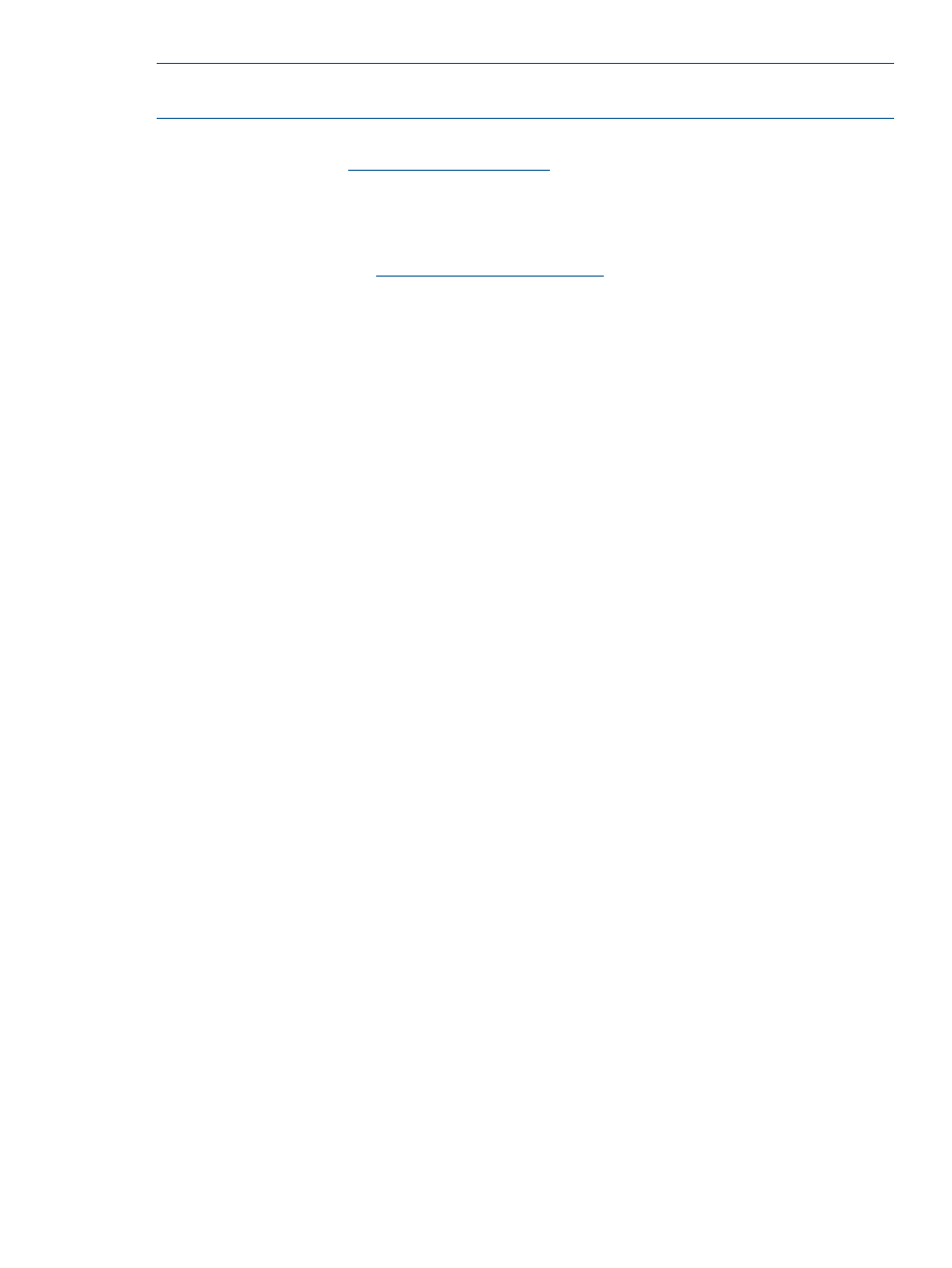
NOTE:
Installing Directory Services for iLO 2 requires extending the Active Directory schema.
Extending the schema must be completed by an Active Directory Schema Administrator.
•
Extending the Schema in the Microsoft Windows 2000 Server Resource Kit, available on the
Microsoft website at
).
•
Installing Active Directory in the Microsoft Windows 2000 Server Resource Kit
•
Microsoft Knowledge Base Articles
These articles are accessed using the Knowledge Base Article ID Number Search option on
the Microsoft website at
.
— 216999 Installing the Remote Server Administration Tools in Windows 2000
— 314978 Using the Adminpak.msi to Install a Server Administration Tool in Windows
2000
— 247078 Enabling SSL Communication over LDAP for Windows 2000 Domain Controllers
— 321051 Enabling LDAP over SSL with a Third-Party Certificate Authority
— 299687 MS01-036: Function Exposed By Using LDAP over SSL Could Enable Passwords
to Be Changed
The iLO 2 firmware requires a secure connection to communicate with the directory service. This
requires the installation of the Microsoft CA. Refer to the Microsoft technical reference Knowledge
Base Article 321051: How to Enable LDAP over SSL with a Third-Party Certification Authority.
Installing Active Directory on Windows Server 2008
For the Default Schema:
1.
Disable IPV6, and install Active Directory, DNS, and root CA to Windows Server 2008.
2.
Log in to iLO, and access the Directory Settings page. Click Administration>Security>Directory.
3.
In Directory Settings, enter the settings for your directory.
4.
In Directory User Context, enter the settings for you directory.
5.
Create the Administer Groups for your iLO users.
6.
Click Administration>Network>DHCP/DNS and in Domain Name, and Primary DNS server,
modify the settings for your environment.
For the Extended Schema:
1.
Disable IPV6, and install Active Directory, DNS, and root CA to Windows Server 2008.
2.
The iLO LDAP Component requires .Net Framework 1.1_4322. Install .Net Framework.
3.
Install the latest iLO LDAP Component (sp31581 or later.)
4.
Extend the schema using the HP Management Devices Schema Extender.
5.
Install the HP the LDAP component snap-in.
6.
Create the HP Device, and HP Role.
7.
Log in to iLO, and access the Directory Settings page. Click Administration>Security>Directory.
8.
Enter the Directory Settings for your directory.
9.
Enter the Directory User Context.
10.
Click Administration>Network>DHCP/DNS and in Domain Name, and Primary DNS server
modify, the settings for your environment.
The LDAP component does not work with a Windows Server 2008 core installation.
Directory services preparation for Active Directory
To set up directory services for use with iLO 2 management processors:
Setting up HP schema directory integration
141
