Dhcp/dns settings – HP Integrated Lights-Out 2 User Manual
Page 64
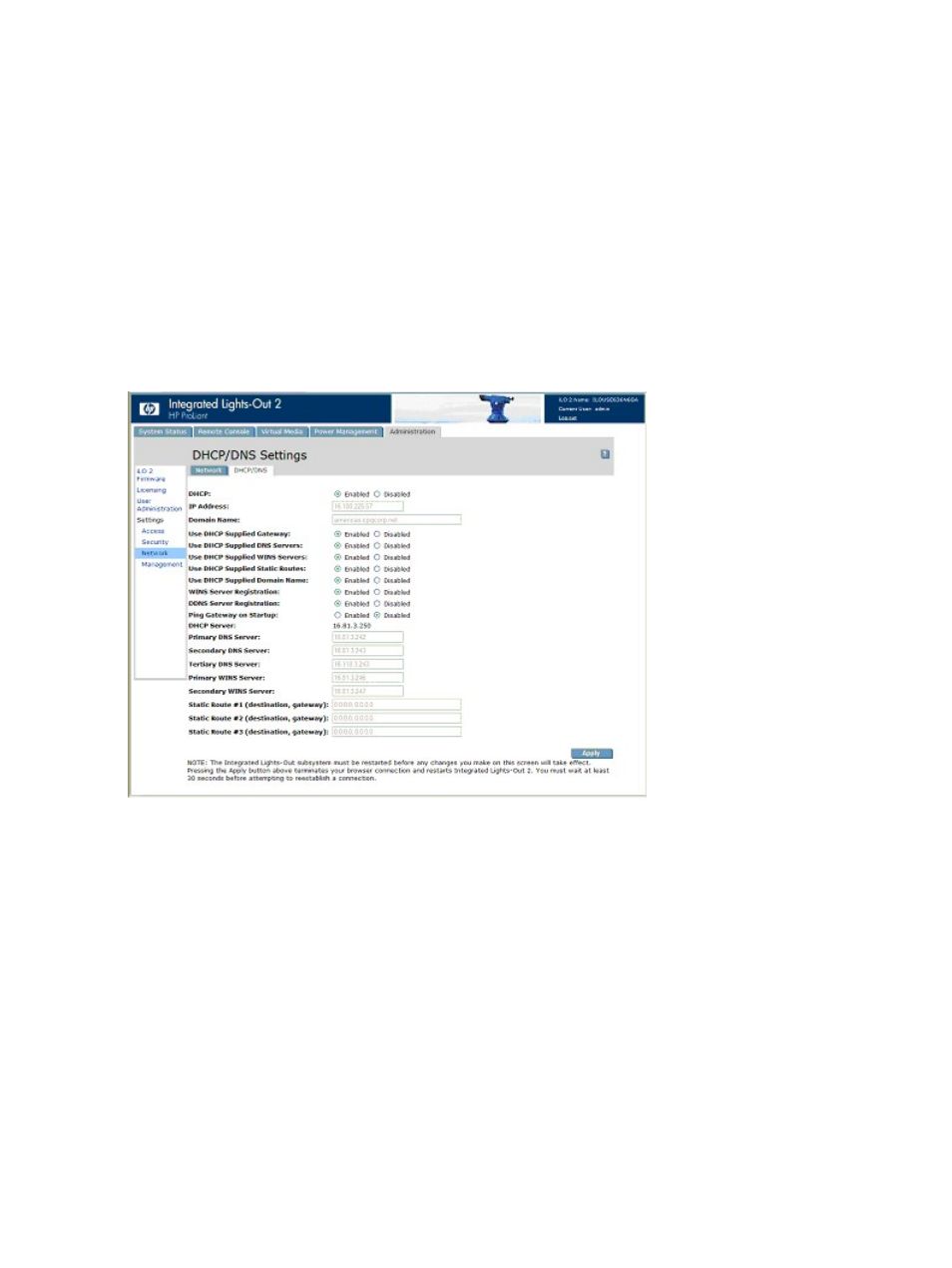
1.
Open a browser and navigate to the iLO 2 IP address or DNS name
2.
On the Network Settings page, select Enabled for the iLO 2 NIC.
3.
Click Apply. A warning dialog appears.
4.
Click Yes, and then OK.
After iLO 2 resets, the iLO 2 Dedicated Management NIC is active. When using IRC through iLO
2 Dedicated Management NIC port and depending on the network traffic, you might not have
sufficient time to press the RBSU keys during POST.
DHCP/DNS Settings
The iLO 2 DHCP/DNS Settings page displays DHCP/DNS configuration information for iLO 2.
All users can view the DHCP/DNS settings, but you must have the Configure iLO 2 Settings privilege
to change them. These settings can also be changed using the iLO 2 RBSU (F8 during POST). To
access DHCP/DNS settings, click Administration>Network>DHCP/DNS. The DHCP/DNS Settings
page appears.
The following options are available:
•
DHCP allows you to select static IP (disabled) or enable the use of a DHCP server to obtain
an IP address for the iLO 2 subsystem.
You cannot set the iLO 2 IP address if DHCP is enabled. Disabling DHCP allows you to
configure the IP address. The IP Address field also appears on the Network Settings page for
your convenience. Changing the value on either page changes the DHCP setting.
•
IP Address is the iLO 2 IP address. If DHCP is used, the iLO 2 IP address is automatically
supplied. If not, enter a static IP address. The IP Address field appears on the Network Settings
page for your convenience. Changing the value on either page changes the IP address of iLO
2.
64
Configuring iLO 2
